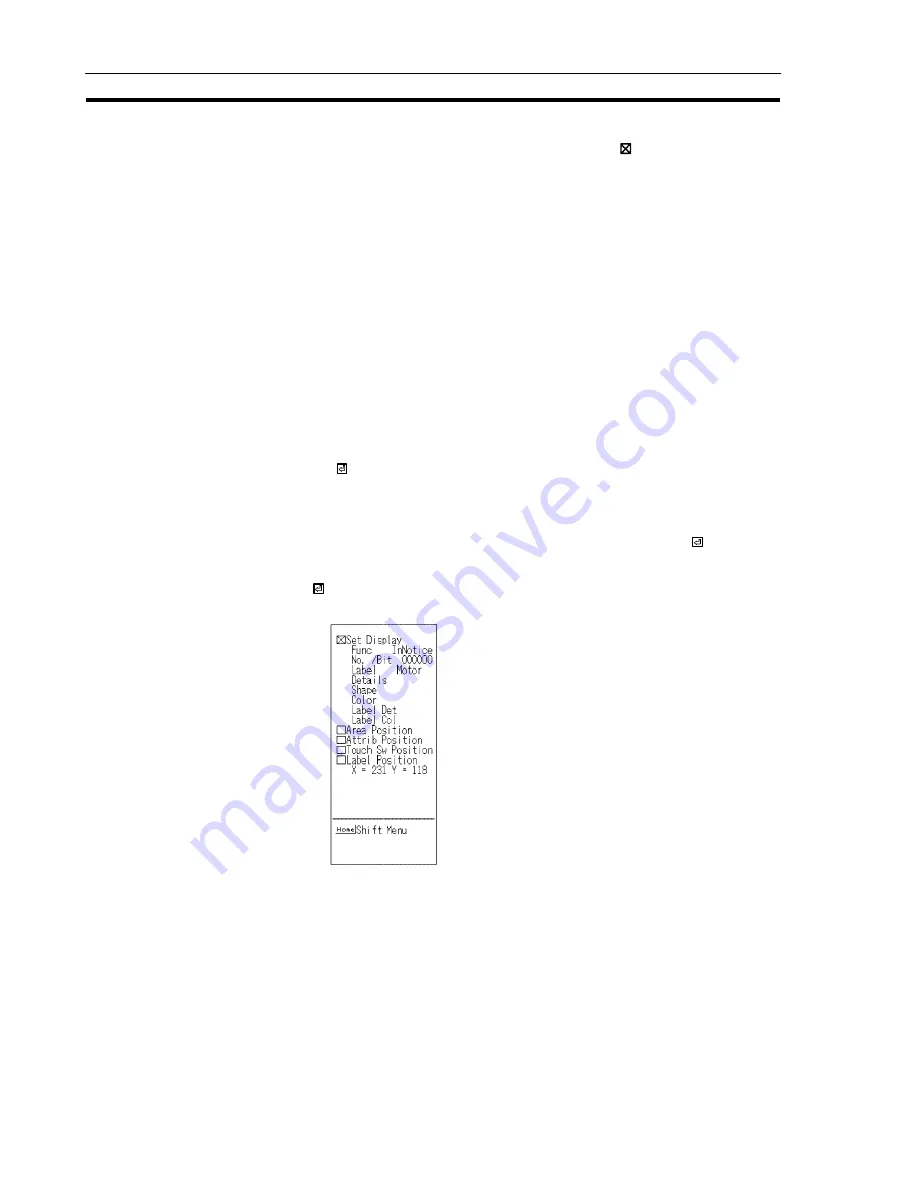
115
Setting Touch Switches
Section 4-7
6.
Create the sensitive area for the touch switch.
Specify the start point and end point by using the
cursor.
7.
The specified label and touch switch graphic will be displayed.
8.
The screen on which registration fields for touch switches can be selected will
be displayed.
To create another touch switch, select a field.
To quit touch switch creation, press the [Esc] key.
4-7-2
Modifying Touch Switches
The contents, shape, and position of a touch switch created on the screen can be
modified.
Procedure 1.
Select “TOUCH SW” on the initial editing screen.
"
It is also possible to proceed straight to step 3. by left clicking on the touch
switch to be modified (see p.57).
2.
Select the touch switch to be modified in the window (“Func” field) and press
the
key.
"
It is also possible to select the touch switch to be modified by left clicking on it.
"
For “Bit” (notify bit) and “Label”, direct modification is possible by locating the
cursor where the modification is to be made and pressing the
key.
3.
Select the type of modification from the options in the window and press the
key.
Summary of Contents for NT - SUPPORT TOOL 07-1995
Page 1: ...Cat No V028 E1 1 NT series Support Tool OPERATION MANUAL...
Page 2: ...i...
Page 3: ...ii...
Page 4: ...iii NT series Support Tool Operation Manual Produced July 1995...
Page 5: ...iv...
Page 19: ...xviii...
Page 25: ...6 IBM PC AT Preparations Section 1 2...
Page 37: ...18 Basic Operating Procedures Section 2 2...
Page 67: ...48 Scr list Screen Section 3 5...
Page 177: ...158 Editing Screen Data Section 4 15...
Page 193: ...174 Library Data Section 5 3...
Page 201: ...182 Printing Data Section 6 1...






























