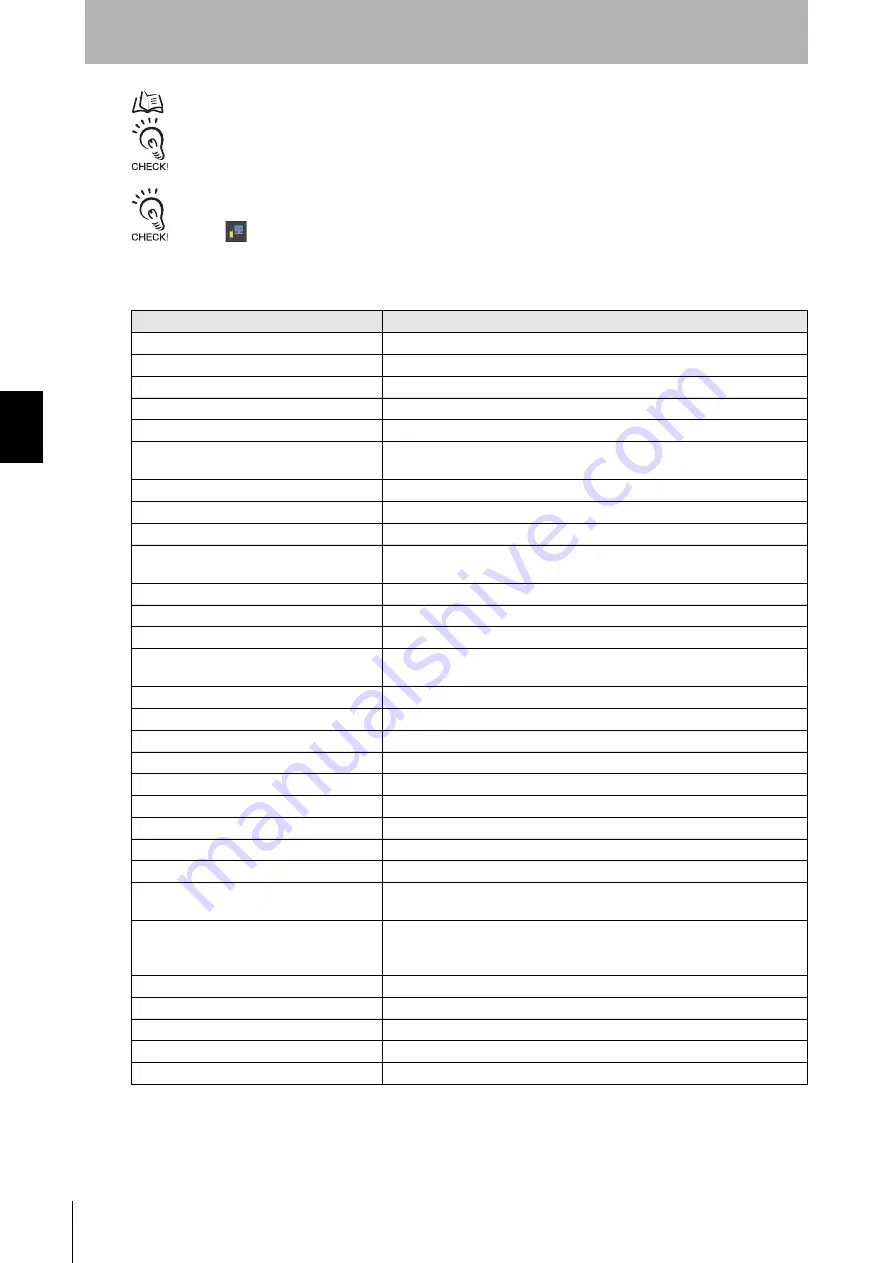
196
Chapter
4
Changing Settings with SD Manager 3
F3SG-SR
User’s Manual
Setting with SD Manager 3
For more information on auxiliary output, refer to 2-12. Auxiliary Output.
When changing the settings is complete, confirm the settings and write the configuration to the F3SG-SR.
To enable the written configuration, refer to 4-2-7-3. Writing Configuration into Intelligent Tap.
When connecting the Intelligent Tap to a F3SG-SR and trying to return the F3SG-SR to [Detecting], follow step 4 of
4-1-3-2. Connection Procedure When Using USB Connector to restart the F3SG-SR and Intelligent Tap, or click the
[Monitor]
button.
Information (Output operation mode) assigned to Auxiliary output
*1. This parameter can be changed using SD Manager 3. For details, refer to 4-3-5-2. Stable Light Threshold Adjustment.
*2. The function can be configured even when no secondary sensor (Channel 2 or Channel 3) is connected. In that case, the
safety outputs of the secondary sensor (Channel 2 or Channel 3) are regarded as the OFF state.
Information Name
Description
Safety output information
When Safety output is in the ON state
Interlock information
Under INTERLOCK state
Lockout information
Under error/ LOCKOUT state
Excess power-on time information
When power-on time exceeds power-on time threshold
Excess load switching frequency information
When load switching frequency exceeds load switching frequency threshold
Stable-state information
When light intensity, which is constantly monitored, is 170% or higher
(changeable *1) of ON-threshold
Muting information
Under Muting state
Override information
Under Override state
Muting/Override information
Under either Muting or Override state
Light level diagnosis information
When the F3SG-SR is unblocked and light intensity is within a range from 100%
to 170% of ON-threshold for 10 s or longer
Warning zone information
When warning zone is blocked
Blanking bream unblocked information
When Fixed-Blanking or Floating Blanking beams are unblocked
PSDI Information
When the F3SG-SR is ready to be blocked for feeding or removing parts
Troubleshooting support signal
When one of the signals of Sequence error information, Interference/vibration
information and Light level diagnosis information is in the ON state.
Designated beam output information
When a designated beam is blocked or unblocked
Sequence error information
Under Muting sequence error state or Interlock sequence error state
Reset-input information
When Reset/EDM/Override input is in the ON state
Mute A input information
When muting input A is in the ON state
Mute B input information
When muting input B is in the ON state
EDM input information
When EDM signal input is in the ON state
Individual cascaded sensor output (Channel 1)
When Safety output of Primary sensor in cascade connection is the ON state
Individual cascaded sensor output (Channel 2) *2 When Safety output of 1st Secondary sensor in cascade connection is the ON state
Individual cascaded sensor output (Channel 3) *2 When Safety output of the 2nd Secondary sensor in cascade connection is the ON state
Blanking/Warning-zone information
When Fixed Blanking, Floating Blanking, Reduced Resolution or Warning Zone
function is enabled
Instantaneous block information
When the F3SG system stops accidentally due to interference or vibration. (In
case of cascade connection, when any of cascaded segments comes under
this condition.)
Pre-reset Information
Under Pre-reset state
Communication quality diagnosis information
Under communication retry state due to noise or communication cable short-circuit
Recoverable error information
Under recoverable error state
Replacement-recommended error information
Under replacement-recommended error state
None (OFF)
Disables the function.
Summary of Contents for F3SG-SR Series
Page 1: ...Safety Light Curtain F3SG SR Series User s Manual Man No Z405I E3 01...
Page 18: ...xvi Introduction F3SG SR User s Manual...
Page 156: ...128 Chapter 2 IO Link F3SG SR User s Manual System Operation and Functions...
Page 340: ...312 Chapter 5 Cascade Connection F3SG SR User s Manual Wiring and Installation...
Page 368: ...340 Chapter 7 Maintenance Checklists F3SG SR User s Manual Checklists...
Page 398: ...370 Chapter 8 Revision History F3SG SR User s Manual Appendix...
















































