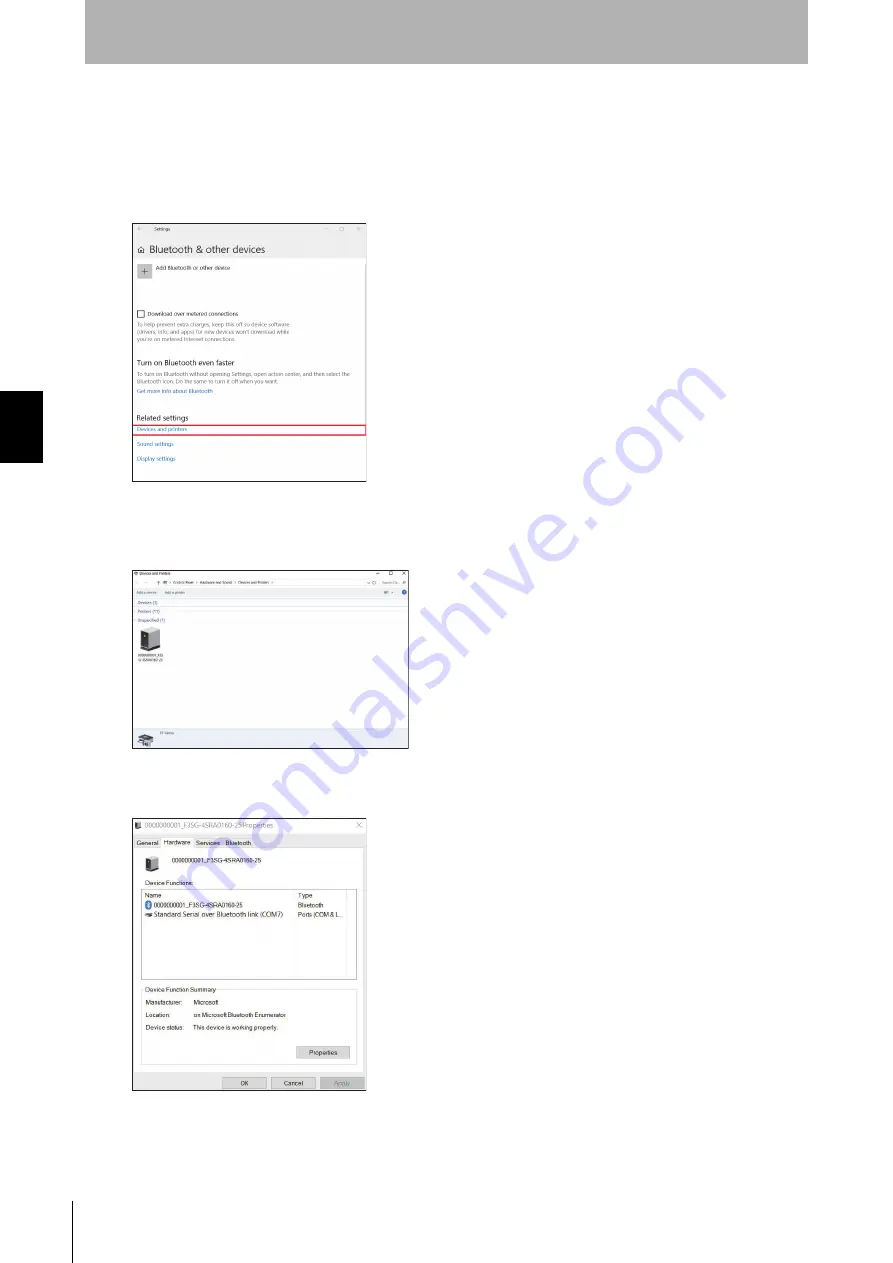
168
Chapter
4
Overview and Specifications
F3SG-SR
User’s Manual
Setting with SD Manager 3
How to check a COM port when connected to a Bluetooth
®
Communication Unit
1.
Right-click the Windows [Start] button and click [Devices] on the [Settings] menu.
2.
Click [Bluetooth and other devices] and click [Devices and Printers] below [Related Settings].
3.
When the screen below is displayed, right click the icon of a target device to check a COM port
number, and then click [Properties]. If there are more than one connectable Bluetooth
®
Communication
Unit, select a serial number and model name of a target device.
4.
When selecting the [Hardware] tab, the screen below is displayed that indicates a COM port. In this
example, the device “0000000001_F3SG-4SRA0160-25” is set to COM7.
Summary of Contents for F3SG-SR Series
Page 1: ...Safety Light Curtain F3SG SR Series User s Manual Man No Z405I E3 01...
Page 18: ...xvi Introduction F3SG SR User s Manual...
Page 156: ...128 Chapter 2 IO Link F3SG SR User s Manual System Operation and Functions...
Page 340: ...312 Chapter 5 Cascade Connection F3SG SR User s Manual Wiring and Installation...
Page 368: ...340 Chapter 7 Maintenance Checklists F3SG SR User s Manual Checklists...
Page 398: ...370 Chapter 8 Revision History F3SG SR User s Manual Appendix...






























