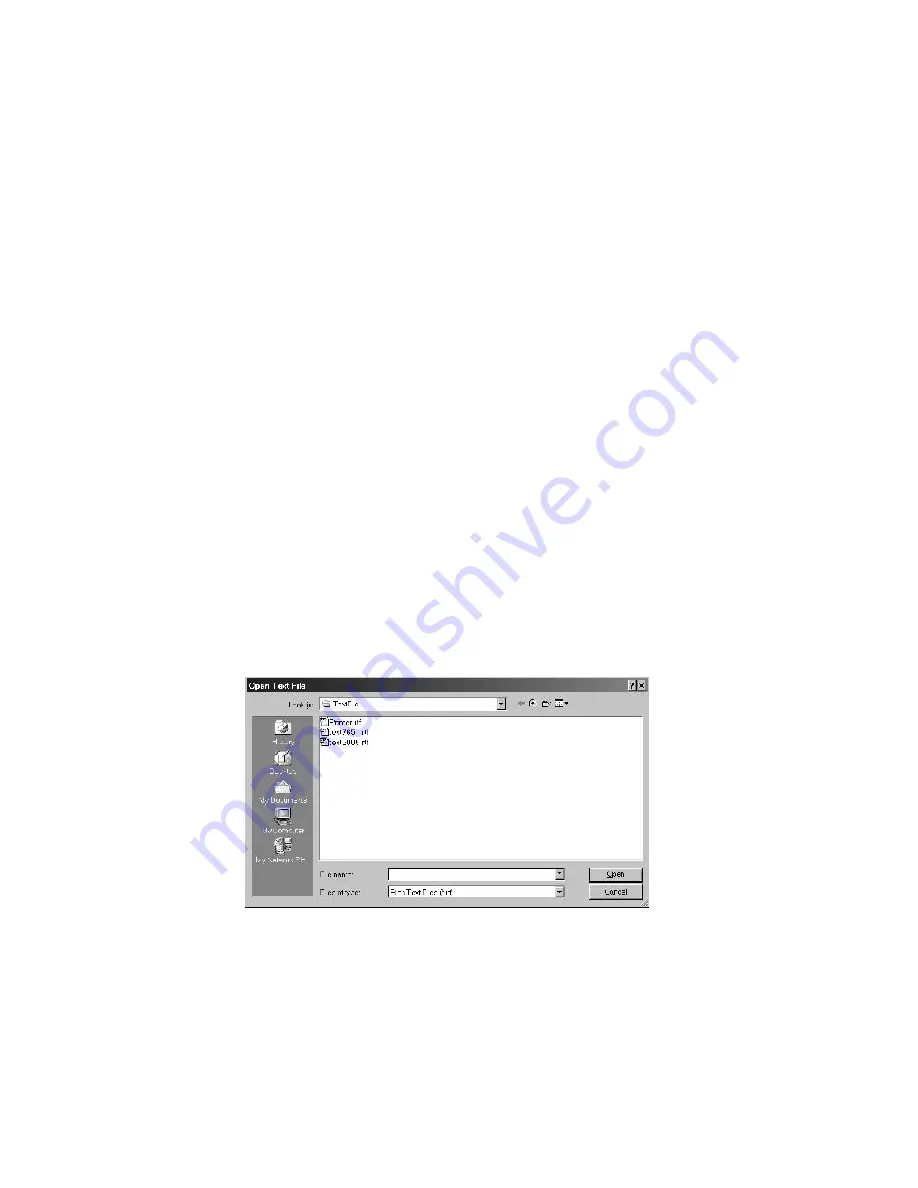
94
The Workstation Installation/Operation Manual Version 2 Document 51540 Rev. B1 4/8/02
To start recording, press the record button. Speak clearly into the microphone. When finished, press the
Stop
button. The length of the file is indicated on the right-hand side of the speech editor. To listen to the voice file,
press the
Play
button. If the message is correct, select
Save File As
from the
File
menu. Enter a name for the
file and make sure the path is correct. Voice files for use with the UniNet system must be saved as *.wav files.
The name and path of the voice message will appear on the bottom of the screen. If the message needs to be
rerecorded, select
New
from the
File
menu. To listen to a voice file that already exists, select
Open
from the
File
menu and select the voice file. To exit the Sound Recorder, select
Exit
from the
File
menu. For more information
on Sound Recorder, refer to Appendix D.
Assign Voice Annunciation
The Sound Recorder may also be accessed through
Speech Annunciation
in the
System Setup
folder. To
access the Sound Recorder, press the
New File
button. The Sound Recorder will appear. Refer to New/Open
Speech File for more information.
Creating Text Files
Text files are used in the UniNet system to inform operators when there are important messages associated with a
screen or device. Text files are accessed through the pop-up device menu item,
View Documentation
. These
files must be linked to the device via the
New Device Symbol
or
Edit Device Symbol
dialog boxes. The path
to these files must be
c:\uninet\ws\textfile
.
To create a text file:
Select
New Text File
from the
File
menu. The Windows Wordpad will appear. Type in the information. Select
Save As...
from the
File
menu. The
Save As
dialog will appear. Assign the file a name and make sure it is
saved to
c:\uninet\ws\textfile
. To exit Wordpad, select
Exit
from the
File
menu. The operator may then link
the file to a device.
To open a text file:
Select
Open Text File
from the
File
menu. The
Open Text File
dialog will appear (see figure below).
Figure 3-24: The Open Text File Dialog
Select the text file to be opened. Once selected, press
OK
to open the file or
Cancel
to abort.
Summary of Contents for UniNet 2000
Page 14: ...14 The Workstation Installation Operation Manual Version 2 Document 51540 Rev B1 4 8 02 NOTES...
Page 36: ...36 The Workstation Installation Operation Manual Version 2 Document 51540 Rev B1 4 8 02 NOTES...
Page 62: ...62 The Workstation Installation Operation Manual Version 2 Document 51540 Rev B1 4 8 02 NOTES...
Page 86: ...86 The Workstation Installation Operation Manual Version 2 Document 51540 Rev B1 4 8 02 NOTES...
Page 102: ...102 The Workstation Installation Operation Manual Version 2 Document 51540 Rev B1 4 8 02 NOTES...
Page 118: ...118 The Workstation Installation Operation Manual Version 2 Document 51540 Rev B1 4 8 02 NOTES...
Page 122: ...122 The Workstation Installation Operation Manual Version 2 Document 51540 Rev B1 4 8 02 NOTES...
Page 128: ...128 The Workstation Installation Operation Manual Version 2 Document 51540 Rev B1 4 8 02 NOTES...
Page 130: ...130 The Workstation Installation Operation Manual Version 2 Document 51540 Rev B1 4 8 02 NOTES...
Page 136: ...136 The Workstation Installation Operation Manual Version 2 Document 51540 Rev B1 4 8 02 NOTES...
Page 150: ...150 The Workstation Installation Operation Manual Version 2 Document 51540 Rev B1 4 8 02 NOTES...
Page 168: ...168 The Workstation Installation Operation Manual Version 2 Document 51540 Rev B1 4 8 02 Notes...
Page 170: ...170 The Workstation Installation Operation Manual Version 2 Document 51540 Rev B1 4 8 02 NOTES...
Page 186: ...186 The Workstation Installation Operation Manual Version 2 Document 51540 Rev B1 4 8 02 NOTES...
Page 197: ...197 The Workstation Installation Operation Manual Version 2 Document 51540 Rev B1 4 8 02 NOTES...
Page 198: ...198 The Workstation Installation Operation Manual Version 2 Document 51540 Rev B1 4 8 02 NOTES...
Page 199: ...199 The Workstation Installation Operation Manual Version 2 Document 51540 Rev B1 4 8 02 NOTES...






























