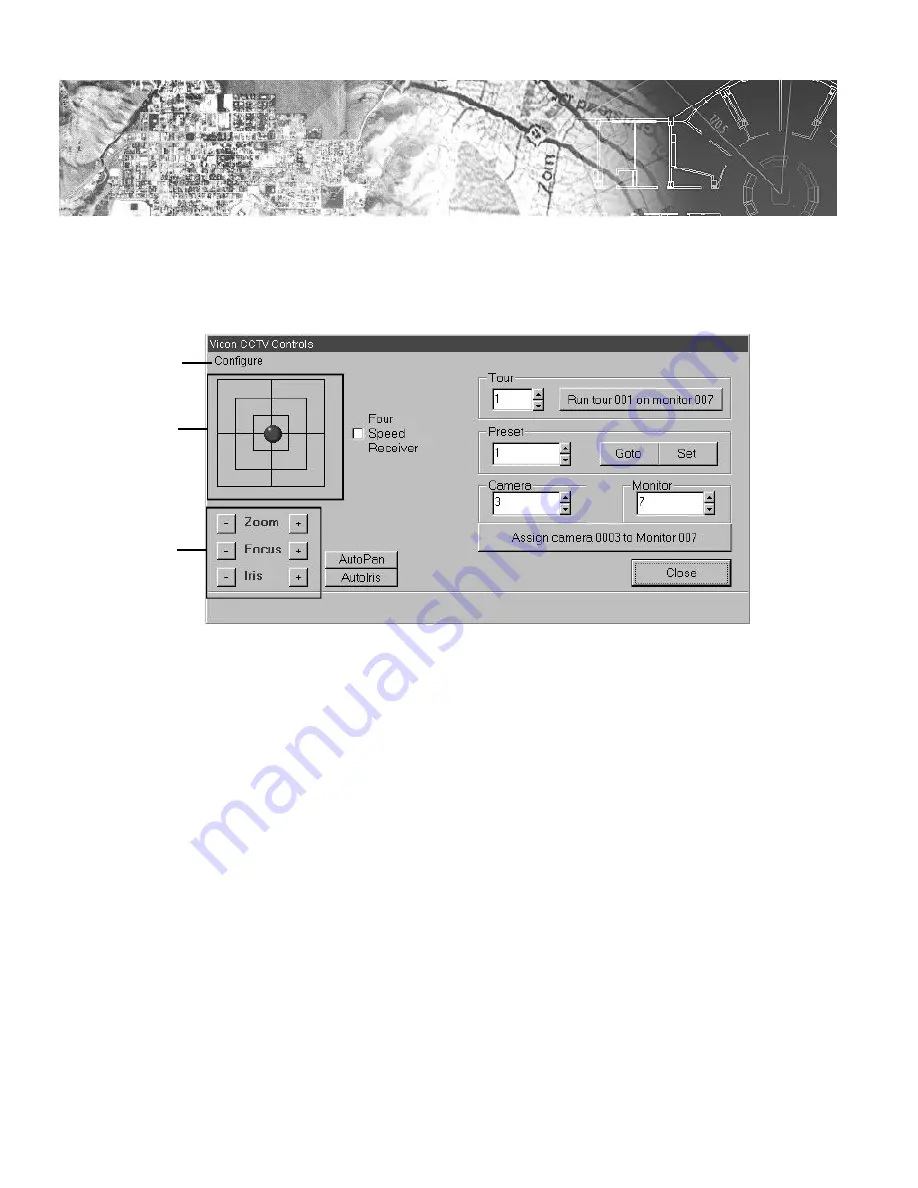
141
The Workstation Installation/Operation Manual Version 2 Document 51540 Rev. B1 4/8/02
4.9: Vicon Plug-In Application
4.9.1 Vicon CCTV NION Plug-In
This plug-in application (Vicon.exe and .cfg) controls the Vicon CCTV NION through the interface shown below:
The Vicon CCTV NION Plug-In controls the Pan/Tilt/Zoom functions available via the Vicon CCTV NION and
allows full software control of zoom, focus, and iris open/close.
4.9.2 CCTV Operation
Camera
and
Monitor
frames
-
These combo boxes allow the user to select which camera/monitor to access. The
Vicon video Plug-In allows the switching of any available camera to any available monitor. By selecting
Config-
ure
,
Set Camera Title
, it also allows the user to edit a camera title for each camera and modify the display
properties (Time/Date Display, Camera Number Display, Camera Title Display, Text Color, Display Position).
Assign Camera 0001 to Monitor 0001
- After selecting the desired camera and monitor, click on this button to
assign the chosen camera to the monitor.
Joystick
- The Joystick controls the pan and tilt capabilities of a Vicon CCTV camera. To use the joystick, click on
the joystick and move the mouse to push it in the desired direction. As long as the mouse button is depressed, the
joystick will move towards the cursor, even if the cursor moves past the boundaries of the control. The camera will
pan faster the farther the joystick is moved away from the center. Releasing the mouse button causes the joystick to
re-center, stopping the camera's movement.
Zoom/Focus/Iris Controls -
The Zoom/Focus/Iris controls allow access to these functions of the Vicon CCTV
camera. Click and hold on the "+" or "-" buttons to change the zoom, focus, or iris.
AutoPan
- Activates the AutoPan feature. AutoPan causes the camera to continually pan in a circular arc. To
stop AutoPan, manually take control of the camera with the joystick.
Figure 4-16: Vicon CCTV NION Plug-In Interface
Joystick
Configure
pull-down
m e n u
Zoom/Focus/Iris
Controls
4.9
Summary of Contents for UniNet 2000
Page 14: ...14 The Workstation Installation Operation Manual Version 2 Document 51540 Rev B1 4 8 02 NOTES...
Page 36: ...36 The Workstation Installation Operation Manual Version 2 Document 51540 Rev B1 4 8 02 NOTES...
Page 62: ...62 The Workstation Installation Operation Manual Version 2 Document 51540 Rev B1 4 8 02 NOTES...
Page 86: ...86 The Workstation Installation Operation Manual Version 2 Document 51540 Rev B1 4 8 02 NOTES...
Page 102: ...102 The Workstation Installation Operation Manual Version 2 Document 51540 Rev B1 4 8 02 NOTES...
Page 118: ...118 The Workstation Installation Operation Manual Version 2 Document 51540 Rev B1 4 8 02 NOTES...
Page 122: ...122 The Workstation Installation Operation Manual Version 2 Document 51540 Rev B1 4 8 02 NOTES...
Page 128: ...128 The Workstation Installation Operation Manual Version 2 Document 51540 Rev B1 4 8 02 NOTES...
Page 130: ...130 The Workstation Installation Operation Manual Version 2 Document 51540 Rev B1 4 8 02 NOTES...
Page 136: ...136 The Workstation Installation Operation Manual Version 2 Document 51540 Rev B1 4 8 02 NOTES...
Page 150: ...150 The Workstation Installation Operation Manual Version 2 Document 51540 Rev B1 4 8 02 NOTES...
Page 168: ...168 The Workstation Installation Operation Manual Version 2 Document 51540 Rev B1 4 8 02 Notes...
Page 170: ...170 The Workstation Installation Operation Manual Version 2 Document 51540 Rev B1 4 8 02 NOTES...
Page 186: ...186 The Workstation Installation Operation Manual Version 2 Document 51540 Rev B1 4 8 02 NOTES...
Page 197: ...197 The Workstation Installation Operation Manual Version 2 Document 51540 Rev B1 4 8 02 NOTES...
Page 198: ...198 The Workstation Installation Operation Manual Version 2 Document 51540 Rev B1 4 8 02 NOTES...
Page 199: ...199 The Workstation Installation Operation Manual Version 2 Document 51540 Rev B1 4 8 02 NOTES...






























