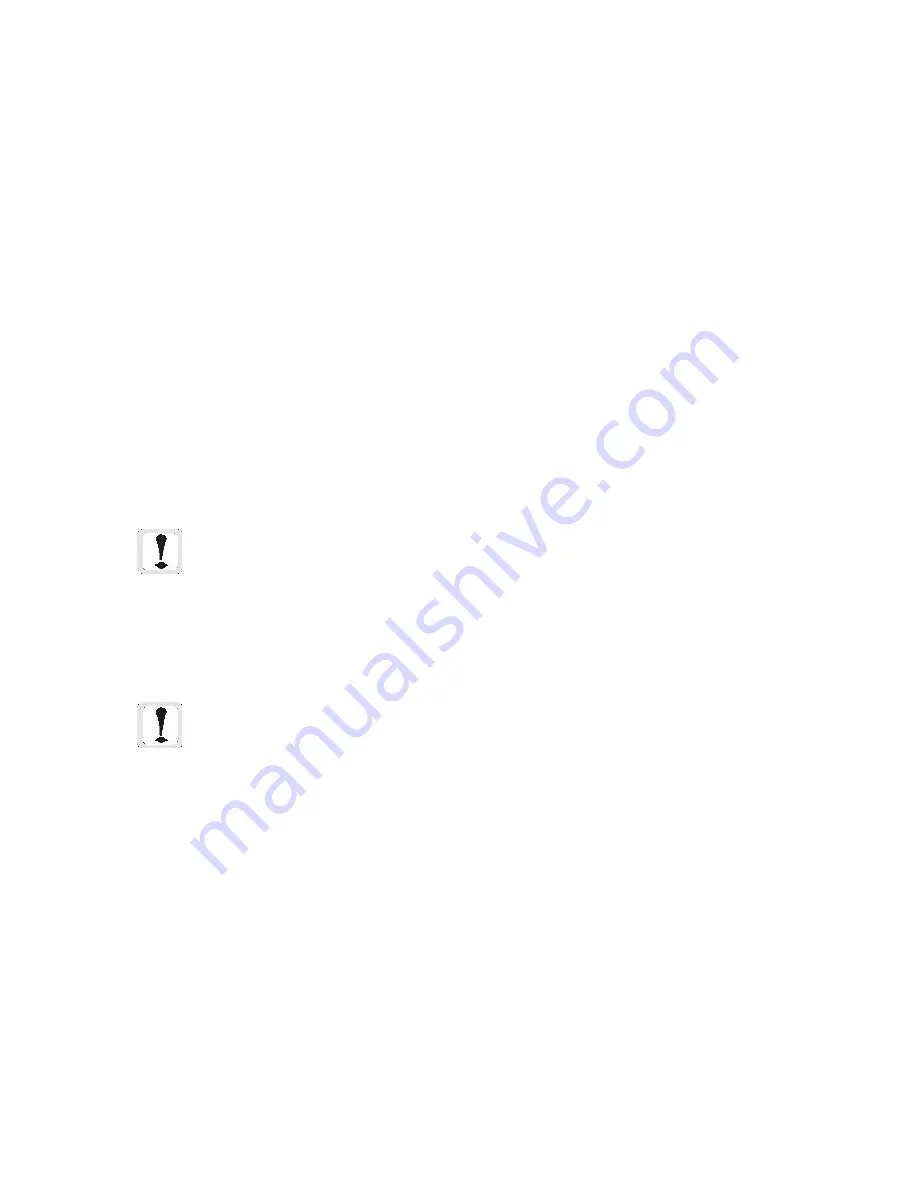
85
The Workstation Installation/Operation Manual Version 2 Document 51540 Rev. B1 4/8/02
Importing .WMF files
.WMF files are read into the software and converted into individual lines that can be moved, colorized, resized, and
deleted with the workstation vector drawing tools. A good starting point for screen creation is to import a floor plan
of the building or area that is being monitored. The software will resize the vector based floor plan to full screen
(without loss of resolution), and from there the floor plan can be modified, and icons, buttons and devices can be
added.
Screen Database Storage of Imported Files
Rather than creating a link to the file that has been imported, which leaves the system vulnerable to errors and
problems, the workstation software adds the raw data of a bitmap and the vector format information of a .WMF file
directly to the database. This means that the screen database file will grow more dramatically in size if numerous
.WMF and .BMP files are used. In most cases this is acceptable, but keep in mind that a slightly longer load time
will be required for larger screen database files.
3.3.6 Cutting, Copying and Pasting
The workstation provides three basic features to allow easier transportation and replication of screen elements.
Cutting and Pasting (as a pair) is useful for moving elements from one screen to another screen. Copying and
Pasting (as a pair) is useful for replicating an object or element multiple times on one or more screens.
The functions of copy and cut both use the clipboard to record the information of any currently selected objects. In
addition, cut removes the selected objects from the screen. Pasting causes the objects stored in the clipboard to be
placed on the current screen (even if the current screen is different from the screen the object(s) were copied or cut
from originally).
It is possible to cut/copy/paste in two different ways in the workstation. There are toolbar buttons for cut/copy/
paste, and the keyboard shortcuts CTRL X, C, and V are also usable. These keyboard shortcuts are standard (X for
cut, C for Copy and V for Paste) keyboard shortcuts and are included so that users can follow a known convention.
NOTE: The workstation uses a clipboard and cut/copy/paste format that is not compatible with
windows standard cut/copy/paste clipboard functions. Because of this, it is not possible to paste an
object from another application into the workstation and it is not possible to cut or copy a
workstation element and paste it into another document.
NOTE: Devices in an off-normal state cannot be cut or copied.
3.3.7 Repairing Screens
If for any reason elements of a screen become corrupted, you may not be able to access that screen. When this
happens, the Repair Existing Screen feature can restore undamaged elements, allowing you to recreate only those
graphics which were corrupted. This prevents the user from having to rebuild an entire screen if it becomes cor-
rupted.
To access this feature, select
Graphics
,
Activate Edit Mode
. After going into edit mode, select
Graphics
,
Repair Existing Screen
, and the corresponding dialog will appear. Select
Screen Number To Repair
from
the combo box.
Summary of Contents for UniNet 2000
Page 14: ...14 The Workstation Installation Operation Manual Version 2 Document 51540 Rev B1 4 8 02 NOTES...
Page 36: ...36 The Workstation Installation Operation Manual Version 2 Document 51540 Rev B1 4 8 02 NOTES...
Page 62: ...62 The Workstation Installation Operation Manual Version 2 Document 51540 Rev B1 4 8 02 NOTES...
Page 86: ...86 The Workstation Installation Operation Manual Version 2 Document 51540 Rev B1 4 8 02 NOTES...
Page 102: ...102 The Workstation Installation Operation Manual Version 2 Document 51540 Rev B1 4 8 02 NOTES...
Page 118: ...118 The Workstation Installation Operation Manual Version 2 Document 51540 Rev B1 4 8 02 NOTES...
Page 122: ...122 The Workstation Installation Operation Manual Version 2 Document 51540 Rev B1 4 8 02 NOTES...
Page 128: ...128 The Workstation Installation Operation Manual Version 2 Document 51540 Rev B1 4 8 02 NOTES...
Page 130: ...130 The Workstation Installation Operation Manual Version 2 Document 51540 Rev B1 4 8 02 NOTES...
Page 136: ...136 The Workstation Installation Operation Manual Version 2 Document 51540 Rev B1 4 8 02 NOTES...
Page 150: ...150 The Workstation Installation Operation Manual Version 2 Document 51540 Rev B1 4 8 02 NOTES...
Page 168: ...168 The Workstation Installation Operation Manual Version 2 Document 51540 Rev B1 4 8 02 Notes...
Page 170: ...170 The Workstation Installation Operation Manual Version 2 Document 51540 Rev B1 4 8 02 NOTES...
Page 186: ...186 The Workstation Installation Operation Manual Version 2 Document 51540 Rev B1 4 8 02 NOTES...
Page 197: ...197 The Workstation Installation Operation Manual Version 2 Document 51540 Rev B1 4 8 02 NOTES...
Page 198: ...198 The Workstation Installation Operation Manual Version 2 Document 51540 Rev B1 4 8 02 NOTES...
Page 199: ...199 The Workstation Installation Operation Manual Version 2 Document 51540 Rev B1 4 8 02 NOTES...






























