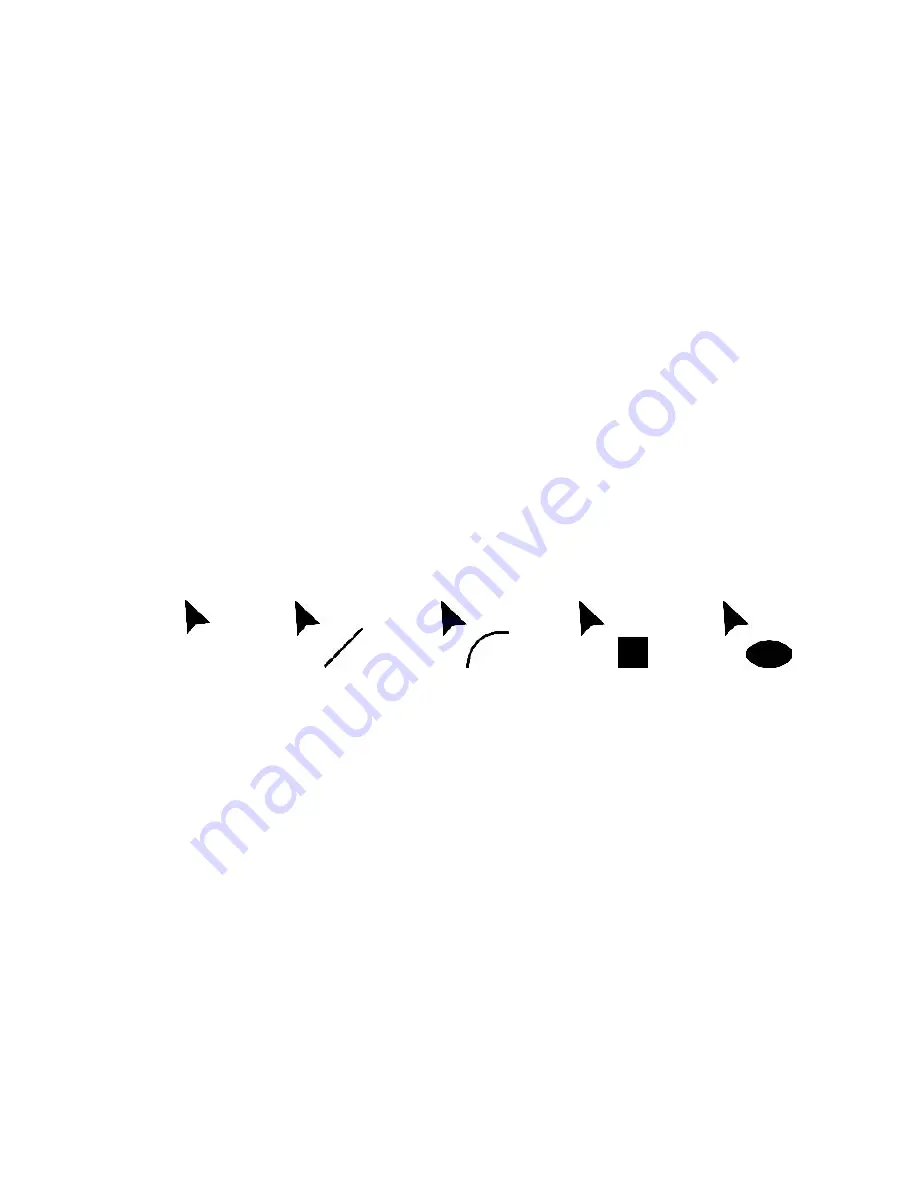
81
The Workstation Installation/Operation Manual Version 2 Document 51540 Rev. B1 4/8/02
3.3.3 Vector Drawing Tools
The UniNet workstation software includes a number of tools for creating vector based graphics on the floor plan
display. All of these tools are accessed through the Graphics Toolbox (explained above), and operate only while in
Edit Mode.
What are Vector Graphics?
Vector graphics are based on lines, boxes, curves, and fills between discrete points in two dimensional space.
Because all objects are described as sets of points, lines, curves, and fills that can be recreated at any scale, vector
drawings are freely scalable over an unlimited range with no loss of resolution. This makes vector drawings ideal
for floor plan layouts and detailed design work.
Vector drawings are also unique in that all the elements always remain independent and can be stacked on top of
each other. The workstation floor plan keeps track of the layering of vector objects, allowing objects to reside
partially over one another without affecting either object. Bitmaps also retain some vector properties when working
with the workstation floor plan. Bitmaps can be moved up and down in the layers, so that vector elements can be
put above or below the bitmap. Bitmaps operate as a vector based box with a bitmap fill.
To move vector objects up or down layers, use the ALT + and ALT - keys. An object can also be brought to the
front of the screen by pressing CTRL-ALT + and an object can be sent to the back layer with the CTRL-ALT - keys.
These key commands will affect all the currently selected objects.
The Mouse Pointer Tools
As different tools are selected for usage in a vector drawing, the mouse pointer will change to reflect the tool.
These tools, referred to here as
mouse pointer tools
, are all designed to create or modify elements of the vector
drawing. Some of the pointer tools include:
ARROW POINTER
LINE
T O O L
ARC TOOL
BOX TOOL
ELLIPSE TOOL
Figure 3-17: Mouse Pointer Tools
Since the arrow pointer and its usage has been previously discussed, we will continue here with the other tools
(except the text tool, which is covered in the subsection Using Text). Each time a tool is used, it will return to the
arrow function once the object is drawn. To create multiple objects with the same tool, hold the CTRL key when
selecting the tool and creating the objects. Right clicking any object that has been created with these tools will
open a pop-up menu containing all editing options from the tool bar available for that object.
Summary of Contents for UniNet 2000
Page 14: ...14 The Workstation Installation Operation Manual Version 2 Document 51540 Rev B1 4 8 02 NOTES...
Page 36: ...36 The Workstation Installation Operation Manual Version 2 Document 51540 Rev B1 4 8 02 NOTES...
Page 62: ...62 The Workstation Installation Operation Manual Version 2 Document 51540 Rev B1 4 8 02 NOTES...
Page 86: ...86 The Workstation Installation Operation Manual Version 2 Document 51540 Rev B1 4 8 02 NOTES...
Page 102: ...102 The Workstation Installation Operation Manual Version 2 Document 51540 Rev B1 4 8 02 NOTES...
Page 118: ...118 The Workstation Installation Operation Manual Version 2 Document 51540 Rev B1 4 8 02 NOTES...
Page 122: ...122 The Workstation Installation Operation Manual Version 2 Document 51540 Rev B1 4 8 02 NOTES...
Page 128: ...128 The Workstation Installation Operation Manual Version 2 Document 51540 Rev B1 4 8 02 NOTES...
Page 130: ...130 The Workstation Installation Operation Manual Version 2 Document 51540 Rev B1 4 8 02 NOTES...
Page 136: ...136 The Workstation Installation Operation Manual Version 2 Document 51540 Rev B1 4 8 02 NOTES...
Page 150: ...150 The Workstation Installation Operation Manual Version 2 Document 51540 Rev B1 4 8 02 NOTES...
Page 168: ...168 The Workstation Installation Operation Manual Version 2 Document 51540 Rev B1 4 8 02 Notes...
Page 170: ...170 The Workstation Installation Operation Manual Version 2 Document 51540 Rev B1 4 8 02 NOTES...
Page 186: ...186 The Workstation Installation Operation Manual Version 2 Document 51540 Rev B1 4 8 02 NOTES...
Page 197: ...197 The Workstation Installation Operation Manual Version 2 Document 51540 Rev B1 4 8 02 NOTES...
Page 198: ...198 The Workstation Installation Operation Manual Version 2 Document 51540 Rev B1 4 8 02 NOTES...
Page 199: ...199 The Workstation Installation Operation Manual Version 2 Document 51540 Rev B1 4 8 02 NOTES...






























