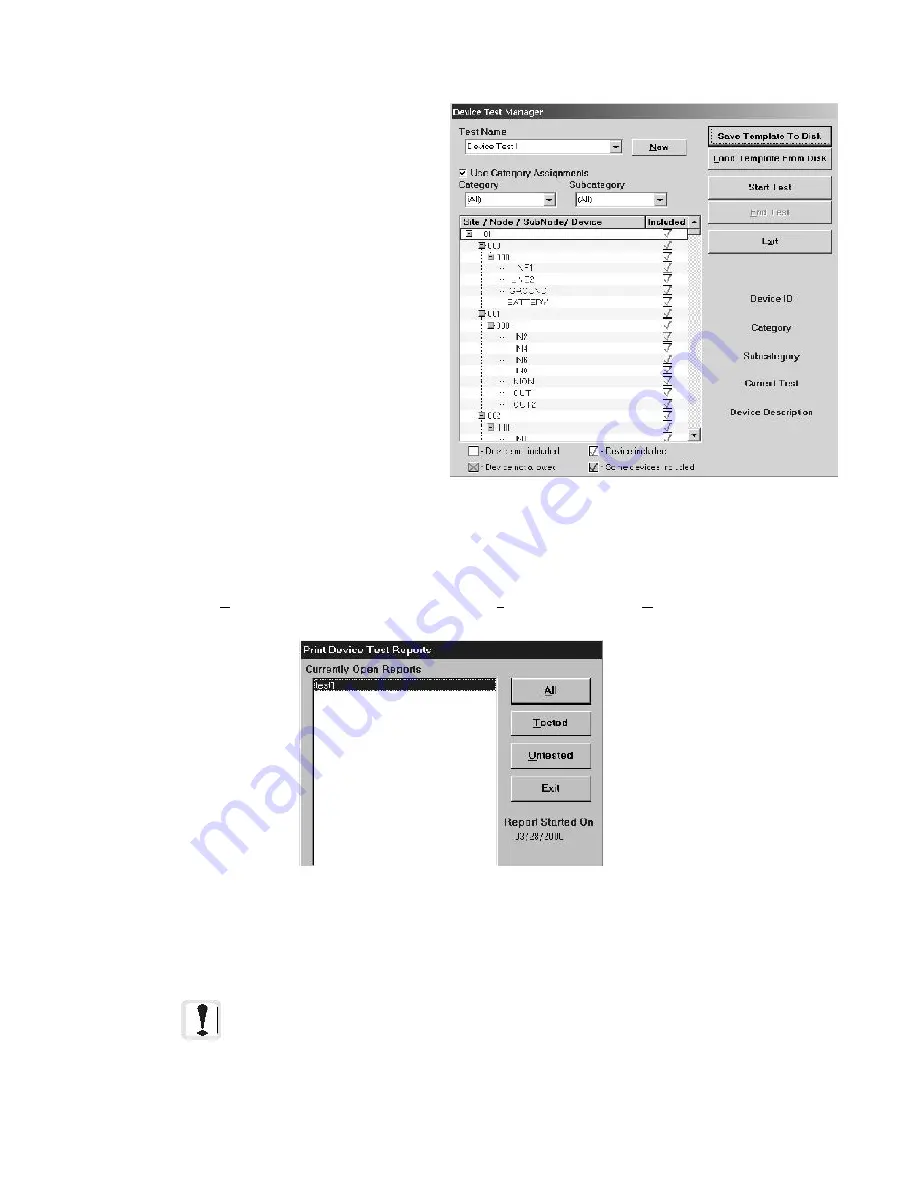
115
The Workstation Installation/Operation Manual Version 2 Document 51540 Rev. B1 4/8/02
3.5.8 Device Test Manager
The Device Test Manager is used to set up monitoring
tests for selected devices. Once a test has been
created and is running, you can wait for an event to
come in from a device, or you can manually trip the
device. If the device is functioning, the event will be
recorded in the test.
The Device Test Manager can be accessed by
selecting
Tools
,
Device Test Manager
. This
feature allows the operator to set up tests by grouping
devices into a test set. To set up a test, perform the
following steps:
1. Click on the
New
button, and type a name
for the new test. If you wish to cancel the
creation of this test, press the escape key.
2.
Check Use Category Assignments
if
you wish to create a test by selecting devices
in a specific category or subcategory.
3. Select the devices to be included in the test
by checking or unchecking the appropriate
checkboxes located in the Device ID list.
4. Click on
Save
to save your device test set.
5. Once the test has been created and saved, click on
Start
to begin the test.
6. IMPORTANT: If you want to generate a report, you must do so while the test is running. Select
Mainte-
nance
,
Print Device Test Reports
to generate a printout of the report. You can choose to print a
report of
All
devices in the currently selected test, all
Tested
devices, or all
Untested
devices.
7. Once you are finished with the test, click
End
.
NOTE: A device cannot be used in more than one running test at a time.
Figure 3-47: Device Test Manager
Figure 3-46: Device Test Manager
Summary of Contents for UniNet 2000
Page 14: ...14 The Workstation Installation Operation Manual Version 2 Document 51540 Rev B1 4 8 02 NOTES...
Page 36: ...36 The Workstation Installation Operation Manual Version 2 Document 51540 Rev B1 4 8 02 NOTES...
Page 62: ...62 The Workstation Installation Operation Manual Version 2 Document 51540 Rev B1 4 8 02 NOTES...
Page 86: ...86 The Workstation Installation Operation Manual Version 2 Document 51540 Rev B1 4 8 02 NOTES...
Page 102: ...102 The Workstation Installation Operation Manual Version 2 Document 51540 Rev B1 4 8 02 NOTES...
Page 118: ...118 The Workstation Installation Operation Manual Version 2 Document 51540 Rev B1 4 8 02 NOTES...
Page 122: ...122 The Workstation Installation Operation Manual Version 2 Document 51540 Rev B1 4 8 02 NOTES...
Page 128: ...128 The Workstation Installation Operation Manual Version 2 Document 51540 Rev B1 4 8 02 NOTES...
Page 130: ...130 The Workstation Installation Operation Manual Version 2 Document 51540 Rev B1 4 8 02 NOTES...
Page 136: ...136 The Workstation Installation Operation Manual Version 2 Document 51540 Rev B1 4 8 02 NOTES...
Page 150: ...150 The Workstation Installation Operation Manual Version 2 Document 51540 Rev B1 4 8 02 NOTES...
Page 168: ...168 The Workstation Installation Operation Manual Version 2 Document 51540 Rev B1 4 8 02 Notes...
Page 170: ...170 The Workstation Installation Operation Manual Version 2 Document 51540 Rev B1 4 8 02 NOTES...
Page 186: ...186 The Workstation Installation Operation Manual Version 2 Document 51540 Rev B1 4 8 02 NOTES...
Page 197: ...197 The Workstation Installation Operation Manual Version 2 Document 51540 Rev B1 4 8 02 NOTES...
Page 198: ...198 The Workstation Installation Operation Manual Version 2 Document 51540 Rev B1 4 8 02 NOTES...
Page 199: ...199 The Workstation Installation Operation Manual Version 2 Document 51540 Rev B1 4 8 02 NOTES...






























