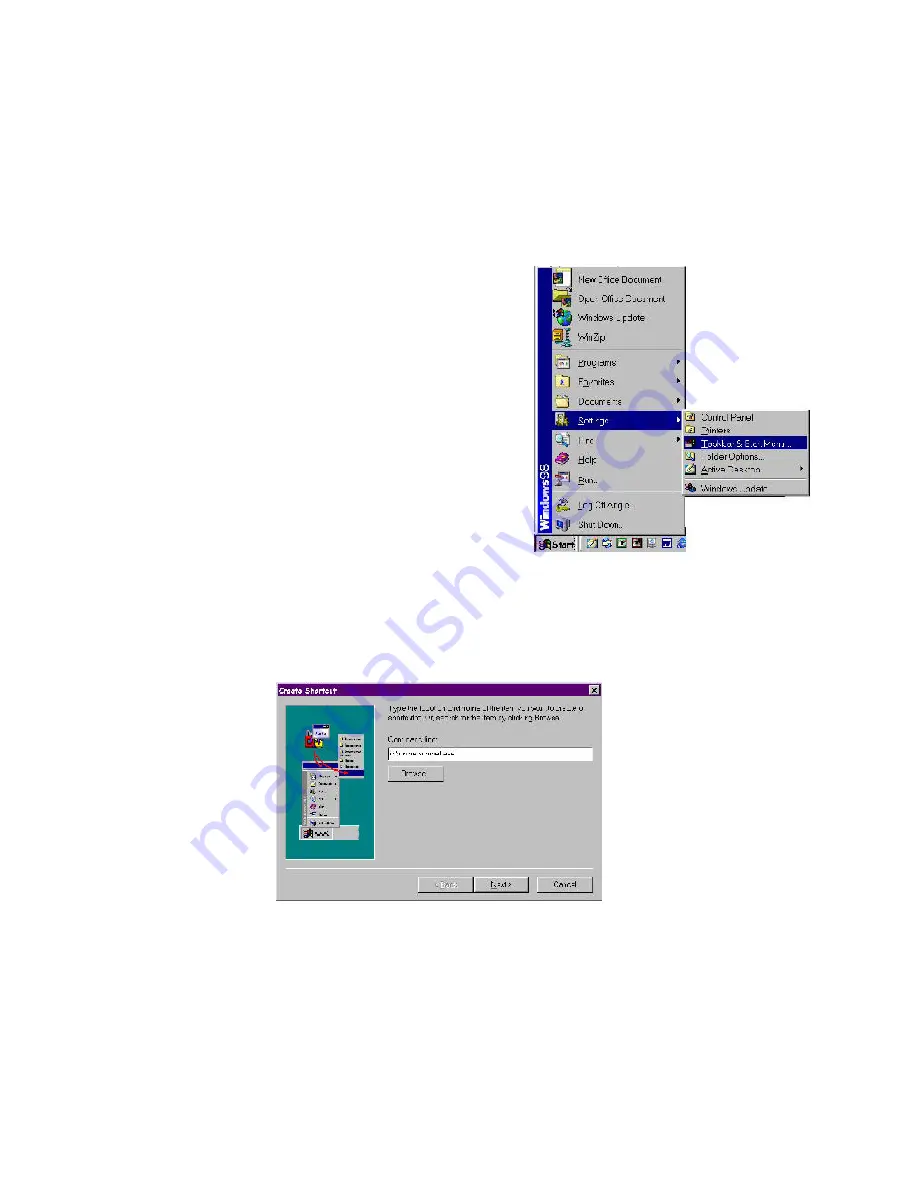
24
The Workstation Installation/Operation Manual Version 2 Document 51540 Rev. B1 4/8/02
1.1.5 Screen Savers, Power Management and Screen Resolution
To ensure that the workstation annunciates every message; all power management functions, including CPU and
monitor sleep modes, must be disabled. No third party screen savers (i.e. After Dark) or Open GL applications
should be used; however, standard Windows screens savers may be used without loss of monitoring on computers
that have only the workstation application running (Do not run any standard Windows screen savers on servers,
event managers, or other clients such as UniLogic).
The display properties must always be set to the following:
1024 x 768, Large Fonts, 16 bit Color.
This is done through the Windows desktop properties or
Control
Panel
,
Display
properties.
Setting the Workstation to Autoboot
To activate the software whenever Windows is started, the UniNet
application must be added to the
Start-up
folder.
1) Open the Taskbar Properties by clicking on the
Start
button, then select
Settings,
and then
Taskbar & Start
Menu
.
2) Click on the
Start Menu Programs
tab.
3) Click on the
Add
button to begin the process of adding the
UniNet Application to the
Start-up
folder.
4) Type the drive and path of the UniNet Application, for
example,
C:\uninet\uninet.EXE
. Click the
Next>
button to continue.
5) Type
UniNet
as the name of the shortcut to the UniNet
Application. Click the
Finish
button and the
OK
button.
Figure 1-10: Accessing
Taskbar Properties
Figure 1-11: Adding UniNet to the Startup Folder
Summary of Contents for UniNet 2000
Page 14: ...14 The Workstation Installation Operation Manual Version 2 Document 51540 Rev B1 4 8 02 NOTES...
Page 36: ...36 The Workstation Installation Operation Manual Version 2 Document 51540 Rev B1 4 8 02 NOTES...
Page 62: ...62 The Workstation Installation Operation Manual Version 2 Document 51540 Rev B1 4 8 02 NOTES...
Page 86: ...86 The Workstation Installation Operation Manual Version 2 Document 51540 Rev B1 4 8 02 NOTES...
Page 102: ...102 The Workstation Installation Operation Manual Version 2 Document 51540 Rev B1 4 8 02 NOTES...
Page 118: ...118 The Workstation Installation Operation Manual Version 2 Document 51540 Rev B1 4 8 02 NOTES...
Page 122: ...122 The Workstation Installation Operation Manual Version 2 Document 51540 Rev B1 4 8 02 NOTES...
Page 128: ...128 The Workstation Installation Operation Manual Version 2 Document 51540 Rev B1 4 8 02 NOTES...
Page 130: ...130 The Workstation Installation Operation Manual Version 2 Document 51540 Rev B1 4 8 02 NOTES...
Page 136: ...136 The Workstation Installation Operation Manual Version 2 Document 51540 Rev B1 4 8 02 NOTES...
Page 150: ...150 The Workstation Installation Operation Manual Version 2 Document 51540 Rev B1 4 8 02 NOTES...
Page 168: ...168 The Workstation Installation Operation Manual Version 2 Document 51540 Rev B1 4 8 02 Notes...
Page 170: ...170 The Workstation Installation Operation Manual Version 2 Document 51540 Rev B1 4 8 02 NOTES...
Page 186: ...186 The Workstation Installation Operation Manual Version 2 Document 51540 Rev B1 4 8 02 NOTES...
Page 197: ...197 The Workstation Installation Operation Manual Version 2 Document 51540 Rev B1 4 8 02 NOTES...
Page 198: ...198 The Workstation Installation Operation Manual Version 2 Document 51540 Rev B1 4 8 02 NOTES...
Page 199: ...199 The Workstation Installation Operation Manual Version 2 Document 51540 Rev B1 4 8 02 NOTES...






























