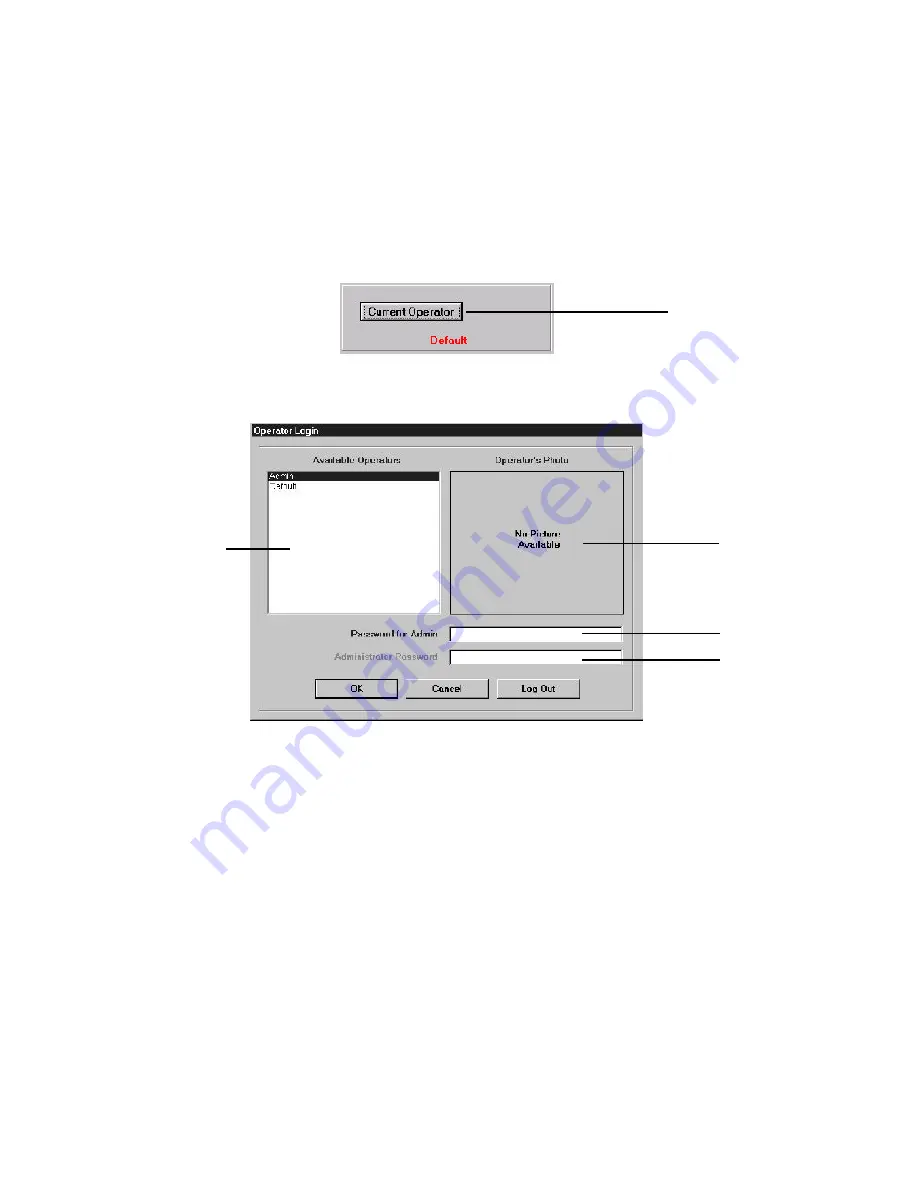
40
The Workstation Installation/Operation Manual Version 2 Document 51540 Rev. B1 4/8/02
On the left side of the Operator Login dialog box is the Available Operators list. This list box shows all the cur-
rently defined operator accounts. These accounts are defined by the system administrator, and each account has
an associated password and an optional photo. To log in, select the appropriate operator from the Available
Operators list, and then click on the
Password Entry
box. Now type in the password for the selected operator and
click
OK
.
If the secondary password feature is enabled, the administrator will require a second password to allow for com-
plete, unrestricted access to the application. All other operators will have only one password, which is assigned
and configured by the administrator. Secondary passwords are configured with the Global Profile Editor. Refer to
the System Utilities manual for more information.
The
Operator Login
dialog will close and the
Operator Area
of the main menu will now display the newly
logged in operator's name, and if available, a photo. The operator is now ready to use the workstation system.
To log out the current operator and log in the
Default
operator account, click on the
Logout
button.
If Shift Change Operators have been configured, they may be logged in manually be clicking on the
Shift
Change
button. Clicking the
Shift Change
button logs out the current operator and logs in the next shift change
rated operator in sequence. For more information on shift change operators and their configuration, refer to
section 1.3.2 The System Setup Folder - Operator Features.
This dialog box is used to select the operator and log in to the workstation.
Figure 2-6: Operator Login Dialog Box
Available
Operators
List
Password
Entry Box
Operator
Photo
Optional
Admin
Password
Entry Box
Figure 2-5: Operator Login
2.1.2 Logging Into the Workstation
When the workstation is started, it begins with the operator account that is currently logged in to the system
.
This
information is retrieved from the registry and is specific to each
computer
. If the computer is rebooted, the registry is
cleared, and the workstation is logged in with the
Default
operator account. This account has extremely limited
access to the system. An actual operator must log in to have access to functions assigned to him/her by the system
administrator. An operator's access also determines which pulldown menus and options are visible. To log in, click
on the
Current Operator
button in the
Operator Area
of the main screen. This will activate the
Operator
Login
dialog box.
Click here
to log in
Summary of Contents for UniNet 2000
Page 14: ...14 The Workstation Installation Operation Manual Version 2 Document 51540 Rev B1 4 8 02 NOTES...
Page 36: ...36 The Workstation Installation Operation Manual Version 2 Document 51540 Rev B1 4 8 02 NOTES...
Page 62: ...62 The Workstation Installation Operation Manual Version 2 Document 51540 Rev B1 4 8 02 NOTES...
Page 86: ...86 The Workstation Installation Operation Manual Version 2 Document 51540 Rev B1 4 8 02 NOTES...
Page 102: ...102 The Workstation Installation Operation Manual Version 2 Document 51540 Rev B1 4 8 02 NOTES...
Page 118: ...118 The Workstation Installation Operation Manual Version 2 Document 51540 Rev B1 4 8 02 NOTES...
Page 122: ...122 The Workstation Installation Operation Manual Version 2 Document 51540 Rev B1 4 8 02 NOTES...
Page 128: ...128 The Workstation Installation Operation Manual Version 2 Document 51540 Rev B1 4 8 02 NOTES...
Page 130: ...130 The Workstation Installation Operation Manual Version 2 Document 51540 Rev B1 4 8 02 NOTES...
Page 136: ...136 The Workstation Installation Operation Manual Version 2 Document 51540 Rev B1 4 8 02 NOTES...
Page 150: ...150 The Workstation Installation Operation Manual Version 2 Document 51540 Rev B1 4 8 02 NOTES...
Page 168: ...168 The Workstation Installation Operation Manual Version 2 Document 51540 Rev B1 4 8 02 Notes...
Page 170: ...170 The Workstation Installation Operation Manual Version 2 Document 51540 Rev B1 4 8 02 NOTES...
Page 186: ...186 The Workstation Installation Operation Manual Version 2 Document 51540 Rev B1 4 8 02 NOTES...
Page 197: ...197 The Workstation Installation Operation Manual Version 2 Document 51540 Rev B1 4 8 02 NOTES...
Page 198: ...198 The Workstation Installation Operation Manual Version 2 Document 51540 Rev B1 4 8 02 NOTES...
Page 199: ...199 The Workstation Installation Operation Manual Version 2 Document 51540 Rev B1 4 8 02 NOTES...






























