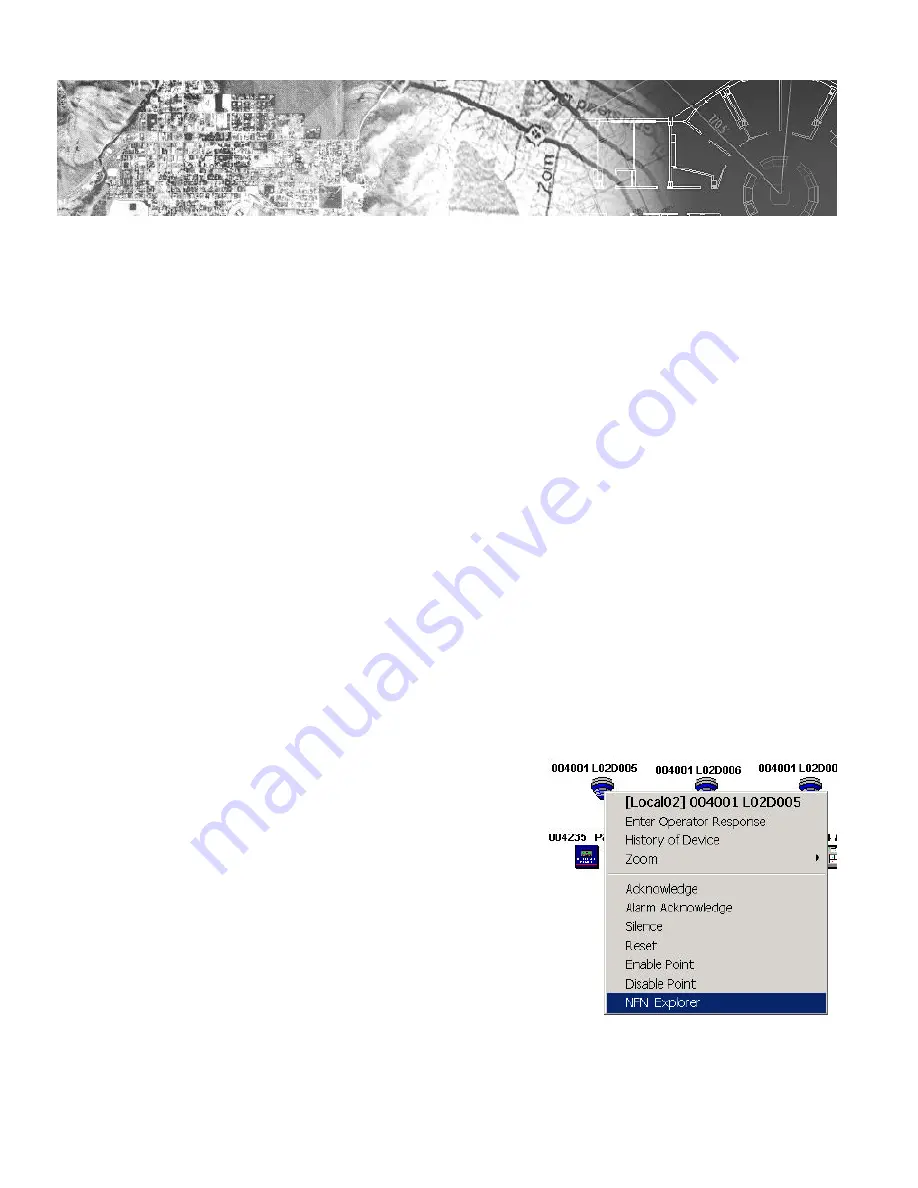
151
The Workstation Installation/Operation Manual Version 2 Document 51540 Rev. B1 4/8/02
4.11
4.11: NFN Explorer
4.11.1 NFN Explorer Overview
The NFN Explorer is a Windows application incorporated into the UniNet facilities monitoring system. The NFN
Explorer allows the user to browse and edit properties of all devices existing on Noti•Fire•Net™ (in network mode) or
a single NFS-640 panel (on a UniNet Echelon Network) using the familiar Windows Explorer style interface.
Before the NFN Explorer can be used with UniNet, it must first be properly registered. This is accomplished by a
simple two-step process.
• From the UniNet Workstation (UWS), go to the Workstation Configuration menu, and then select Nion
Applications. Locate the NION Type drop-down box. Using this drop-down box, scroll down and select
NFN. Click the
CHANGE
button on the form. This will cause a dialogue box to be displayed with the
names of all available configuration files. Select NFN-EX.cfg and then click the
OPEN
button. Finally,
click
DONE
to end the registration process.
• From the UWS, go to the Tools menu and click on Node Control Selection. Take control of the node by
clicking on the node number for the NFN NION, and then click on the button labeled Activate Control For
This Node. Click on the
DONE
button to end the process.
4.11.2 Registering the NFN Explorer with UniNet
Figure 4-21: Starting the NFN Explorer
4.11.3 Launching the NFN Explorer
In order to launch the NFN Explorer, the user must first be running
the UWS and have at least one NFN NION related device icon
created on a graphics screen. For assistance in device creation see
System Administration in the Workstation Manual. To launch the
explorer, simply right click on any NFN NION device icon and
then select
NFN Explorer
from the pop-up menu. The
application should load and appear on the screen within a few
seconds.
Summary of Contents for UniNet 2000
Page 14: ...14 The Workstation Installation Operation Manual Version 2 Document 51540 Rev B1 4 8 02 NOTES...
Page 36: ...36 The Workstation Installation Operation Manual Version 2 Document 51540 Rev B1 4 8 02 NOTES...
Page 62: ...62 The Workstation Installation Operation Manual Version 2 Document 51540 Rev B1 4 8 02 NOTES...
Page 86: ...86 The Workstation Installation Operation Manual Version 2 Document 51540 Rev B1 4 8 02 NOTES...
Page 102: ...102 The Workstation Installation Operation Manual Version 2 Document 51540 Rev B1 4 8 02 NOTES...
Page 118: ...118 The Workstation Installation Operation Manual Version 2 Document 51540 Rev B1 4 8 02 NOTES...
Page 122: ...122 The Workstation Installation Operation Manual Version 2 Document 51540 Rev B1 4 8 02 NOTES...
Page 128: ...128 The Workstation Installation Operation Manual Version 2 Document 51540 Rev B1 4 8 02 NOTES...
Page 130: ...130 The Workstation Installation Operation Manual Version 2 Document 51540 Rev B1 4 8 02 NOTES...
Page 136: ...136 The Workstation Installation Operation Manual Version 2 Document 51540 Rev B1 4 8 02 NOTES...
Page 150: ...150 The Workstation Installation Operation Manual Version 2 Document 51540 Rev B1 4 8 02 NOTES...
Page 168: ...168 The Workstation Installation Operation Manual Version 2 Document 51540 Rev B1 4 8 02 Notes...
Page 170: ...170 The Workstation Installation Operation Manual Version 2 Document 51540 Rev B1 4 8 02 NOTES...
Page 186: ...186 The Workstation Installation Operation Manual Version 2 Document 51540 Rev B1 4 8 02 NOTES...
Page 197: ...197 The Workstation Installation Operation Manual Version 2 Document 51540 Rev B1 4 8 02 NOTES...
Page 198: ...198 The Workstation Installation Operation Manual Version 2 Document 51540 Rev B1 4 8 02 NOTES...
Page 199: ...199 The Workstation Installation Operation Manual Version 2 Document 51540 Rev B1 4 8 02 NOTES...






























