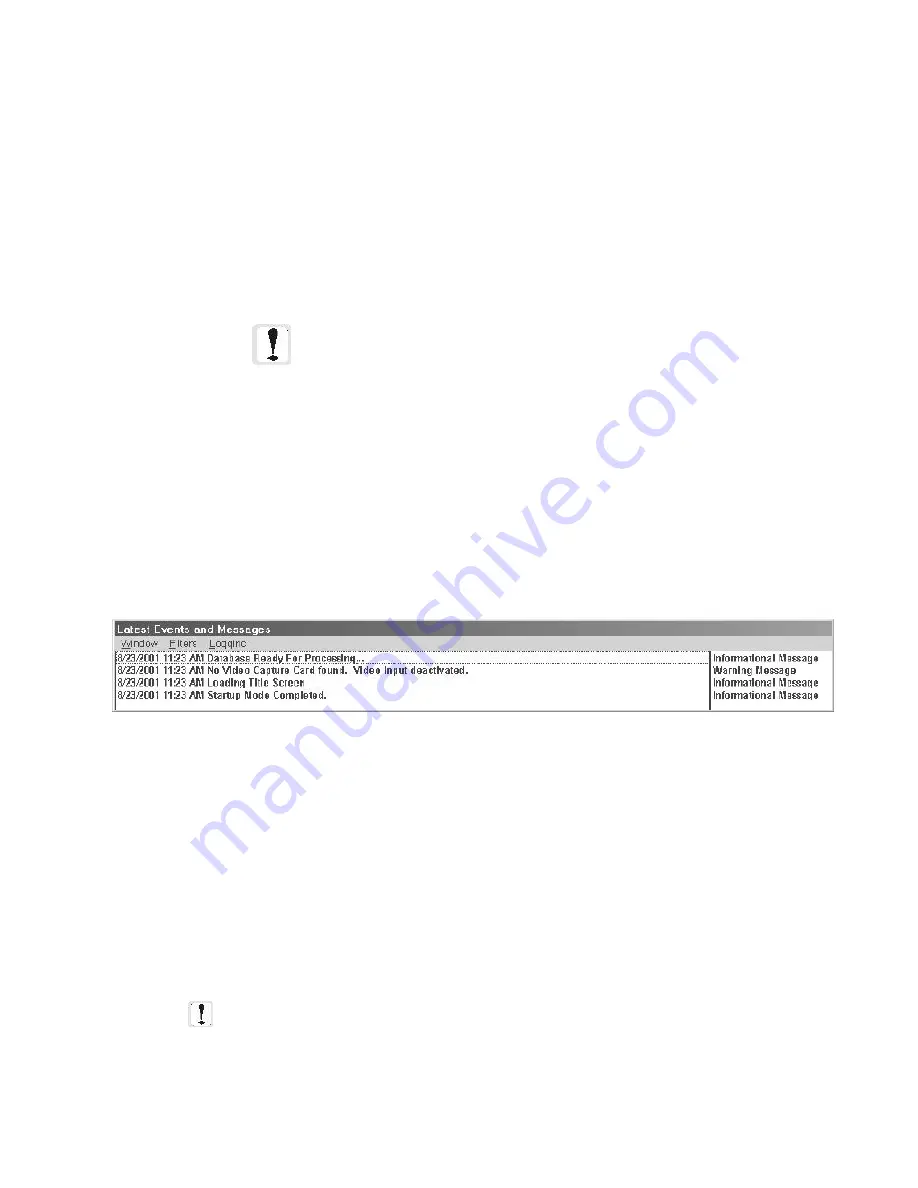
45
The Workstation Installation/Operation Manual Version 2 Document 51540 Rev. B1 4/8/02
2.2.6: The View Latest Events and Messages Window
The
View Latest Events and Messages
window provides the user with information about system events. This
display can be filtered for the following types of events:
• system events applying to the software
(default, not de-selectable).
• fire related events.
• security related events.
• access control related events.
• discrete I/O events.
• environmental events.
• reporting terminal events.
Figure 2-12: Latest Events and Messages Window
NOTE: When a new filter is selected, it takes effect
for all new events printed to the window. Filters
cannot be applied to events already displayed.
Logging
Message logging is available for troubleshooting system problems. The Logging menu item provides the options
Toggle Network Echo and Toggle Network Logging. The echo option displays all network messages received by the
workstation in the window. Most of these messages would normally not be seen by the operator. The logging
option also writes these messages to a log file whose name is the current date in MMDDYYXX.log format (i.e.. Mar
30, 2001's backup would be 033001XX.log) and places the file in c:\uninet\ws. When making multiple backups
in the same day, the log file for that day simply gets appended rather than a separate log file being created.
NOTE: This option should only be used if instructed to by a factory support technician.
To view the View Latest Events and Messages window, click on the
Msg Window
button in the toolbox section.
The message and priority are given along with a time and date stamp. Click outside the message box to send it to
the background. To set filters, select the Filters option; clicking on each option will select/deselect it. The default
setting is to show all events. When you click on an event type, and the corresponding check disappears, that event
type will no longer appear in the message window.
The Window menu option includes the following:
Always Show Window
- Selecting this will keep the message window activated at all times. Clicking
outside the message window will gray it out, but it will remain on top of the Workstation screen.
Close Window
- Click on this option to minimize the message window. A shortcut button will still be visible
in the Toolbar/Operator area of the workstation screen.
• power supply events.
• analog events.
• lighting event.
• Event Manager updates.
• acknowledgments.
• Show All Events.
• Show No Events.
Summary of Contents for UniNet 2000
Page 14: ...14 The Workstation Installation Operation Manual Version 2 Document 51540 Rev B1 4 8 02 NOTES...
Page 36: ...36 The Workstation Installation Operation Manual Version 2 Document 51540 Rev B1 4 8 02 NOTES...
Page 62: ...62 The Workstation Installation Operation Manual Version 2 Document 51540 Rev B1 4 8 02 NOTES...
Page 86: ...86 The Workstation Installation Operation Manual Version 2 Document 51540 Rev B1 4 8 02 NOTES...
Page 102: ...102 The Workstation Installation Operation Manual Version 2 Document 51540 Rev B1 4 8 02 NOTES...
Page 118: ...118 The Workstation Installation Operation Manual Version 2 Document 51540 Rev B1 4 8 02 NOTES...
Page 122: ...122 The Workstation Installation Operation Manual Version 2 Document 51540 Rev B1 4 8 02 NOTES...
Page 128: ...128 The Workstation Installation Operation Manual Version 2 Document 51540 Rev B1 4 8 02 NOTES...
Page 130: ...130 The Workstation Installation Operation Manual Version 2 Document 51540 Rev B1 4 8 02 NOTES...
Page 136: ...136 The Workstation Installation Operation Manual Version 2 Document 51540 Rev B1 4 8 02 NOTES...
Page 150: ...150 The Workstation Installation Operation Manual Version 2 Document 51540 Rev B1 4 8 02 NOTES...
Page 168: ...168 The Workstation Installation Operation Manual Version 2 Document 51540 Rev B1 4 8 02 Notes...
Page 170: ...170 The Workstation Installation Operation Manual Version 2 Document 51540 Rev B1 4 8 02 NOTES...
Page 186: ...186 The Workstation Installation Operation Manual Version 2 Document 51540 Rev B1 4 8 02 NOTES...
Page 197: ...197 The Workstation Installation Operation Manual Version 2 Document 51540 Rev B1 4 8 02 NOTES...
Page 198: ...198 The Workstation Installation Operation Manual Version 2 Document 51540 Rev B1 4 8 02 NOTES...
Page 199: ...199 The Workstation Installation Operation Manual Version 2 Document 51540 Rev B1 4 8 02 NOTES...






























