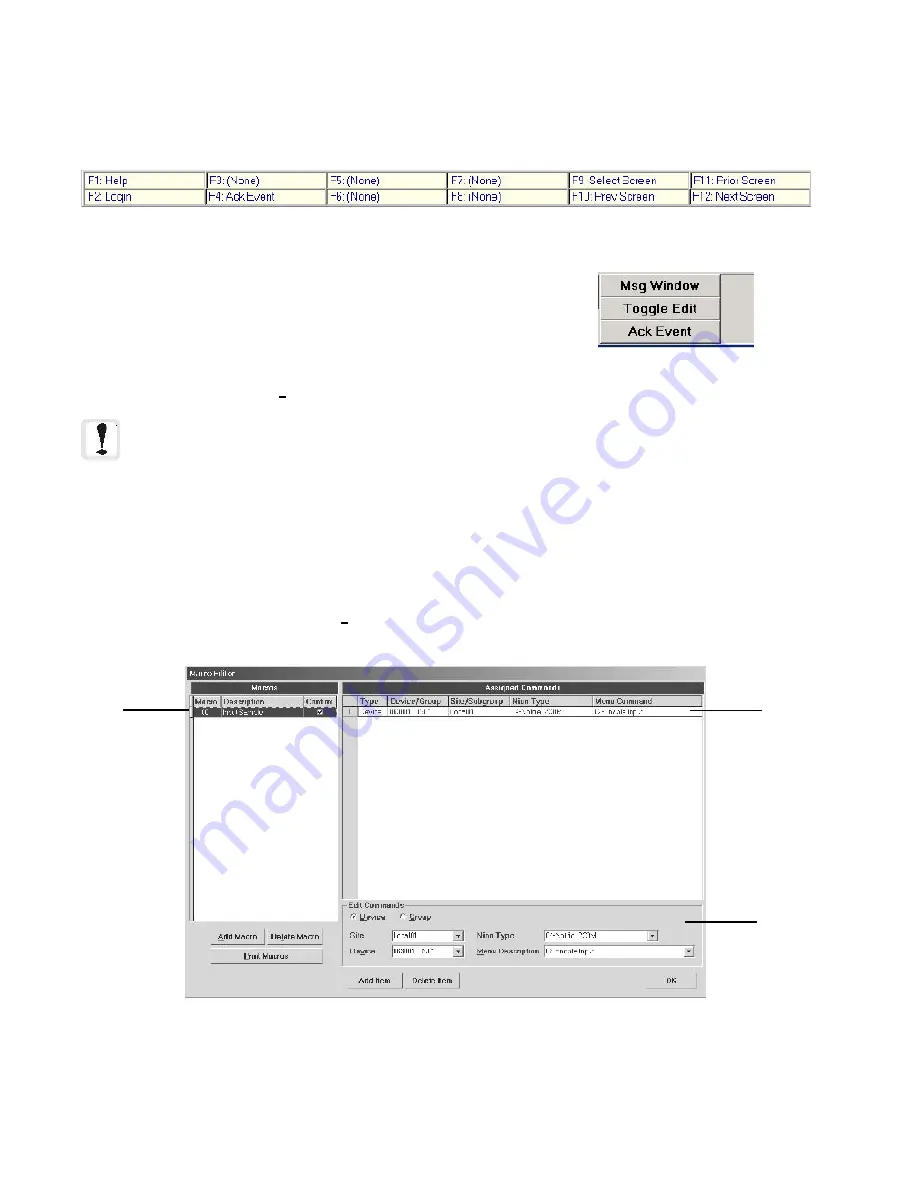
108
The Workstation Installation/Operation Manual Version 2 Document 51540 Rev. B1 4/8/02
Figure 3-41: Macro Editor
The
Macro Editor
can hold macro definitions for 999 macros in the workstation. The macro editor lists defined
macros in the Macro table on the left. Items assigned to each macro are displayed in the Assigned Commands
table on the right. Item parameters are entered and edited in the Edit Commands area below.
Defining A Command Button
The
Command Button Configuration
form allows you to assign
different workstation and device related commands to a labelled
button in the Toolbar/Operator area. Up to eight buttons can be
assigned. The method for assigning command buttons and options
available on the
Command Button Configuration
form are the
same as those for function key assignment. The command button
definition menu is accessible in
Tools, Command Button Editor.
Function Key Help Bar
The Key Help Bar displays the text entered in the Help Text field of the Function Key form. This is used as a quick
reference as to the definition of the function keys. This can be called up by a defined function key, using the
Toggle Function Key Help Bar
action, or by pressing
CTRL H
on the keyboard.
Figure 3-39: Function Key Help Bar
Item
Macro
Item
Entry
Figure 3-40: Command Buttons
in the Operator Area
NOTES: Function key and command button definitions are local to each workstation (they are not
shared).
Only one workstation can edit macros at one time. Macro Editor must use edit mode because it modifies
screen.mdb.
3.5.4 Using Macro Editor
The
Macro Editor
is used to define macro functions. In the workstation,
Macros
define custom commands for
communication with particular devices on the network.
Macros
can be defined to execute a variety of different
commands (depending on device type) to one or more specified devices. Furthermore,
Macros
can be linked to
either
function keys
or
command buttons
on the screen display.
The Macro Editor can be accessed using
Tools, Macro Editor.
It can also be accessed with the
Edit Macro
Definitions
button in the
Function Key Configuration
form or the
Command Button Configuration
form.
Summary of Contents for UniNet 2000
Page 14: ...14 The Workstation Installation Operation Manual Version 2 Document 51540 Rev B1 4 8 02 NOTES...
Page 36: ...36 The Workstation Installation Operation Manual Version 2 Document 51540 Rev B1 4 8 02 NOTES...
Page 62: ...62 The Workstation Installation Operation Manual Version 2 Document 51540 Rev B1 4 8 02 NOTES...
Page 86: ...86 The Workstation Installation Operation Manual Version 2 Document 51540 Rev B1 4 8 02 NOTES...
Page 102: ...102 The Workstation Installation Operation Manual Version 2 Document 51540 Rev B1 4 8 02 NOTES...
Page 118: ...118 The Workstation Installation Operation Manual Version 2 Document 51540 Rev B1 4 8 02 NOTES...
Page 122: ...122 The Workstation Installation Operation Manual Version 2 Document 51540 Rev B1 4 8 02 NOTES...
Page 128: ...128 The Workstation Installation Operation Manual Version 2 Document 51540 Rev B1 4 8 02 NOTES...
Page 130: ...130 The Workstation Installation Operation Manual Version 2 Document 51540 Rev B1 4 8 02 NOTES...
Page 136: ...136 The Workstation Installation Operation Manual Version 2 Document 51540 Rev B1 4 8 02 NOTES...
Page 150: ...150 The Workstation Installation Operation Manual Version 2 Document 51540 Rev B1 4 8 02 NOTES...
Page 168: ...168 The Workstation Installation Operation Manual Version 2 Document 51540 Rev B1 4 8 02 Notes...
Page 170: ...170 The Workstation Installation Operation Manual Version 2 Document 51540 Rev B1 4 8 02 NOTES...
Page 186: ...186 The Workstation Installation Operation Manual Version 2 Document 51540 Rev B1 4 8 02 NOTES...
Page 197: ...197 The Workstation Installation Operation Manual Version 2 Document 51540 Rev B1 4 8 02 NOTES...
Page 198: ...198 The Workstation Installation Operation Manual Version 2 Document 51540 Rev B1 4 8 02 NOTES...
Page 199: ...199 The Workstation Installation Operation Manual Version 2 Document 51540 Rev B1 4 8 02 NOTES...






























