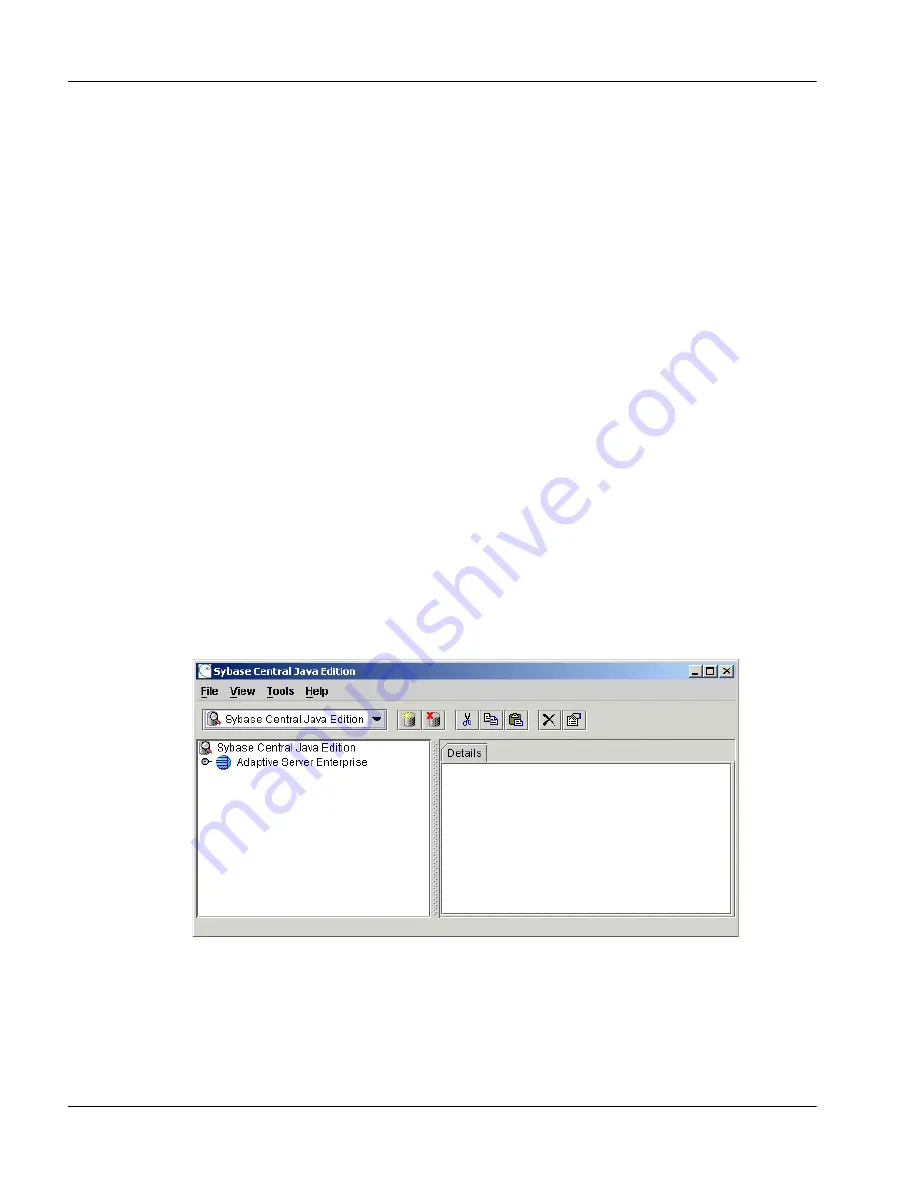
Installation and Administration Guide
99
July 2004
Installing the Symposium Web Center Portal software
!
You can continue with installing the Portal Administrator. For more
information, refer to “Installing the Portal Administrator component” on
page 102.
!
After you install the Symposium Web Center Portal components, you can
install the Dashboard utility to monitor your system. For more information,
refer to “Installing the Dashboard utility” on page 594.
Verifying the connection to the database
Follow this procedure to ensure that the database you just created can be
accessed.
1
Log on to Windows using the Local Administrator user ID.
2
Ensure that the Sybase services (Sybase SQLServer_SWCP_SQLSRV
and Sybase BCKServer_SWCP_SQLSRV_BS) are running:
From the Start menu, choose Programs
➝
Administrative Tools
➝
Services.
3
On the Windows Start menu, choose Programs
➝
Sybase
➝
Sybase
Central Java Edition.
Result:
The Sybase Central Java Edition window appears.
Summary of Contents for Symposium Web Center Portal
Page 2: ......
Page 4: ......
Page 6: ...vi Symposium Web Center Portal Publication history Standard 2 0 ...
Page 12: ...xii Symposium Web Center Portal Contents Standard 2 0 ...
Page 370: ...370 Nortel Networks Symposium Web Center Portal Managing Web Communications Standard 2 0 ...
Page 610: ...610 Nortel Networks Symposium Web Center Portal Dashboard utility Standard 2 0 ...
Page 698: ...698 Nortel Networks Symposium Web Center Portal Glossary Standard 2 0 ...
Page 708: ...Reader Response Form Reader Response Form ...
Page 709: ......






























