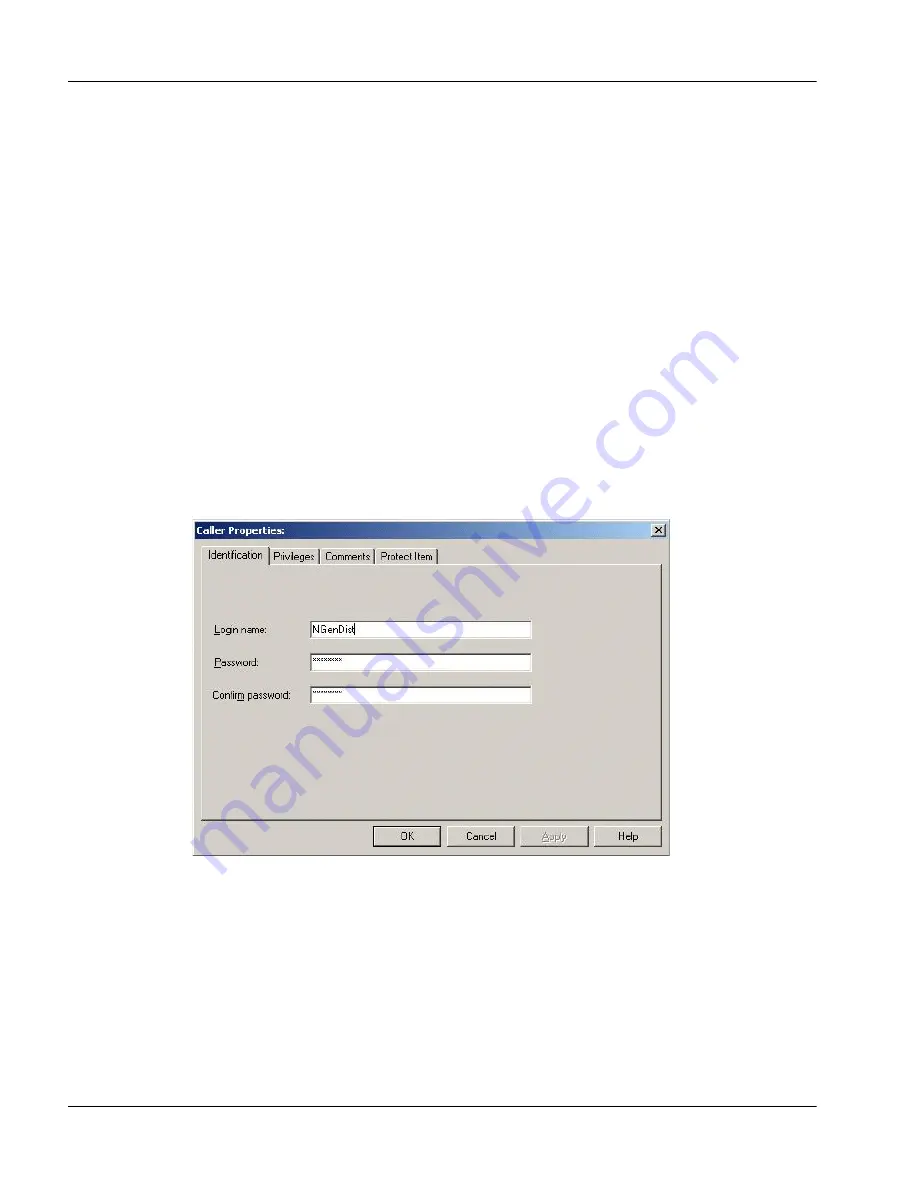
462
Nortel Networks Symposium Web Center Portal
Installing and configuring pcAnywhere
Standard 2.0
15
Click OK.
16
Click Finish to close the Wizard.
Result:
The Hosts window reappears with the new account highlighted.
17
In the highlighted account name box, type a custom name for this account
to identify it in the list of caller accounts.
18
To continue configuring the account, right-click it, and then select
Properties from the resulting pop-up menu.
Result:
The Host Properties: <account name> window appears.
19
Click the Callers tab.
20
In the Caller list box, highlight the caller account that you just created (its
name appears blank until you finish configuring it with the following steps),
and then click the Properties icon.
Result:
The Caller Properties window appears.
21
Click the Privileges tab.
22
Click the Superuser option button.
23
Click OK to save your changes and close the Caller Properties window.
Result:
The Host Properties window reappears with the account now listed
according to its Login ID.
24
Click the Security Options tab.
Summary of Contents for Symposium Web Center Portal
Page 2: ......
Page 4: ......
Page 6: ...vi Symposium Web Center Portal Publication history Standard 2 0 ...
Page 12: ...xii Symposium Web Center Portal Contents Standard 2 0 ...
Page 370: ...370 Nortel Networks Symposium Web Center Portal Managing Web Communications Standard 2 0 ...
Page 610: ...610 Nortel Networks Symposium Web Center Portal Dashboard utility Standard 2 0 ...
Page 698: ...698 Nortel Networks Symposium Web Center Portal Glossary Standard 2 0 ...
Page 708: ...Reader Response Form Reader Response Form ...
Page 709: ......






























