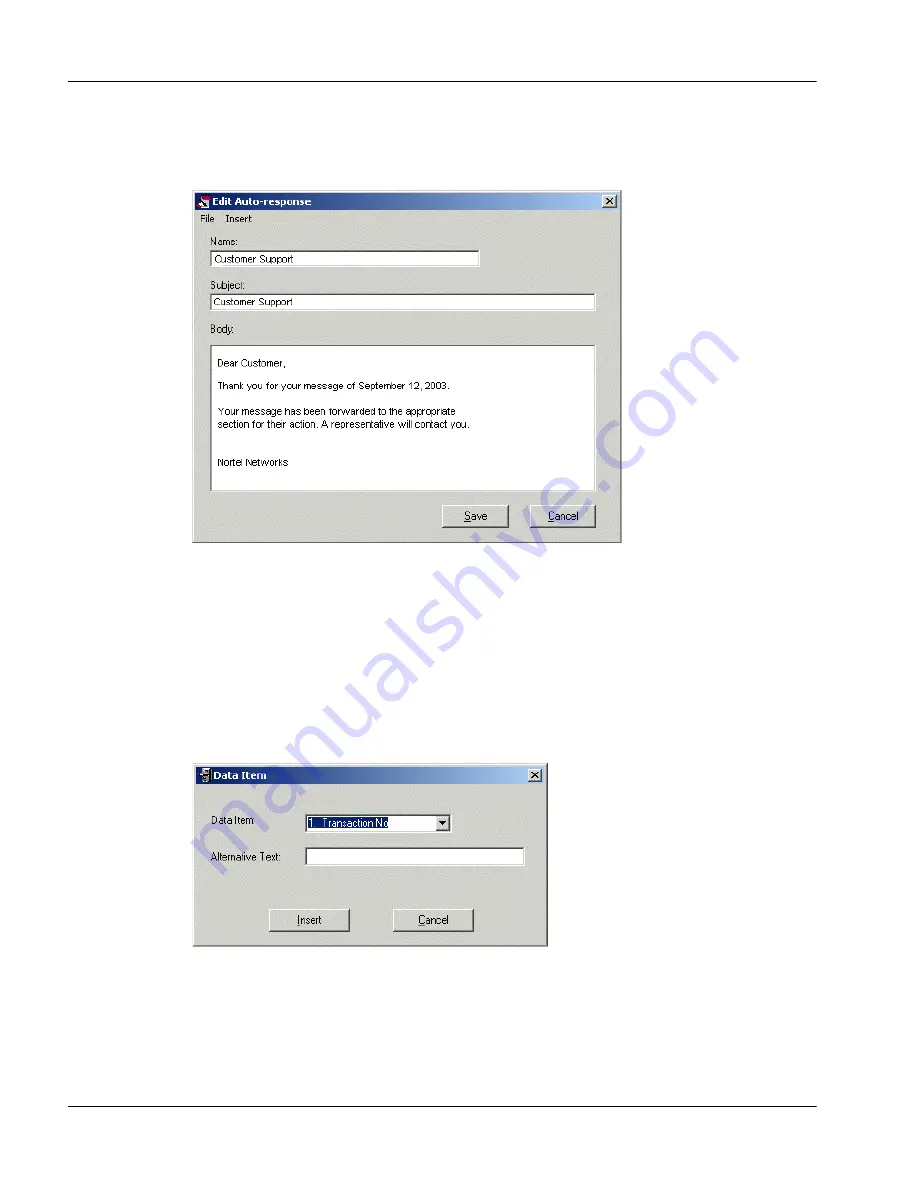
Installation and Administration Guide
251
July 2004
Configuring e-mail for Symposium Web Center Portal
5
Click Edit.
Result:
The Edit Auto-response window appears.
6
Choose Insert
➝
Date.
7
Select a date and time format, and then click Insert.
Result:
The code for the date or time appears in the message. Symposium
Email Manager inserts the current date or time when it sends the message.
8
Choose Insert
➝
Data Item.
Result:
The Data Item window appears.
9
From the Data Item drop-down list, select the box into which you want to
insert the transaction number or the customer’s e-mail address.
10
In the Alternative Text box, type the text that should appear if the selected
field is not available for insertion.
Summary of Contents for Symposium Web Center Portal
Page 2: ......
Page 4: ......
Page 6: ...vi Symposium Web Center Portal Publication history Standard 2 0 ...
Page 12: ...xii Symposium Web Center Portal Contents Standard 2 0 ...
Page 370: ...370 Nortel Networks Symposium Web Center Portal Managing Web Communications Standard 2 0 ...
Page 610: ...610 Nortel Networks Symposium Web Center Portal Dashboard utility Standard 2 0 ...
Page 698: ...698 Nortel Networks Symposium Web Center Portal Glossary Standard 2 0 ...
Page 708: ...Reader Response Form Reader Response Form ...
Page 709: ......






























