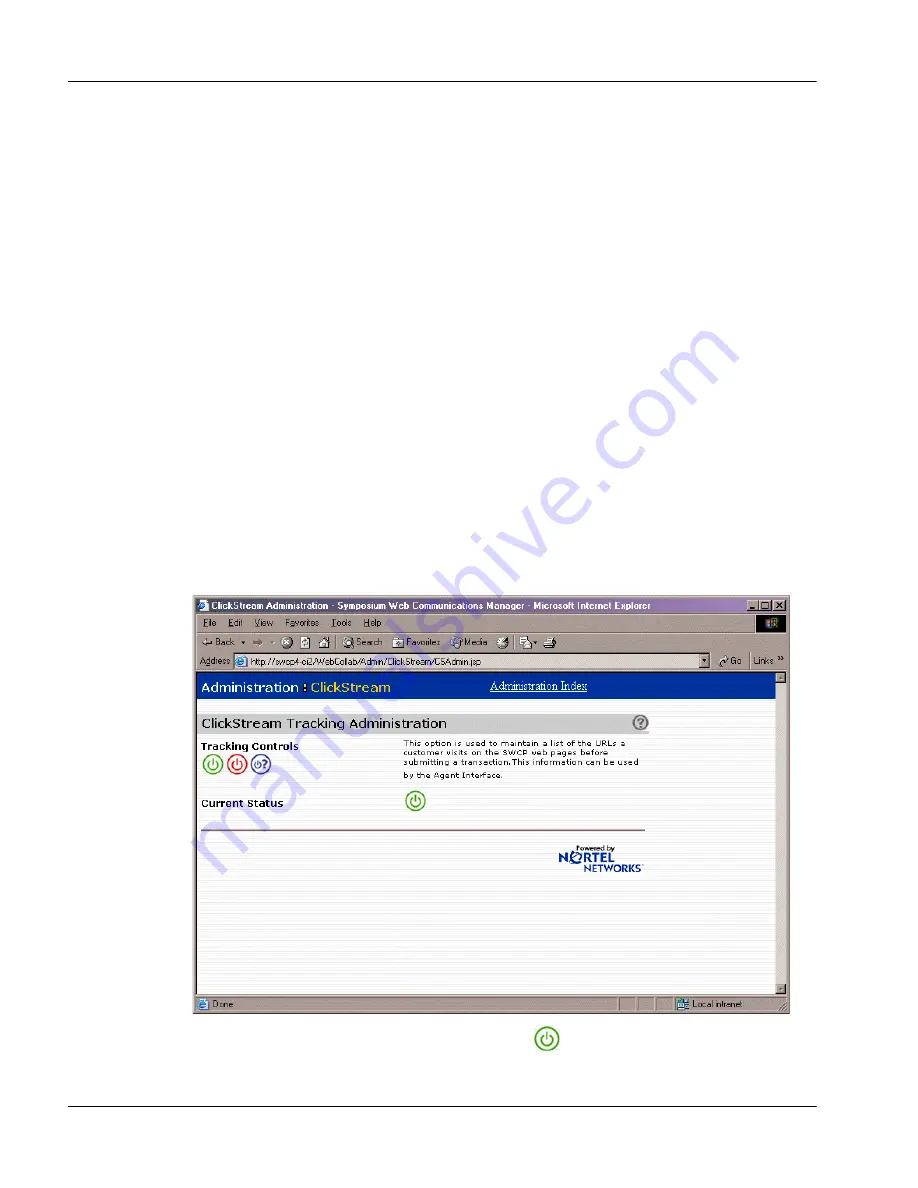
366
Nortel Networks Symposium Web Center Portal
Managing Web Communications
Standard 2.0
!
Cookies must be enabled on the customer’s web browser. For more
information about cookies, refer to your Internet Explorer documentation.
!
By default, only .jsp and .html pages are tracked.
!
Keyword tracking is not supported.
To turn Click Stream Tracking on
1
Log on to the Portal Administrator.
2
In the Symposium Web Center Portal Administrator window, double-click
Web Collaboration.
Result:
The Web Communication Manager logon window appears.
3
Enter your user ID and password. The default user ID is “SysAdmin,” and
the default password is “Nortel.”
Result:
The SWCP : Administration window appears.
4
Double-click ClickStream Admin Page.
Result:
The Administration : ClickStream window appears.
5
Click the green Tracking Control On icon
.
Summary of Contents for Symposium Web Center Portal
Page 2: ......
Page 4: ......
Page 6: ...vi Symposium Web Center Portal Publication history Standard 2 0 ...
Page 12: ...xii Symposium Web Center Portal Contents Standard 2 0 ...
Page 370: ...370 Nortel Networks Symposium Web Center Portal Managing Web Communications Standard 2 0 ...
Page 610: ...610 Nortel Networks Symposium Web Center Portal Dashboard utility Standard 2 0 ...
Page 698: ...698 Nortel Networks Symposium Web Center Portal Glossary Standard 2 0 ...
Page 708: ...Reader Response Form Reader Response Form ...
Page 709: ......
















































