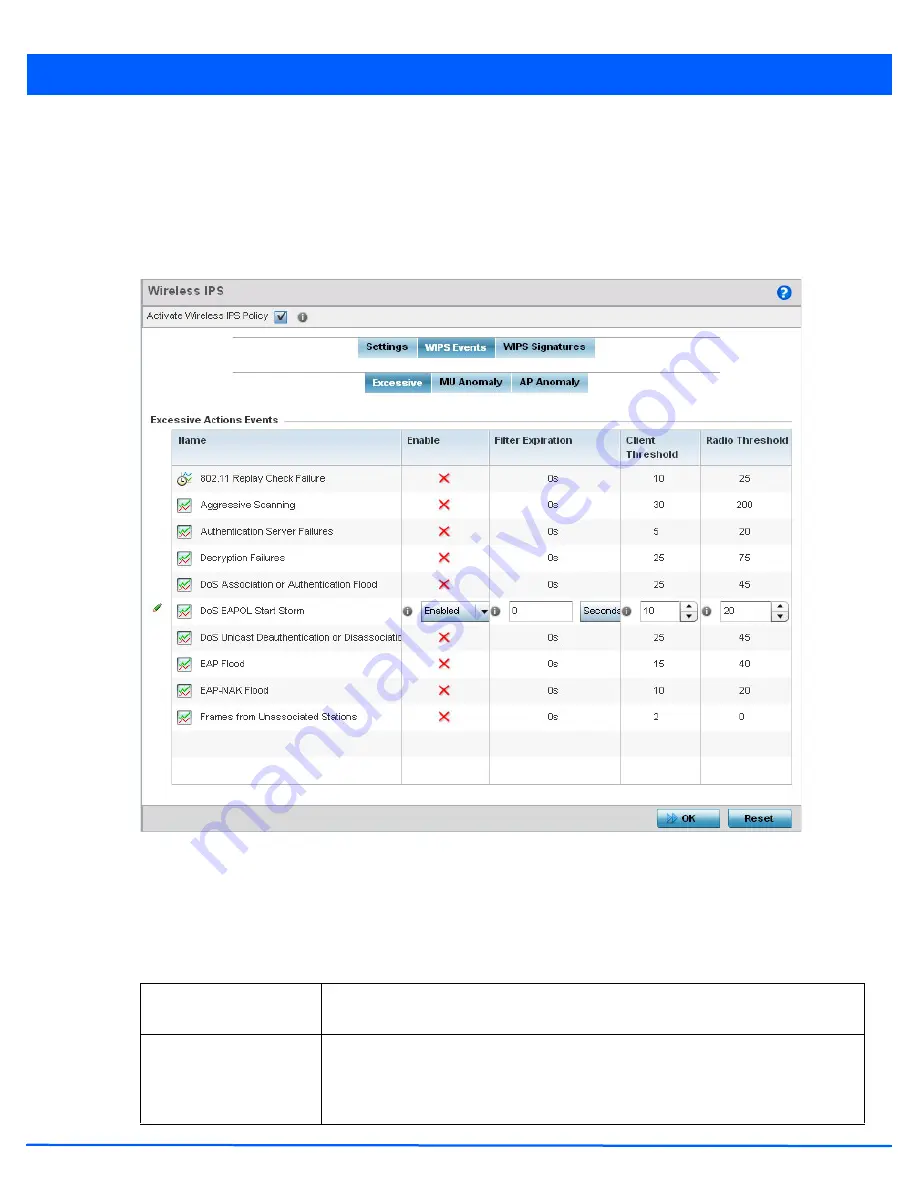
8 - 21
9. Select
OK
to update the settings. Select
Reset
to revert to the last saved configuration. The WIPS policy can be invoked
at any point in the configuration process by selecting Activate Wireless IPS Policy from the upper, left-hand side, of the
access point user interface.
10. Select the
WIPS Events
tab. Ensure the
Activate Wireless IPS Policy
option remains selected to enable the screen’s
configuration parameters. This option need to remain selected to apply the WIPS configuration to the access point profile.
The
Excessive
tab displays by default, with additional
MU Anomaly
and
AP Anomaly
tabs also available.
Figure 8-9
Wireless IPS screen - WIPS Events - Excessive tab
The
Excessive
tab lists events with the potential of impacting network performance. An administrator can enable or
disable event filtering and set the thresholds for the generation of the event notification and filtering action.
An
Excessive Action Event
is an event where an action is performed repetitively and continuously. DoS attacks come under
this category. Use the
Excessive Actions Events
table to select and configure the action taken when events are triggered.
11. Set the following
Excessive Action Event
configurations:
Name
Displays the name of the excessive action event. This column lists the event being tracked
against the defined thresholds set for interpreting the event as excessive or permitted.
Enable
Displays whether tracking is enabled for each event. Use the drop-down menu to enable/
disable events as required. A green checkmark defines the event as enabled for tracking
against its threshold values. A red “X” defines the event as disabled and not tracked by
the WIPS policy. Each event is disabled by default.
Summary of Contents for WiNG 5.4.2
Page 1: ...Motorola Solutions WiNG 5 4 2 ACCESS POINT SYSTEM REFERENCE GUIDE ...
Page 2: ......
Page 20: ...xvi WiNG 5 4 2 Access Point System Reference Guide ...
Page 24: ...1 4 WiNG 5 4 2 Access Point System Reference Guide ...
Page 36: ...2 12 WiNG 5 4 2 Access Point System Reference Guide ...
Page 54: ...3 18 WiNG 5 4 2 Access Point System Reference Guide ...
Page 358: ...6 2 WiNG 5 4 2 Access Point System Reference Guide Figure 6 1 Configuration Wireless menu ...
Page 462: ...6 106 WiNG 5 4 2 Access Point System Reference Guide ...
Page 474: ...7 12 WiNG 5 4 2 Access Point System Reference Guide ...
Page 509: ...9 5 Figure 9 2 Captive Portal Policy screen Basic Configuration tab ...
Page 572: ...11 12 WiNG 5 4 2 Access Point System Reference Guide ...
Page 626: ...12 54 WiNG 5 4 2 Access Point System Reference Guide ...
Page 790: ...A 2 WiNG 5 4 2 Access Point System Reference Guide ...
Page 835: ......
















































