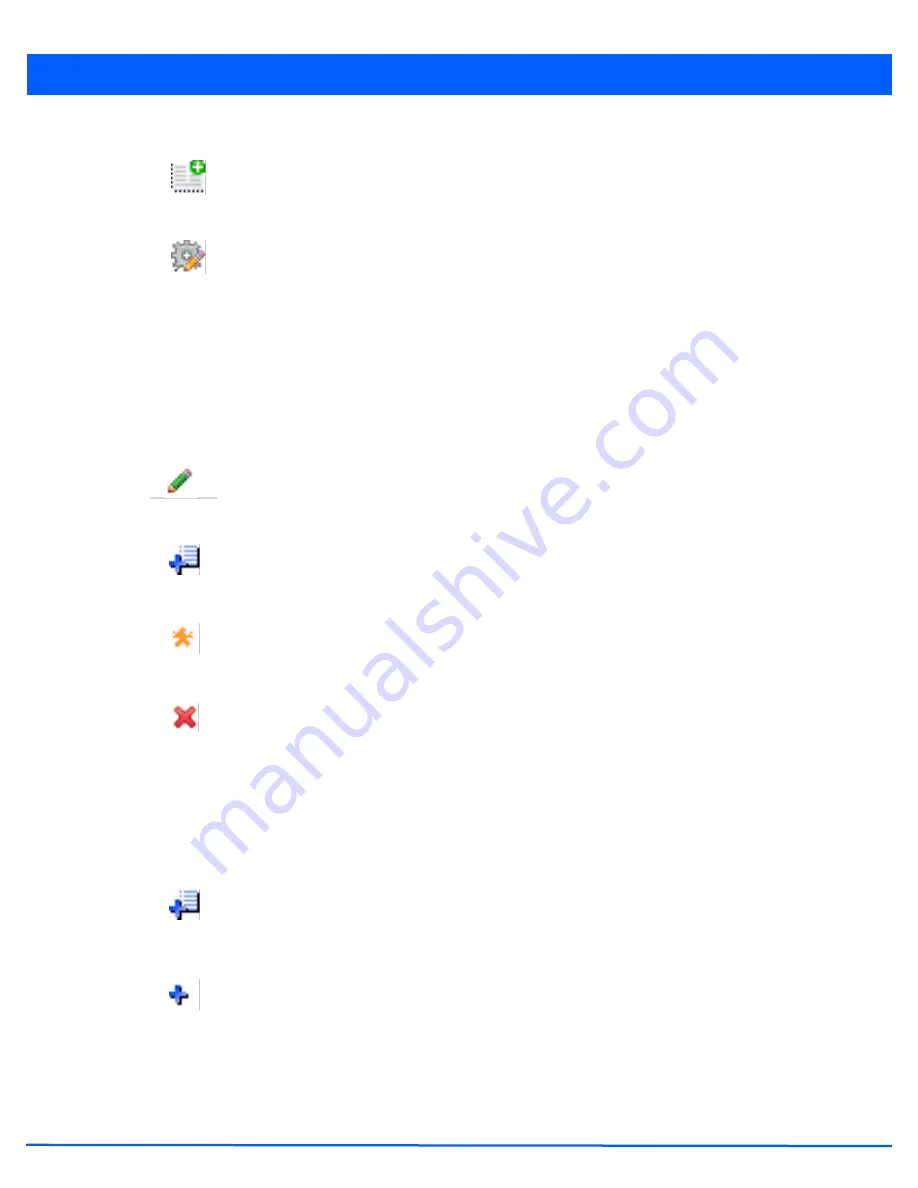
2 - 5
2.2.2 Dialog Box Icons
Icon Glossary
These icons indicate the current state of various controls in a dialog. These icons enables you to gather, at a glance, the status
of all the controls in a dialog. The absence of any of these icons next to a control indicates the value in that control has not
been modified from its last saved configuration.
2.2.3 Table Icons
Icon Glossary
The following two override icons are status indicators for transactions that need to be committed.
Create new policy – Select this icon to create a new policy. Policies define
different configuration parameters that can be applied to device configurations,
and device profiles.
Edit policy – Select this icon to edit an existing policy. To edit a policy, click on the
policy and select this button.
Entry Updated – Indicates a value has been modified from its last saved
configuration.
Entry Update – States that an override has been applied to a device’s profile
configuration.
Mandatory Field – Indicates the control’s value is a mandatory configuration
item. You will not be allowed to proceed further without providing all
mandatory values in this dialog.
Error in Entry – Indicates there is an error in a value that has been entered in
that control. A small red popup provides a likely cause of the error.
Table Row Overridden – Indicates a change (profile configuration override)
has been made to a table row, and the change will not be implemented until
saved. This icon represents a change from this device’s profile assigned
configuration.
Table Row Added – Indicates a new row has been added to a table, and the
change will not be implemented until saved. This icon represents a change
from this device’s profile assigned configuration.
Summary of Contents for WiNG 5.4.2
Page 1: ...Motorola Solutions WiNG 5 4 2 ACCESS POINT SYSTEM REFERENCE GUIDE ...
Page 2: ......
Page 20: ...xvi WiNG 5 4 2 Access Point System Reference Guide ...
Page 24: ...1 4 WiNG 5 4 2 Access Point System Reference Guide ...
Page 36: ...2 12 WiNG 5 4 2 Access Point System Reference Guide ...
Page 54: ...3 18 WiNG 5 4 2 Access Point System Reference Guide ...
Page 358: ...6 2 WiNG 5 4 2 Access Point System Reference Guide Figure 6 1 Configuration Wireless menu ...
Page 462: ...6 106 WiNG 5 4 2 Access Point System Reference Guide ...
Page 474: ...7 12 WiNG 5 4 2 Access Point System Reference Guide ...
Page 509: ...9 5 Figure 9 2 Captive Portal Policy screen Basic Configuration tab ...
Page 572: ...11 12 WiNG 5 4 2 Access Point System Reference Guide ...
Page 626: ...12 54 WiNG 5 4 2 Access Point System Reference Guide ...
Page 790: ...A 2 WiNG 5 4 2 Access Point System Reference Guide ...
Page 835: ......
















































