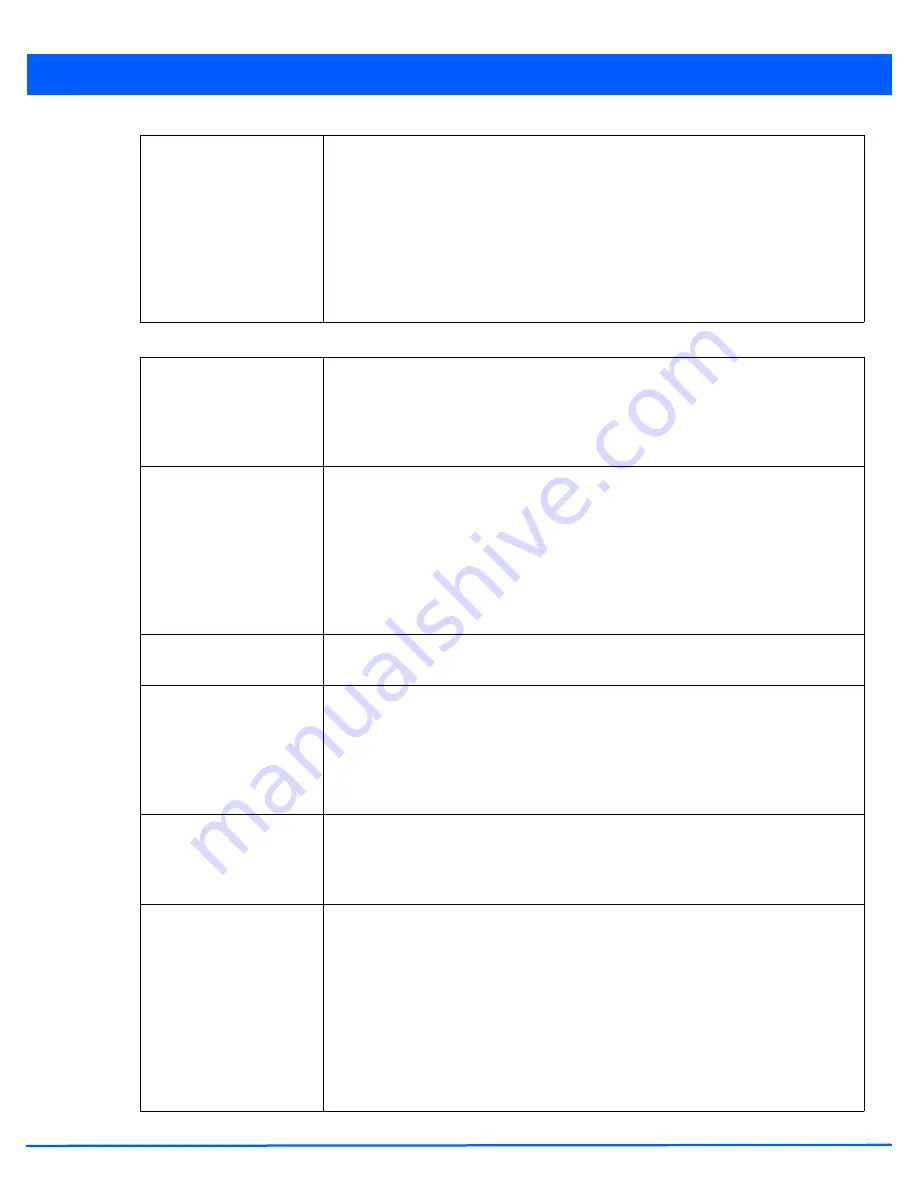
5 - 32 WiNG 5.4.2 Access Point System Reference Guide
9. Set the following profile
Radio Settings
for the selected access point radio:
Association ACL
Use the drop-down menu to specify an existing Association ACL policy to apply to the
access point radio. An Association ACL is a policy-based
Access Control List
(ACL) that
either prevents or allows wireless clients from connecting to a access point radio. An ACL
is a sequential collection of permit and deny conditions that apply to packets. When a
packet is received on an interface, the packet is compared against any applied ACLs to
verify the packet has the required permissions to be forwarded based on the criteria
specified in the access lists. If a packet does not meet any of the criteria specified in the
ACL, the packet is dropped. Select the Create icon to define a new Association ACL that
can be applied to this profile.
RF Mode
Set the mode to either
2.4 GHz WLAN
or
5.0 GHz WLAN
support depending on the radio’s
intended client support. Set the mode to
sensor
if using the radio for rogue device
detection. The radio cannot support rogue detection when one of the radios is functioning
as a WIPS sensor. To set a radio as a detector, disable Sensor support on the other access
point radio.
DFS Revert Home
Select the option button to enable a radio to return back to its original channel.
Dynamic
Frequency Selection
(DFS) prevents a radio from operating in a channel where radar
signals are present. When radar signals are detected in a channel, the radio changes its
channel of operation to another channel. The radio cannot use the channel it has moved
from for the next thirty (30) minutes. When selected, the radio can return back to its
original channel of operation once the thirty minute period is over. When not selected, the
radio cannot return back to its original channel of operation ever after the mandatory
thirty minute evacuation period is over.
Lock RF Mode
Select this option to lock Smart RF operation for this radio. The default setting is disabled,
as Smart RF utilization will impact throughput.
Channel
Use the drop-down menu to select the channel of operation for the radio. Only a trained
installation professional should define the radio channel. Select
Smart
for the radio to
scan non-overlapping channels listening for beacons from other access points. After the
channels are scanned, the radio selects the channel with the fewest access points. In the
case of multiple access points on the same channel, it will select the channel with the
lowest average power level. The default value is Smart.
Transmit Power
Set the transmit power of the selected radio. If using a dual or three radio model access
point, each radio should be configured with a unique transmit power in respect to its
intended client support function. A setting of 0 defines the radio as using Smart RF to
determine its output power. 20 dBm is the default value.
Antenna Gain
Set the antenna from 0.00 - 30.00 dBm. The access point’s
Power Management Antenna
Configuration File
(PMACF) automatically configures the access point’s radio transmit
power based on the antenna type, its antenna gain (provided here) and the deployed
country’s regulatory domain restrictions. Once provided, the access point calculates the
power range. Antenna gain relates the intensity of an antenna in a given direction to the
intensity that would be produced ideally by an antenna that radiates equally in all
directions (isotropically), and has no losses. Although the gain of an antenna is directly
related to its directivity, its gain is a measure that takes into account the efficiency of the
antenna as well as its directional capabilities. Motorola Solutions recommends that only
a professional installer set the antenna gain. The default value is 0.00.
Summary of Contents for WiNG 5.4.2
Page 1: ...Motorola Solutions WiNG 5 4 2 ACCESS POINT SYSTEM REFERENCE GUIDE ...
Page 2: ......
Page 20: ...xvi WiNG 5 4 2 Access Point System Reference Guide ...
Page 24: ...1 4 WiNG 5 4 2 Access Point System Reference Guide ...
Page 36: ...2 12 WiNG 5 4 2 Access Point System Reference Guide ...
Page 54: ...3 18 WiNG 5 4 2 Access Point System Reference Guide ...
Page 358: ...6 2 WiNG 5 4 2 Access Point System Reference Guide Figure 6 1 Configuration Wireless menu ...
Page 462: ...6 106 WiNG 5 4 2 Access Point System Reference Guide ...
Page 474: ...7 12 WiNG 5 4 2 Access Point System Reference Guide ...
Page 509: ...9 5 Figure 9 2 Captive Portal Policy screen Basic Configuration tab ...
Page 572: ...11 12 WiNG 5 4 2 Access Point System Reference Guide ...
Page 626: ...12 54 WiNG 5 4 2 Access Point System Reference Guide ...
Page 790: ...A 2 WiNG 5 4 2 Access Point System Reference Guide ...
Page 835: ......






























