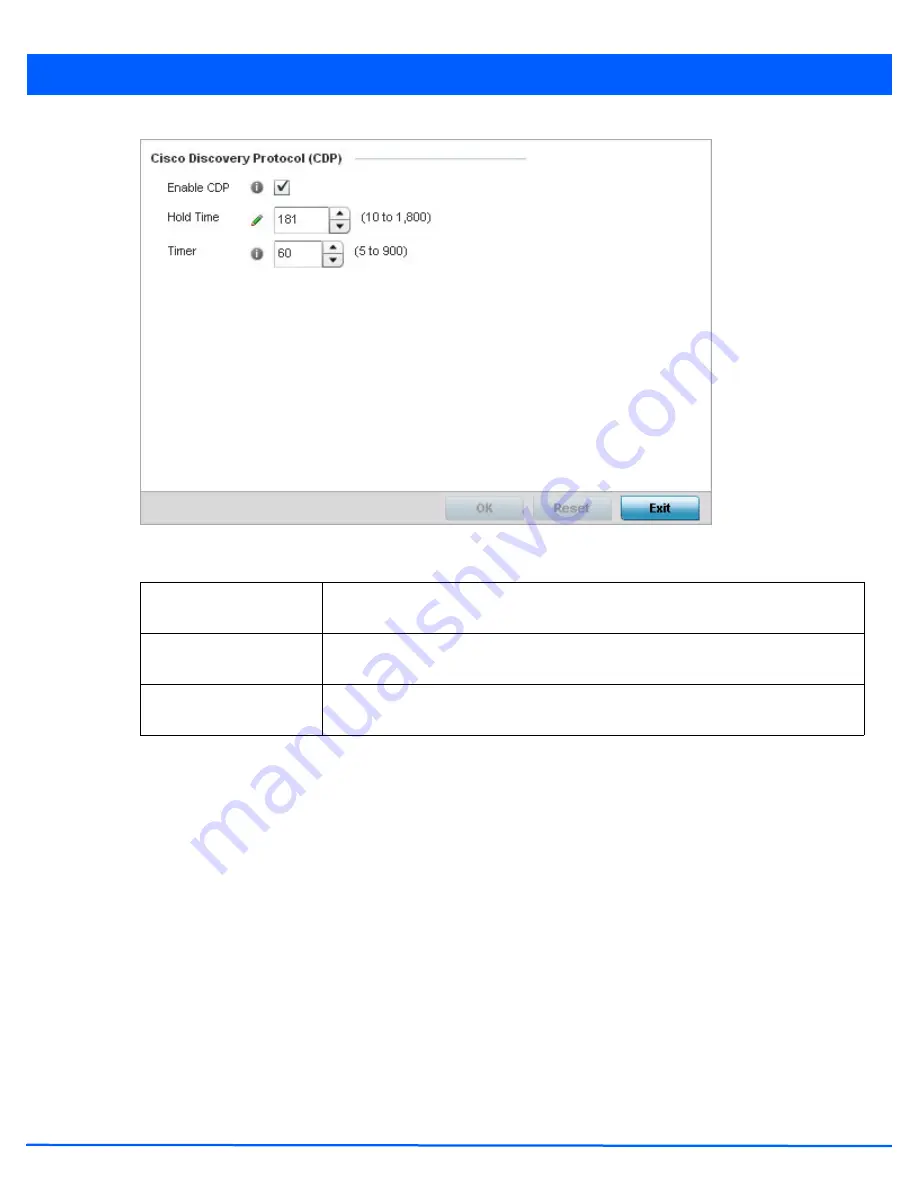
5 - 243
Figure 5-150
Cisco Discovery Protocol (CDP) screen
6. Enable/disable CDP and set the following timer settings:
7. Select the
OK
button located at the bottom right of the screen to save the changes and overrides to the CDP configuration.
Select
Reset
to revert to the last saved configuration.
5.4.4.4.12Overriding a Link Layer Discovery Protocol Configuration
Overriding the Network Configuration
The
Link Layer Discovery Protocol
(LLDP) provides a standard way for a controller or access point to advertise information about
themselves to networked neighbors and store information they discover from their peers.
LLDP is neighbor discovery protocol that defines a method for network access devices using Ethernet connectivity to advertise
information about them to peer devices on the same physical LAN and store information about the network. It allows a device
to learn higher layer management and connection endpoint information from adjacent devices.
Using LLDP, an access point is able to advertise its own identification, capabilities and media-specific configuration information
and learn the same information from connected peer devices.
LLDP information is sent in an Ethernet frame at a fixed interval. Each frame contains one
Link Layer Discovery Protocol Data
Unit
(LLDP PDU). A single LLDP PDU is transmitted in a single 802.3 Ethernet frame.
To override a profile’s LLDP configuration:
1. Select
Devices
from the Configuration tab.
2. Select a target device from the Device Browser in the lower, left-hand, side of the UII.
Enable CDP
Select this option to enable CDP and allow for network address discovery of Cisco
supported devices and operating system version. This setting is enabled by default.
Hold Time
Set a hold time (in seconds) for the transmission of CDP packets. Set a value from 10 -
1,800. The default setting is 1,800.
Timer
Use the spinner control to set the interval for CDP packet transmissions. The default
setting is 60 seconds.
Summary of Contents for WiNG 5.4.2
Page 1: ...Motorola Solutions WiNG 5 4 2 ACCESS POINT SYSTEM REFERENCE GUIDE ...
Page 2: ......
Page 20: ...xvi WiNG 5 4 2 Access Point System Reference Guide ...
Page 24: ...1 4 WiNG 5 4 2 Access Point System Reference Guide ...
Page 36: ...2 12 WiNG 5 4 2 Access Point System Reference Guide ...
Page 54: ...3 18 WiNG 5 4 2 Access Point System Reference Guide ...
Page 358: ...6 2 WiNG 5 4 2 Access Point System Reference Guide Figure 6 1 Configuration Wireless menu ...
Page 462: ...6 106 WiNG 5 4 2 Access Point System Reference Guide ...
Page 474: ...7 12 WiNG 5 4 2 Access Point System Reference Guide ...
Page 509: ...9 5 Figure 9 2 Captive Portal Policy screen Basic Configuration tab ...
Page 572: ...11 12 WiNG 5 4 2 Access Point System Reference Guide ...
Page 626: ...12 54 WiNG 5 4 2 Access Point System Reference Guide ...
Page 790: ...A 2 WiNG 5 4 2 Access Point System Reference Guide ...
Page 835: ......






























