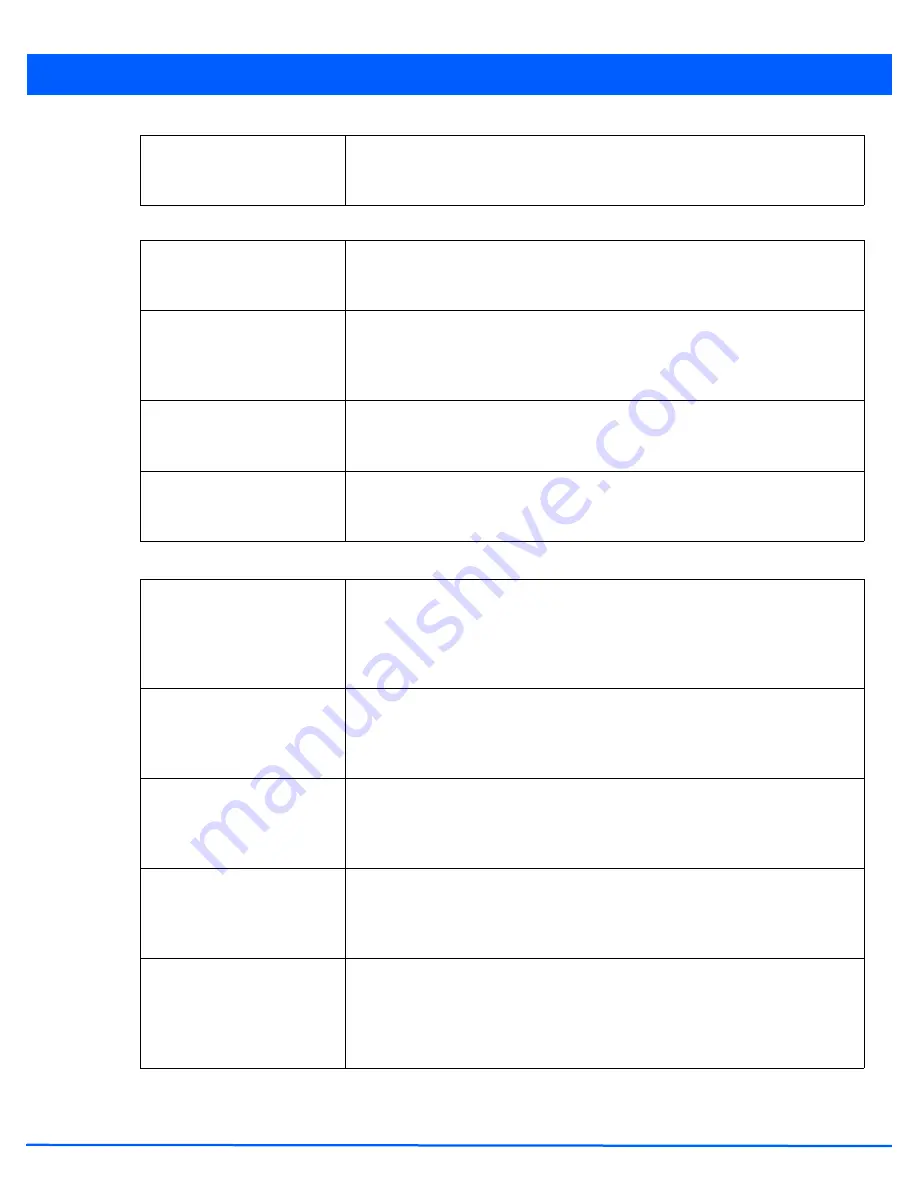
5 - 133
8. Set the following
Neighbor Selection
values within the
Advanced Parameters
field:
9. Set the following
Channel Load Balancing
values within the
Advanced Parameters
field:
2.4 GHz load at which both
bands enabled
When the Steering Strategy is set to Steer at 2.4 GHz, use the spinner control to set
a value (from 0 - 100%) at which the load on the 5.0 GHz radio is equally preferred to
this 2.4 GHz radio load. The default is 10%.
Minimum signal strength for
common clients
When Using probes from common clients is selected as a neighbor selection strategy,
use the spinner control to set a value from 0 -100% as signal strength criteria for a
client to be regarded as a common client in the neighbor selection process.
Minimum number of clients
seen
When Using probes from common clients is selected as a neighbor selection strategy,
use the spinner control to set the number of clients (from 0 -256) that must be shared
by at least 2 access points to be regarded as neighbors in the neighbor selection
process. The default value is 1.
Max confirmed neighbors
Use the spinner control to set the maximum number of access point neighbors (from
0 - 16) of the same model available for load balance distributions. The default setting
is 10.
Minimum signal strength for
smart-rf neighbors
When Using smart-rf neighbor detection is selected as a neighbor selection strategy,
use the spinner control to set a minimum signal strength value (from 0 - 100%) for a
SMART RF detected access point to be qualified as a neighbor.
Max. 2.4GHz Load Difference
Considered Equal
Use the spinner control to set a value (from 0 - 100%) considered an adequate
discrepancy (or deviation) when comparing access point 2.4GHz radio load balances.
The default setting is 1%. Thus, using a default setting of 10% means 10% is
considered inconsequential when comparing access point radio load balances
exclusively on the 2.4GHz radio band.
Min. Value to Trigger 2.4GHz
Channel Balancing
Use the spinner control to define a threshold (from 1 - 100%) the access point uses
(when exceeded) to initiate channel load balancing in the 2.4GHz radio band. Set this
value higher when wishing to keep radio traffic within their current channel
designations. The default is 5%.
Weightage given to Client
Count
Use the spinner control to assign a weight (from 0 - 100%) the access point uses to
prioritize 2.4GHz radio client count in the 2.4GHz radio load calculation. Assign this
value higher this 2.4GHz radio is intended to support numerous clients and their
throughput is secondary to maintaining association. The default setting is 90%.
Weightage given to
Throughput
Use the spinner control to assign a weight (from 0 - 100%) the access point uses to
prioritize 2.4 radio throughput in the access point load calculation. Assign this value
higher if throughput and radio performance are considered mission critical and more
important than a high client connection count. The default setting is 10%.
Max. 5GHz Load Difference
Considered Equal
Use the spinner control to set a value (from 0 - 100) considered an adequate
discrepancy (or deviation) when comparing access point 5GHz radio load balances.
The default setting is 1%. Thus, using a default setting of 10% means 10% is
considered inconsequential when comparing access point radio load balances
exclusively on the 5GHz radio band.
Summary of Contents for WiNG 5.4.2
Page 1: ...Motorola Solutions WiNG 5 4 2 ACCESS POINT SYSTEM REFERENCE GUIDE ...
Page 2: ......
Page 20: ...xvi WiNG 5 4 2 Access Point System Reference Guide ...
Page 24: ...1 4 WiNG 5 4 2 Access Point System Reference Guide ...
Page 36: ...2 12 WiNG 5 4 2 Access Point System Reference Guide ...
Page 54: ...3 18 WiNG 5 4 2 Access Point System Reference Guide ...
Page 358: ...6 2 WiNG 5 4 2 Access Point System Reference Guide Figure 6 1 Configuration Wireless menu ...
Page 462: ...6 106 WiNG 5 4 2 Access Point System Reference Guide ...
Page 474: ...7 12 WiNG 5 4 2 Access Point System Reference Guide ...
Page 509: ...9 5 Figure 9 2 Captive Portal Policy screen Basic Configuration tab ...
Page 572: ...11 12 WiNG 5 4 2 Access Point System Reference Guide ...
Page 626: ...12 54 WiNG 5 4 2 Access Point System Reference Guide ...
Page 790: ...A 2 WiNG 5 4 2 Access Point System Reference Guide ...
Page 835: ......
















































