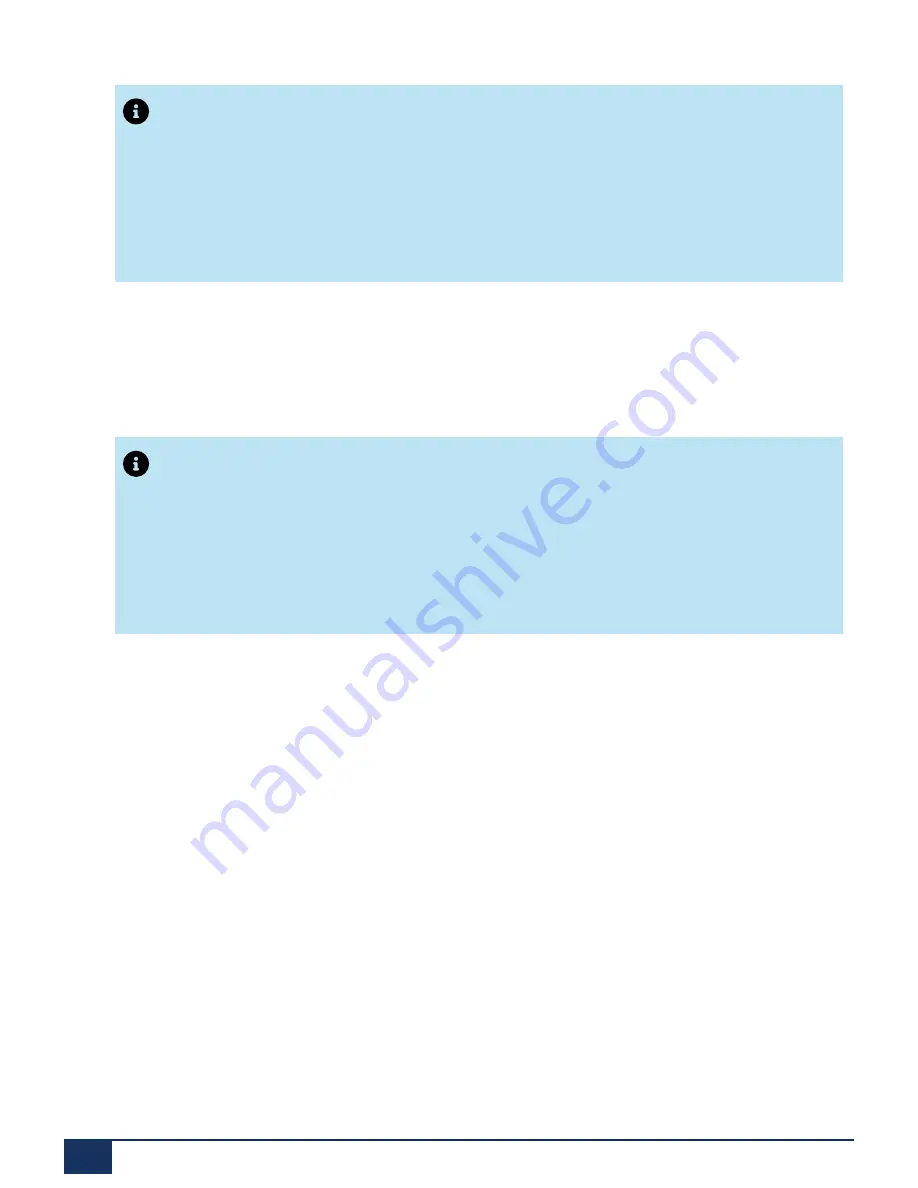
Software
Note
:
You may also follow the reverse migration procedure below to a pre-MiVoice
Business 9.0 Release if the 16 GB CF of your AX Controller stopped working /
became corrupt during normal operation, and you have the 2 GB/4 GB CF combo
that was used at the time of migration of this AX Controller to MiVoice Business
Release 9.1 or later.
Before you begin
Ensure that the 2 GB/4 GB CF are in the slots, Compact Flash 2 and Compact Flash 1
respectively.
Note
:
If you had removed the 2 GB and 4 GB CF and installed the 16 GB CF, then re-install
the 2 GB/4 GB CF combination by powering down the system, removing the AX
Controller card, removing the 16 GB CF, re-inserting the 2 GB CF and the 4 GB CF
into the slots: Compact Flash 2 and Compact Flash 1 respectively, re-inserting the
controller card into the chassis and powering up the system up.
Procedure
1.
Power the controller down.
2.
Access the Maintenance port of the AX Controller (See
Maintenance > Access 3300
ICP Controller through the Maintenance Port
in the
MiVoice Business Technician’s
Handbook
).
3.
Power the controller up.
4.
Stop the auto-boot sequence from the serial port (Maintenance port) by pressing the
SPACE key three or more times consecutively within seven seconds at the following
message:
Press <SPACE> key 3 times within 7 seconds to stop autoboot.
The system displays => prompt when the auto-boot sequence stops.
Document Version 1.0
131
Troubleshooting Guide
Summary of Contents for MiVoice Business 3300 ICP
Page 1: ...MiVoice Business Troubleshooting Guide Release 9 4 SP1 Document Version 1 0 June 2022 ...
Page 10: ...Introduction Document Version 1 0 Troubleshooting Guide 4 ...
Page 45: ...Figure 4 DNS setting on MSL server manager ...
Page 323: ...Diagnosing Problems Document Version 1 0 317 Troubleshooting Guide ...






























