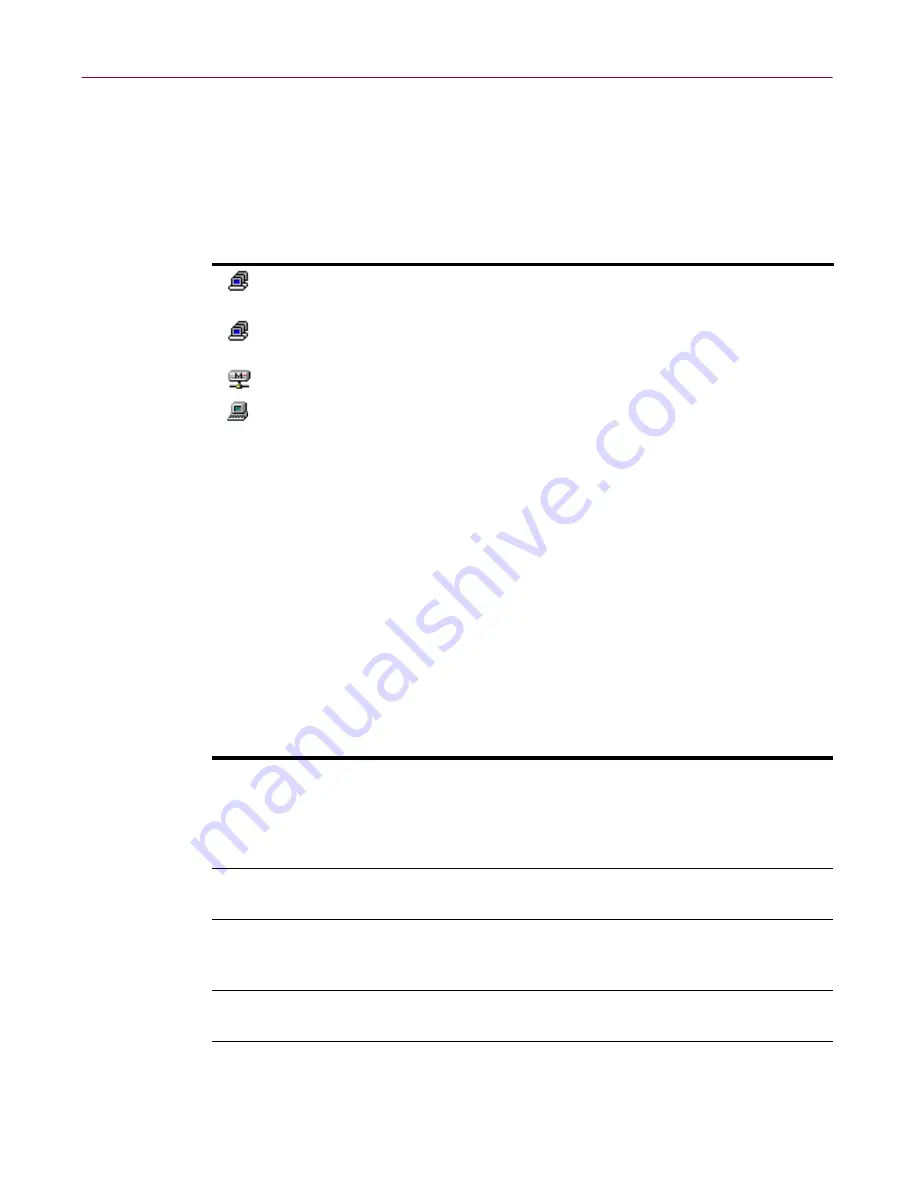
Administrator’s Guide
267
Advanced Configuration and Troubleshooting
Restricting machine updates
Some right-click menu commands are duplicated at different locations within
the anti-virus domain view. This hierarchy lets you limit the number of
machines that are affected by your actions, as shown in the following table:
Hierarchical settings save you time by reducing the number of times you have
to configure. If you want all machines within all your anti-virus domains to
use the same settings, use the right-click commands at the
Anti-Virus
Domain(s)
level.
You may need the settings to be different for each anti-virus domain. Use the
right-click commands at the individual domain level to do this. Similarly, if
you require a group of machines within a single domain to be different from
the others, either drag them into their own members group or change each
machine separately.
The following table contains an explanation of some frequently used
right-click menu commands:
Icon
Right-click this item
Affected machines
Anti-Virus Domain(s)
All machines in all domains, except
Management Servers.
Individual domain
All machines within the selected domain,
except the Management Server.
Members group
All machines in the selected group.
Individual machine
The selected machine.
Command
Action
Add/Remove
Components
Indicates which components will automatically be
installed on member machines. Lets you specify
which version of the anti-virus component to use,
as well as which directory to install anti-virus
components in on member machines.
Component
Configuration
Lets you specify the configuration of installed
on-access scanners.
Apply Configuration
Updates software and configuration of machines
that have been altered or added since the last
configuration was applied.
Scan
Performs a virus scan on those machines with an
on-demand scanner installed.
Reset All Settings
Forces the machine back to the standard
configuration. For details, see
“Making
non-standard machines standard” on page 268
.
















































