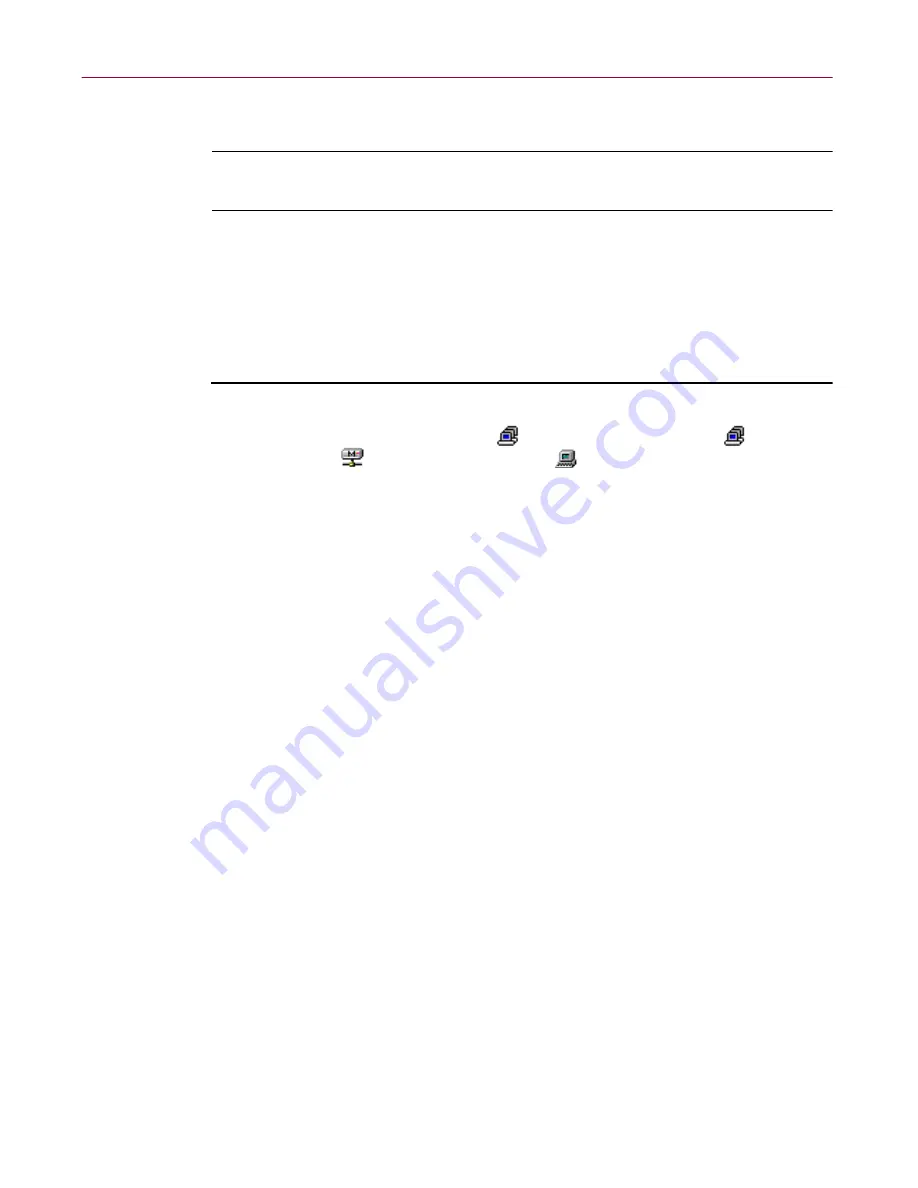
Administrator’s Guide
107
Creating Schedules
Viewing results of on-demand scans
NOTE:
For a graphical view of a virus scan, see
“Checking virus scan
status” on page 108
.
The information returned to the Management Server during the scan of a
machine represents only part of the information that may be returned by the
on-demand scanner. The on-demand scanner can save this detailed
information into a report file, which you can then view remotely via the
Management Console.
Follow these steps to view a report of an on-demand scan:
1. After a scan is complete, select
Anti-Virus Domain(s)
, an
anti-virus
domain, a
Members
group, or an
individual machine in the
anti-virus domain view.
2. Click the Scan Results tab in the right pane to view a report.
The Scan Results page shows the contents of the report file.
If this is the first time you have scanned the machines in this way, the
report file is not available until the scan has completed.
•
If no report file can be located on the machine, a message appears,
for example:
No report available. The scan status information could not be
obtained from the Management Server for Machine1.
A message appears either because a scan has not been run on the
machine with the report option selected, or the path to the report file
is incorrect.
•
If the machine is powered off when you try to view the file, you
receive a message, for example:
Failed to load the scan report for Machine1. A connection cannot be
made to the machine. It might currently be powered off.






























