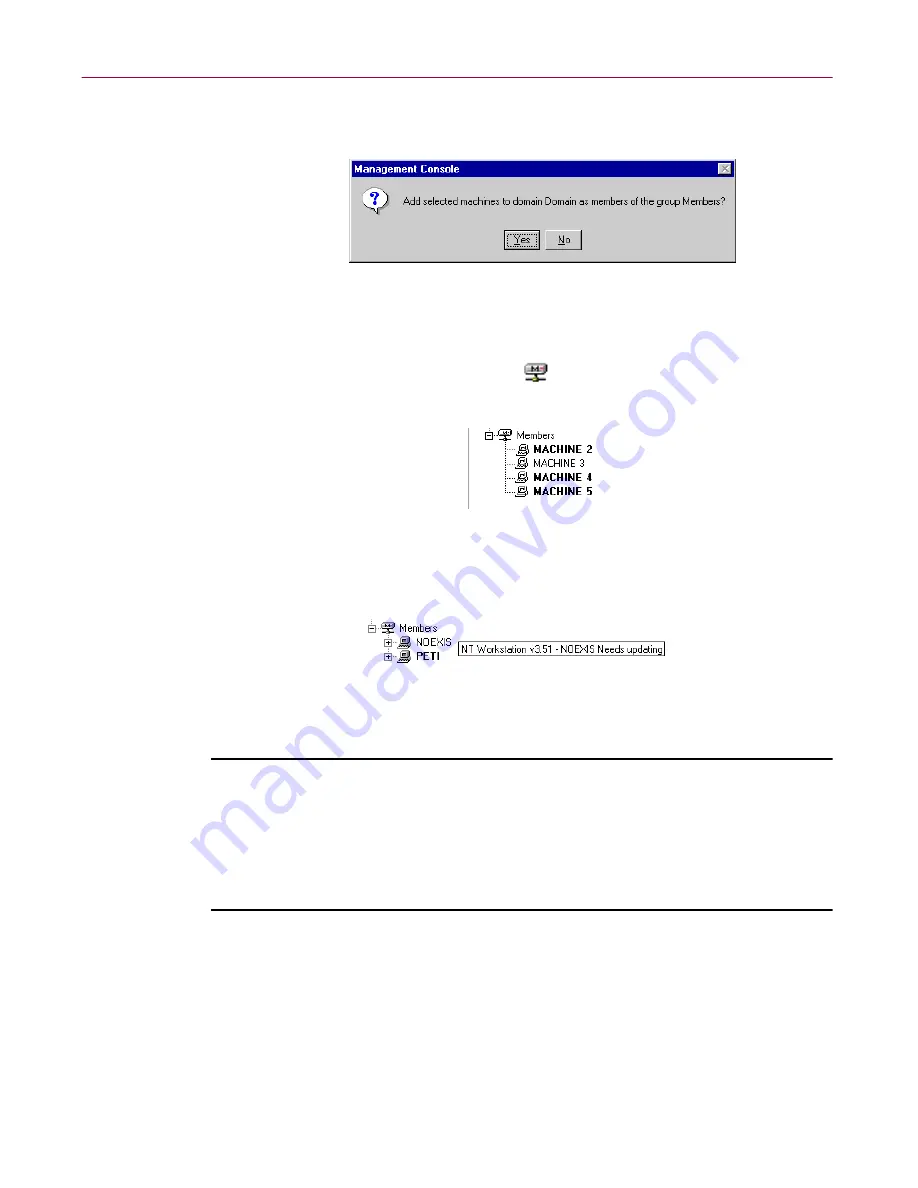
Administrator’s Guide
89
Creating Anti-virus Domains
Next, a dialog box appears, asking you whether you want to add the
machines you’ve selected to the anti-virus domain (
Figure 3-13
).
Figure 3-13. Add selected machines dialog box
4. Click
Yes
to add the selected machines to the anti-virus domain.
The machines then appear under
Members
of the selected anti-virus
domain, in the anti-virus domain view.
Items in normal type still need to be updated. To see the operating
system and whether the machine needs updating, hold the mouse
pointer over a machine and wait for the ToolTip help.
Using the Discover method
Follow these steps to add a single machine to its anti-virus domain:
1. In the Management Console, click the Network tab at the bottom of the
right-hand pane to see the network view.
2. Right-click the machine, and choose
Discover
.
Follow these steps to add a large group of machines to their anti-virus
domains:
1. In the Management Console, click the Network tab at the bottom of the
right-hand pane to see the network view.
2. Right-click the container (the Windows NT domain name, Microsoft
Windows network, or the Name Provider), and choose
Discover
.
This automatically adds each machine to its specified anti-virus domain.






























