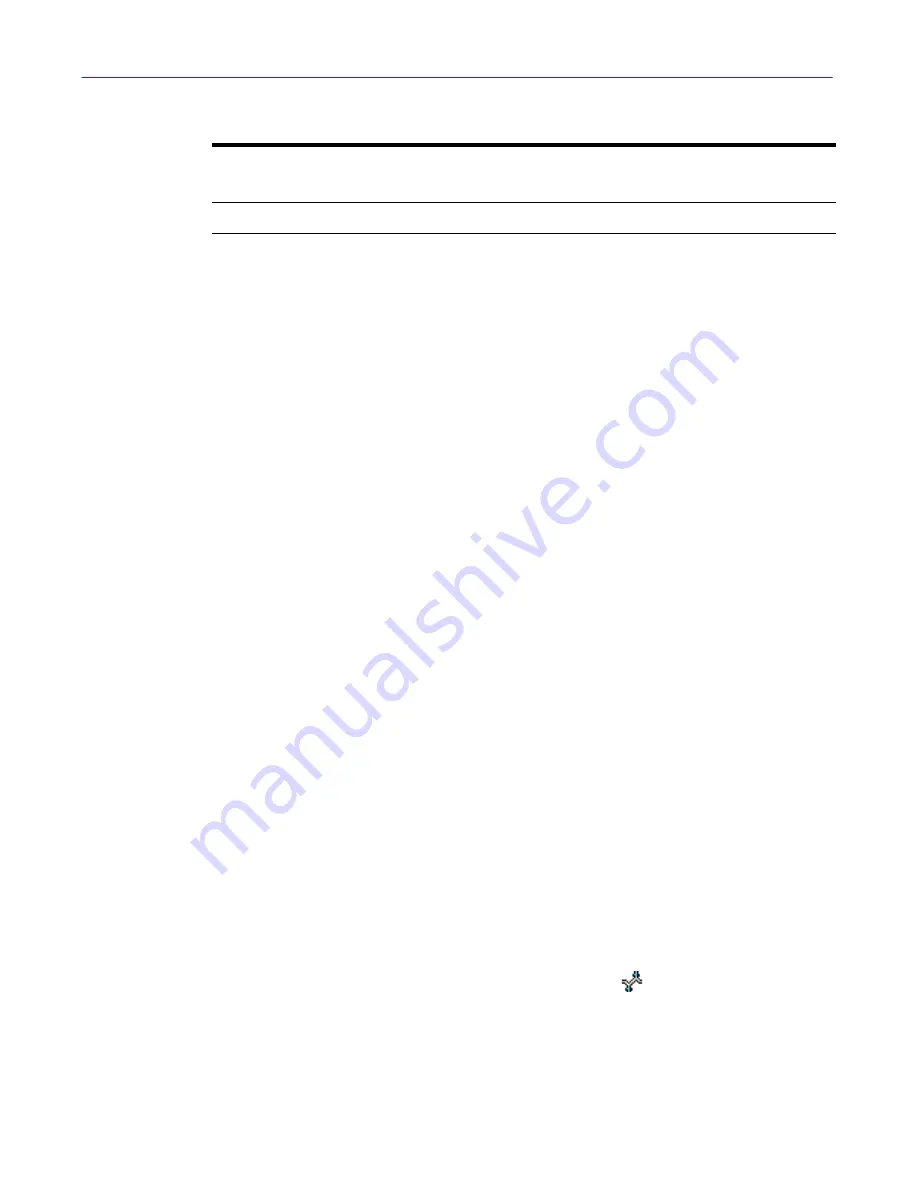
Creating Anti-virus Domains
64
Management Edition
If “File sharing is enabled” on a machine, then the Microsoft network client has
previously been installed and file sharing has been activated.
Installation methods
For a diagrammed overview of the following install options, see
Figure 3-1 on
page 65
.
Management Console Install (drag and drop )
The Management Console Install is the drag and drop method. Locate the
machine in the network view of the Management Console, drag and drop it
into an anti-virus domain, and choose
Apply Configuration
. The
Management Console remotely installs the Management Agent on the target
machine.
Client Install
The Client Install method is useful for when you create machines from
images—i.e., when you copy a machine’s hard disk that has a standard, fixed
installation and then restore the image onto a new machine's hard disk when
creating a new machine.
Copy the set of client installer files (the same set of files used for the Name
Provider Install) onto this standard machine, but don't run them. Then, when
you create the new machine and start the machine running, change its
machine name (otherwise, all machines would have the same computer
name), and restart the machine so that it starts using its new name.
Run the client installer program (SETUP.EXE or SETUP32.EXE if the
machine’s operating system is 16-bit or 32-bit, respectively) on the target
machine to install the Management Agent on it. Use the command-line switch
/FORCENP to force the client to use Name Provider regardless of whether or
not filesharing is enabled. Then, to add the machine to an anti-virus domain,
right-click the machine in the network view under
Name Provider
, and
choose
Discover
. For more information about the client installer, see
“Automating setup via NetWare login scripts” on page 81
.
Windows for
Workgroups 3.11
Yes
No
Drag and drop
Client installer
Windows 3.1 Not
available
Client
installer
NetWare
Not applicable
Drag and drop
OS platform
File sharing is enabled
Installation method






























