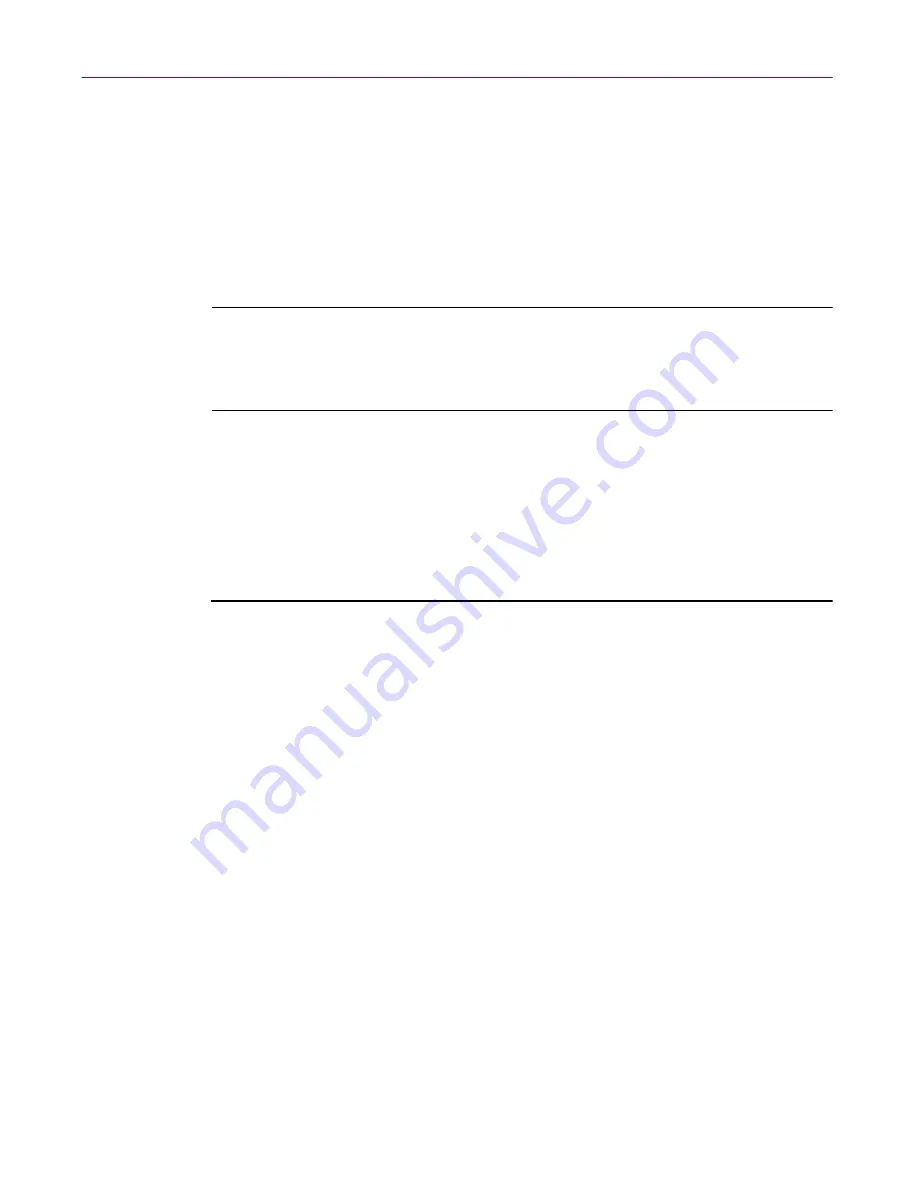
Updating Your Anti-virus Software
136
Management Edition
2. Select the product version in the pull-down
Version
list in the left-hand
pane, and click
Add
.
3. Deselect
Use the global defaults
.
4. Click
OK
.
5. Right-click the machine, and choose
Apply Configuration
.
The files are copied to the machine. This may take a while.
NOTE:
This machine is now non-standard. Any change in the version at
a domain level will not affect this machine. For more details, see
“Restricting machine updates” on page 267
and
“Making non-standard
machines standard” on page 268
.
Viewing component properties in the Repository
For more details, see
“Listing the Repository contents” on page 239
. If you’ve
just completed installing new components, see also
“Reporting on the
installation” on page 242
.
Follow these steps to view the properties of components in the Repository:
1. Select an anti-virus domain.
2. On the Management Console main menu, click
Tools
, and then click
Repository
.
The Repository dialog box appears, with the Products page showing
(
Figure 5-2 on page 124
).
3. Do one of the following:
•
In the Products page, double-click to expand the list to show the
different platforms on which that component is installed. Then,
double-click the platform to expand the list to show the available
version number(s).
or
•
Click the Versions
tab to view the Versions page.
4. Right-click the version whose properties you want to view, and select
Properties
.






























