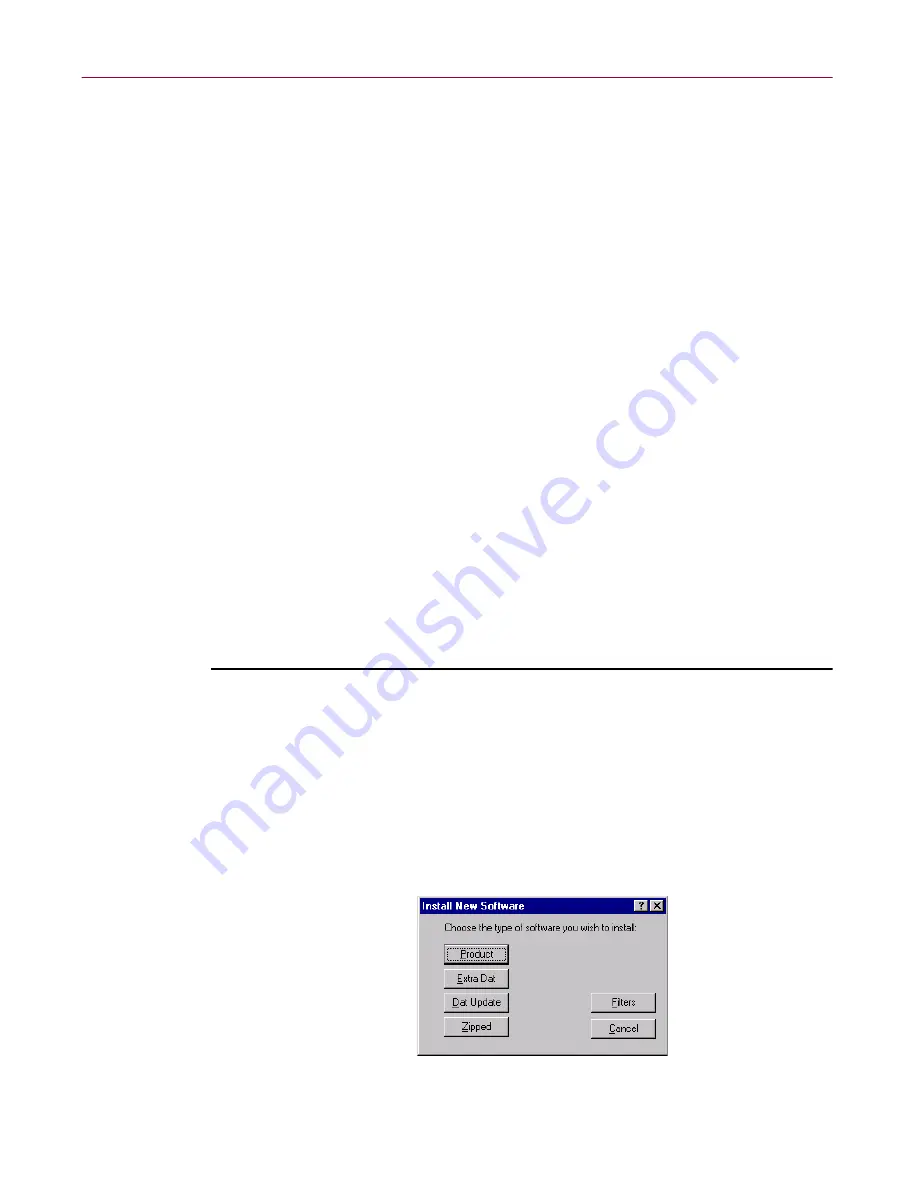
Administrator’s Guide
129
Updating Your Anti-virus Software
• The number of extra .DATs may become quite large, particularly if you
have variants of a virus to deal with. Installing and removing them on
member machines can become very time-consuming.
When to remove extra .DAT files
Each extra .DAT is identified by its unique version number. If you have
installed an extra .DAT and used it to clear a virus, you must only remove the
.DAT if the .DAT’s version number is equal to or less than the version number
of the anti-virus software you have installed.
You can check a .DAT’s version number by viewing the .DAT with a word
processor such as Notepad. The .DAT version number and name of the virus
it detects are at the end of the file. For example, the following text shows that
the .DAT is v7.87 (version 7.87) and detects the Marburg virus.
158 54 141 243 13 126 215 180
41347 256 V7.87 Win32/Marburg
Installing .DAT updates and .ZIP files
Periodically, new .DAT updates are posted to the Network Associates FTP site
as .ZIP files; these periodic .DAT files are the most commonly installed. Less
often, a complete product, a repository, or a portion of a repository can be
downloaded as a .ZIP file and installed.
Follow these steps to install periodic .DAT updates and other .ZIP items:
1. On the Management Console main menu, click
Tools
, and then click
Repository
.
The Repository dialog box appears, with the Products page showing
(
Figure 5-2 on page 124
).
2. Click
Install
.
The Install New Software dialog box appears (
Figure 5-7
).
Figure 5-7. Install New Software dialog box






























