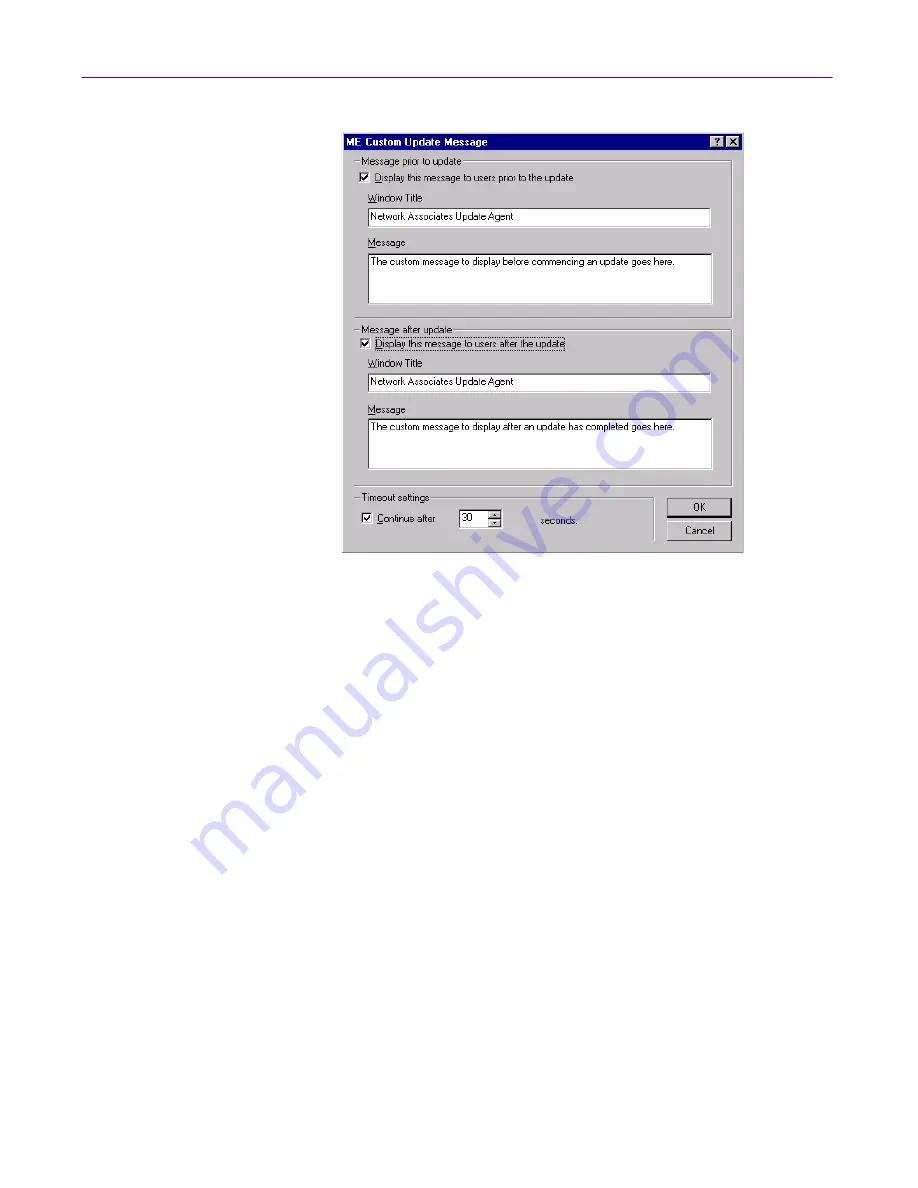
Updating Your Anti-virus Software
156
Management Edition
The Custom Update Message dialog box appears (
Figure 5-19
).
Figure 5-19. Custom Update Message dialog box
3. Select the
Display this message to users prior to the update
checkbox
to display your custom message before the update begins.
4. In the
Window Title
text box, type your custom title for the message that
appears before the update begins. The default title is Network Associates
Update Agent.
5. In the
Message
text box, type the body for the custom message that
appears before the update begins.
6. Select the
Display this message to users after the update
checkbox to
display your custom message after the update.
7. In the
Window Title
text box, type your custom title for the message that
appears after the update. The default title is Network Associates Update
Agent.
8. In the
Message
text box, type the body for the custom message that
appears after the update.
9. Leave the
Continue after
checkbox selected (the default); it specifies
whether the message dialog box will automatically timeout so that the
Update Agent can continue.






























