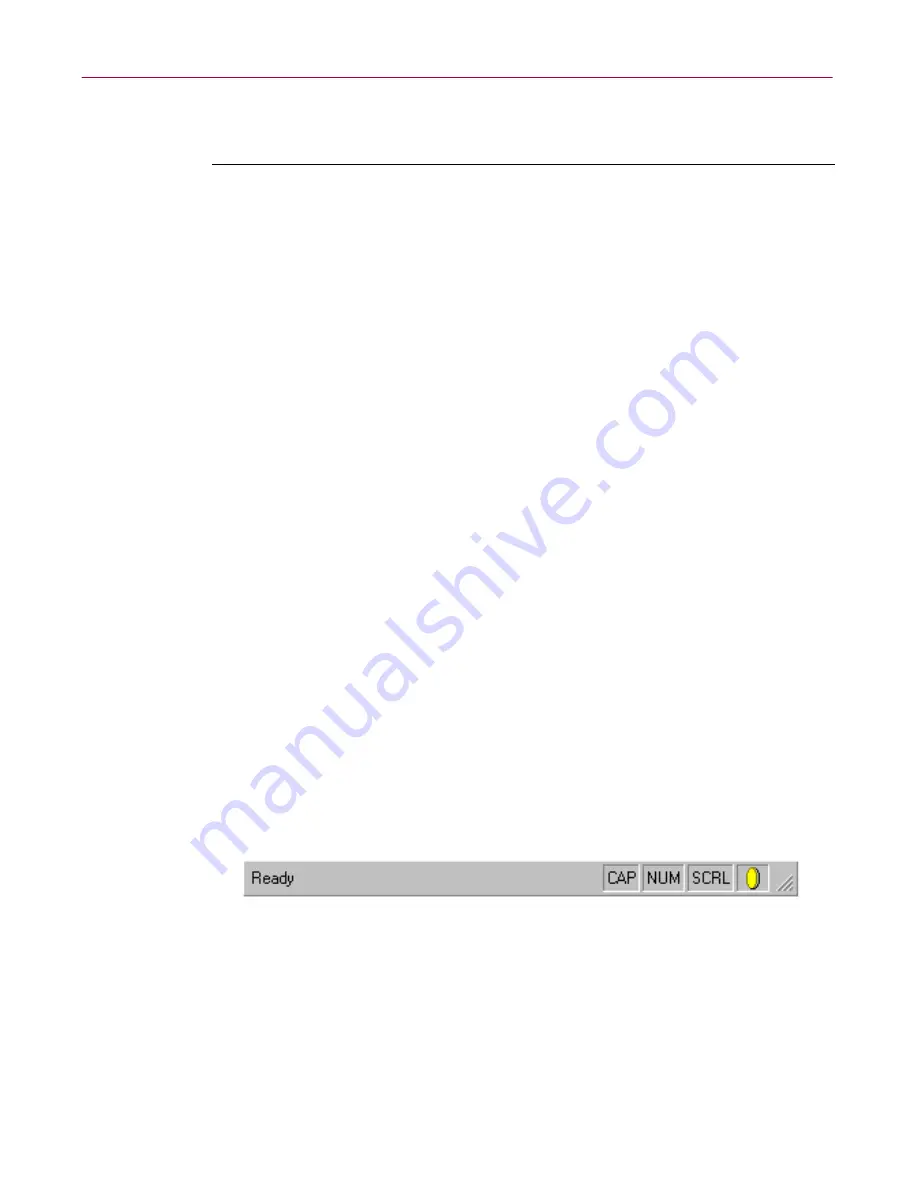
Administrator’s Guide
61
Installing the Management Edition Program
Status bar
The status bar (
Figure 2-26
) is at the bottom of the Management Console
window.
To hide or display the status bar, click
View
on the Management Console’s
main menu, and then click
Status Bar
.
Figure 2-26. Status bar
The status bar describes the following:
•
The action of a specified menu command or toolbar button.
As you pass
the mouse pointer over menu options, toolbar buttons and icons, messages
appear on the left side of the status bar to describe them.
Members group
Network.
Click this tab to view a list of machines in your
network.
Properties.
Click this tab to view platform and domain
information for machines in the selected Members group.
Scan Results.
Click this tab to view historical results of
previous virus scans for machines in the selected
Members group within an anti-virus domain.
Domain Log.
Click this tab to view the status of machines
in the selected Members group.
Individual member
machine
Network.
Click this tab to view a list of machines in your
network.
Properties.
Click this tab to view platform and domain
information for the selected machine.
Scan Results.
Click this tab to view historical results of
previous virus scans for the selected machine you’ve
added to a Member group within an anti-virus domain.
Domain Log.
Click this tab to view the status of the
selected machine.
Installation Log.
Click this tab to view the history and
status of component installation on the selected machine.
Scan Report.
Click this tab to view historical results of
previous virus scans for the selected machine.
Left-pane
selection
Right-pane view options






























