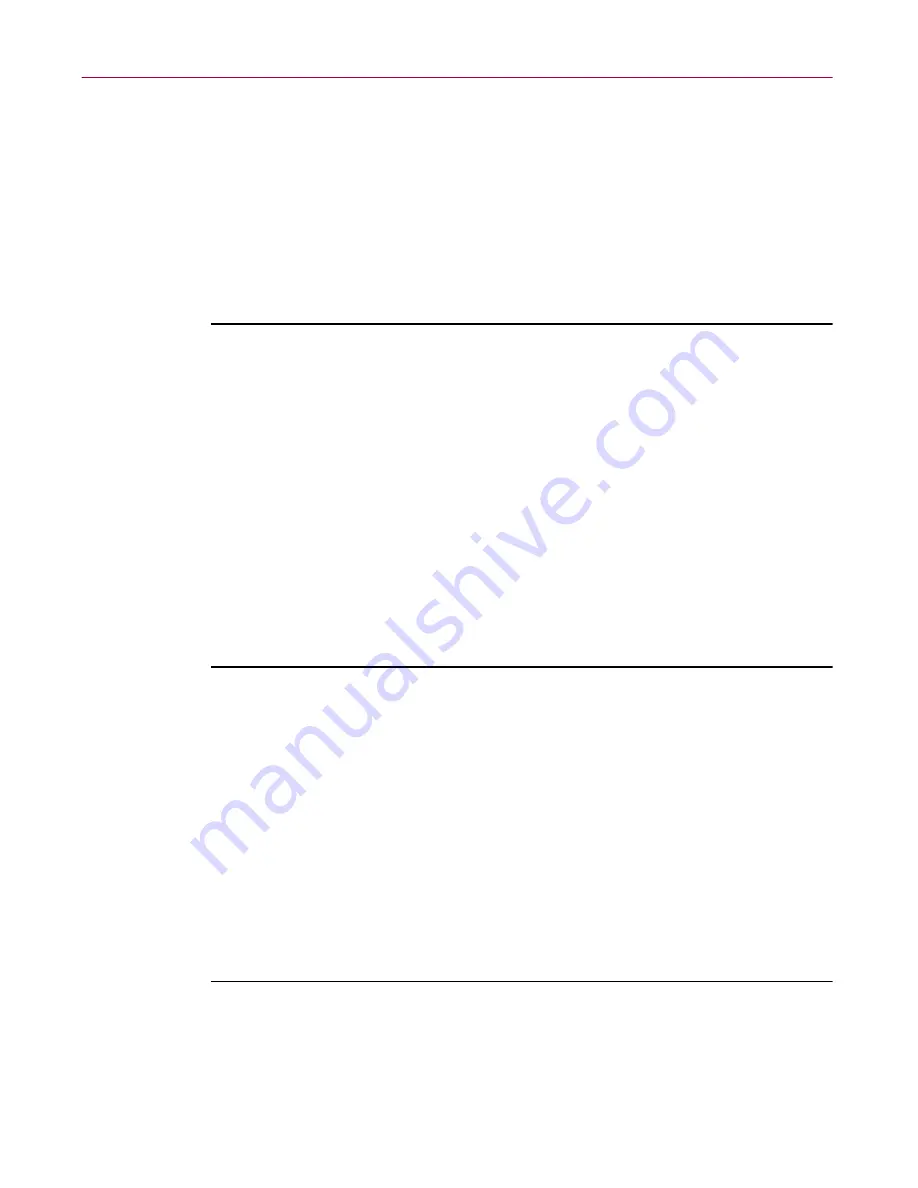
Administrator’s Guide
131
Updating Your Anti-virus Software
6. After the installation is complete, click
Close
to exit the Repository
dialog box.
Installing .DAT updates and other .ZIP items via drag and drop
If you have downloaded your .DAT updates or other .ZIP items into a
directory folder on a network drive, or if you receive your .DAT updates or
other .ZIP items on disks, you can install them into the Repository by selecting
the folder and dragging it onto the Products page of the Repository dialog box.
Follow these steps to add .DAT updates and other .ZIP items to the Repository
via drag and drop:
1. On the Management Console main menu, click
Tools
, and then click
Repository
.
The Repository dialog box appears, with the Products page showing
(
Figure 5-2 on page 124
).
2. Use Windows Explorer (Windows NT 4.0) or File Manager
(Windows NT 3.51) to browse for the .DAT update or other .ZIP item.
Select the file and drag it onto the Products page.
The files are copied, and the .DAT update or other .ZIP item is added to
the Repository.
Follow these steps to install .DAT updates or other .ZIP items to all machines:
1. In the Management Console’s anti-virus domain view, right-click
Anti-Virus Domain(s)
and choose
Add/Remove Components
.
The Global Components dialog box appears (
Figure 3-14 on page 91
).
2. Select the .DAT update or other .ZIP item in the right-hand pane, and
click
Add
.
The files are copied, and the .DAT update or other .ZIP item is added to
all machines.
3. Click
OK
.
Follow these steps to install .DAT updates or other .ZIP items to all machines
in an anti-virus domain:
1. In the Management Console’s anti-virus domain view, right-click the
anti-virus domain, point to
Manage Components
, and choose
Add/Remove Components
.






























