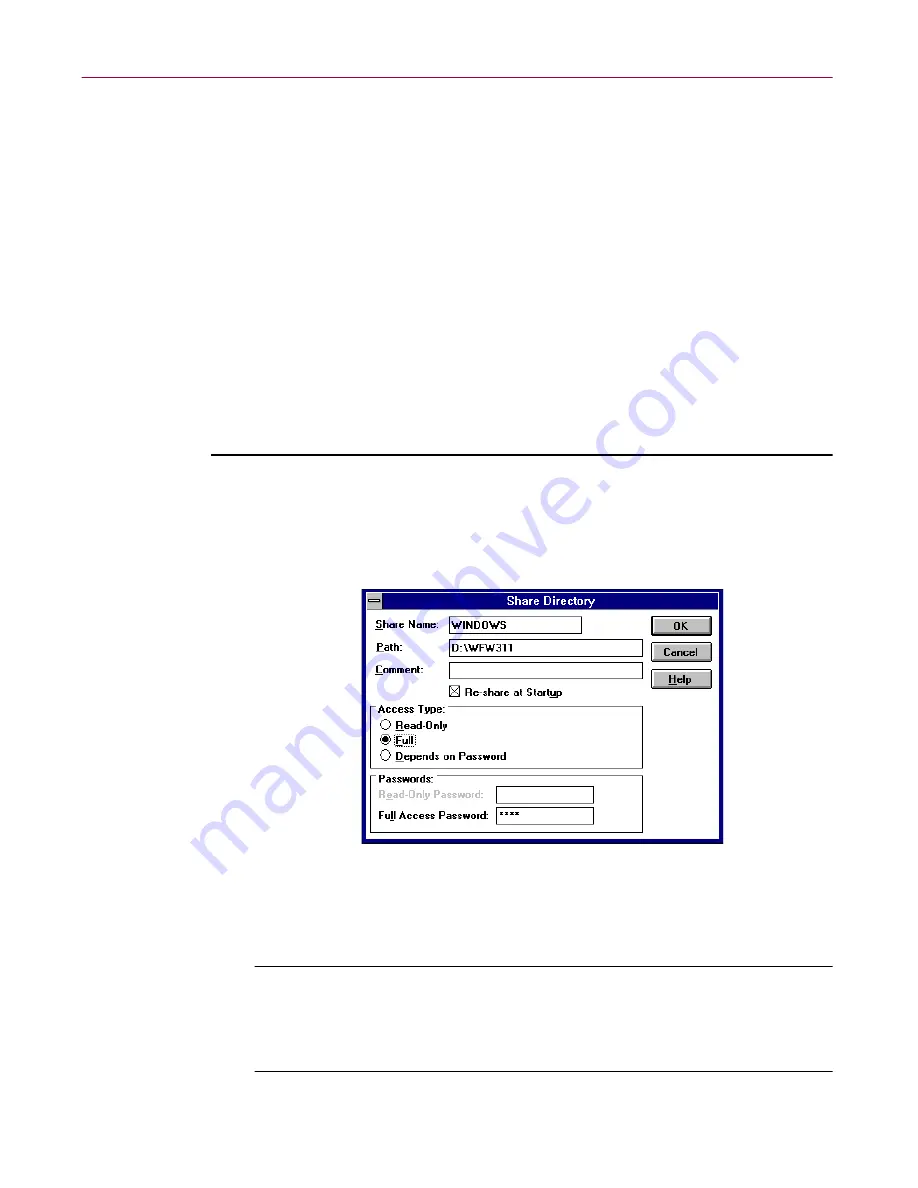
Creating Anti-virus Domains
74
Management Edition
9. Go to Control panel, double-click
Passwords
and select the Remote
Administration tab.
The Remote Administration page appears (
Figure 3-6 on page 72
).
10. Select the
Enable Remote Administration of this server
checkbox.
11. Type and confirm a share-level password. The administrator must use
this password to create, change, or monitor shared resources on the
machine. For simplicity, use the same password on all machines in the
anti-virus domain.
12. Click
OK
.
Windows for Workgroups 3.11 machines
Follow these steps to enable filesharing in Windows for Workgroups 3.11:
1. Start File Manager. Select the Windows directory, click the
Disk
menu,
and then choose
Share As
.
The Share Directory dialog box appears (
Figure 3-9
).
Figure 3-9. Share Directory dialog box
2. In the Access Type options, select
Full
, ignore the password options, and
then click
OK
.
È
IMPORTANT:
Do not enter a password. If you enter a password,
you must also specify the same password on the Management
Console. Therefore, all Windows for Workgroups
member machines
must have the same password.






























