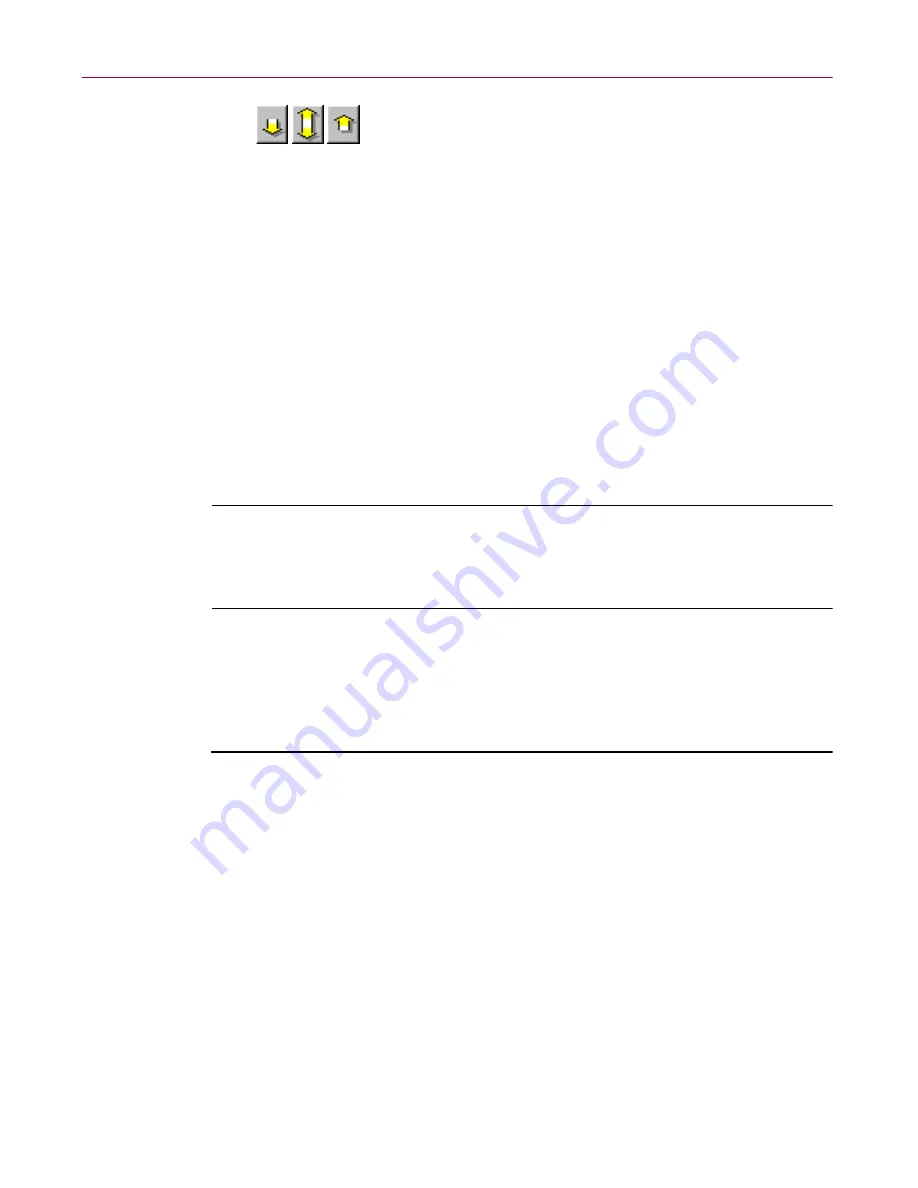
Administrator’s Guide
227
Using Mirror and Linked Repositories
You can use the Down Arrow button to copy the data from
the
Administrator/Supervisor Login Information
section to the
Client
Login information
section
,
and use the Up Arrow button for the
opposite effect. Use the double-headed arrow to swap entries between
the two sections.
4. Select the
Console's connection to this resource is slow
checkbox.
This prevents the Management Console from automatically checking the
status of the mirror repository when you select the Mirrors tab.
5. Click the
Update this mirror externally
checkbox if the share directory
is to be updated using a user-specified alternate method and not the
Management Edition program. For example, you can use a batch file to
copy files from the master repository to a mirror repository.
6. Click
OK
to close the Repository Configuration
dialog box.
7. Click
Close
to exit the Repository
dialog box.
È
IMPORTANT:
If you want to update Windows NT machines from a
mirror repository on a NetWare 3
.x
server, the client user ID must be a
member of a user group named NGATEWAY. This user group should be
created in the same container as the client user ID.
Manually logging in to the server
You can ensure that access for client machines to the NetWare server is
operating as you expected.
Follow these steps to manually access the mirror repository:
1. In the Management Console’s main menu, click
Tools
, and then click
Repository
.
The Repository dialog box appears, with the Products page showing
(
Figure 8-2 on page 215
).
2. Click the Mirrors tab.
The Mirrors page appears (
Figure 8-3 on page 216
).
3. Right-click the name of the mirror repository that you want to test, and
choose
Login to Server
.
You are prompted to log in with the previously supplied administrator
username/password. To access using the Administrator’s details, click
Yes
. Otherwise, click
No
to access using the client user ID and password.






























