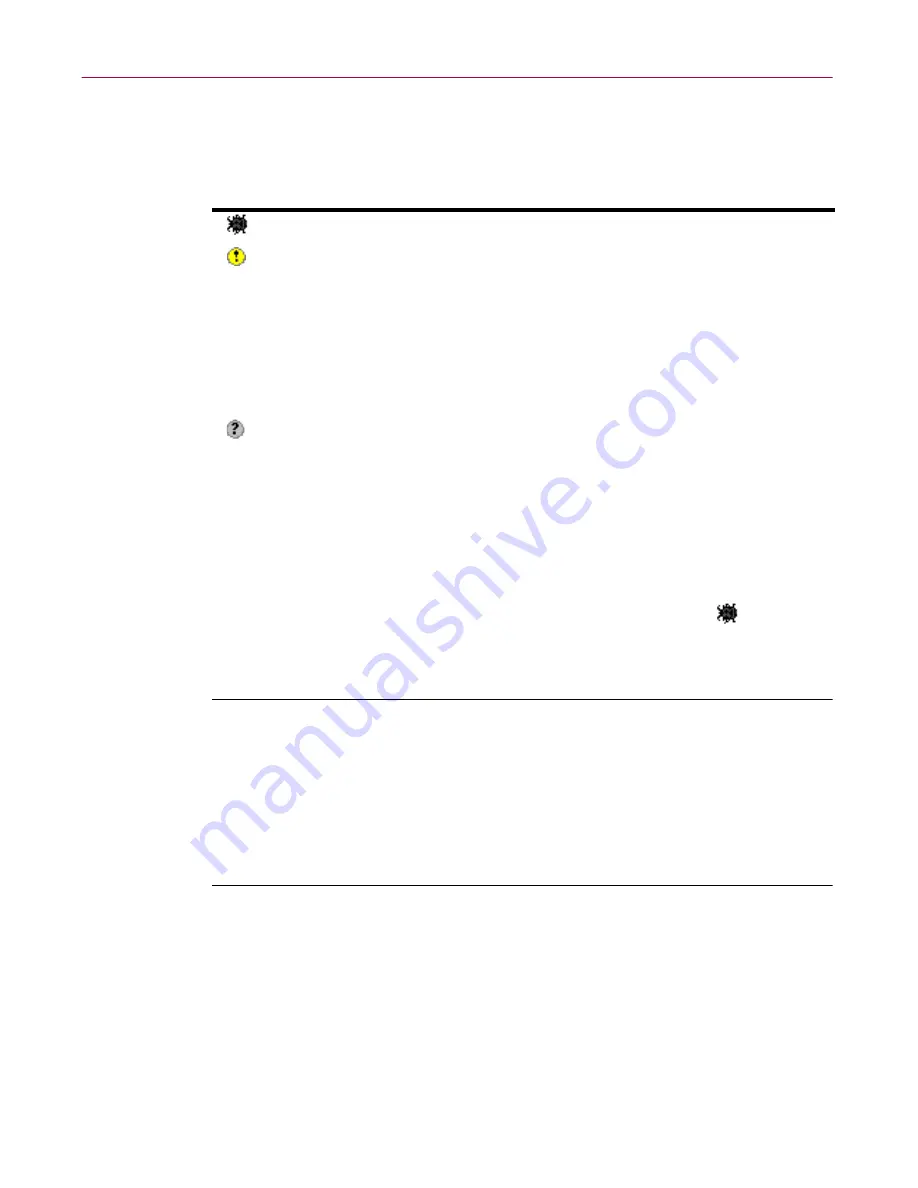
Administrator’s Guide
109
Creating Schedules
Colored icons indicate the status of the latest virus scan. The following table
explains each icon:
The icons work in a hierarchical manner. If a machine within a group shows
the Alert or Warning icon, so too does its group, its domain, and the top-level
anti-virus domain. If machines within a group show both Alert and Warning
icons, the group shows the more serious condition, namely the
Alert icon.
Obviously, any machine showing an alert must be examined and cleaned of
viruses. If a machine shows a warning, the reason might be less serious.
NOTE:
To examine the status of any machine, move the mouse pointer
to the object and wait for the ToolTip help message. For example:
Windows 95 - SALES2 Last scanned 5/19/98 1:45PM, all OK
To see the results of a virus scan on any machine, select the machine in
the anti-virus domain view, and then click the Scan Results tab in the
right pane to view a report. For more details, see
“Viewing results of
on-demand scans” on page 107
.
Acknowledging virus scan status
To acknowledge that you understand the problem or are solving it, right-click
the machine and choose
Acknowledge Scan Status
. When a machine is
acknowledged, it no longer shows an icon.
Icon
Status
Description
Alert
A virus was detected, or a disinfection attempt failed.
Warning
A warning can have several possible causes:
- The last virus scan was stopped by the user.
- No scan has occurred within a defined period.
Possibly the machine was switched off.
- The last virus scan reported a problem that was not
a virus. One or more files could not be scanned (e.g.,
a password-protected .ZIP file).
Unknown
The machine needs to be scanned in order to have
its status updated.
no icon
OK
The result of the last virus scan was all clear.
no icon
Acknowledged
The administrator has acknowledged the warning.






























