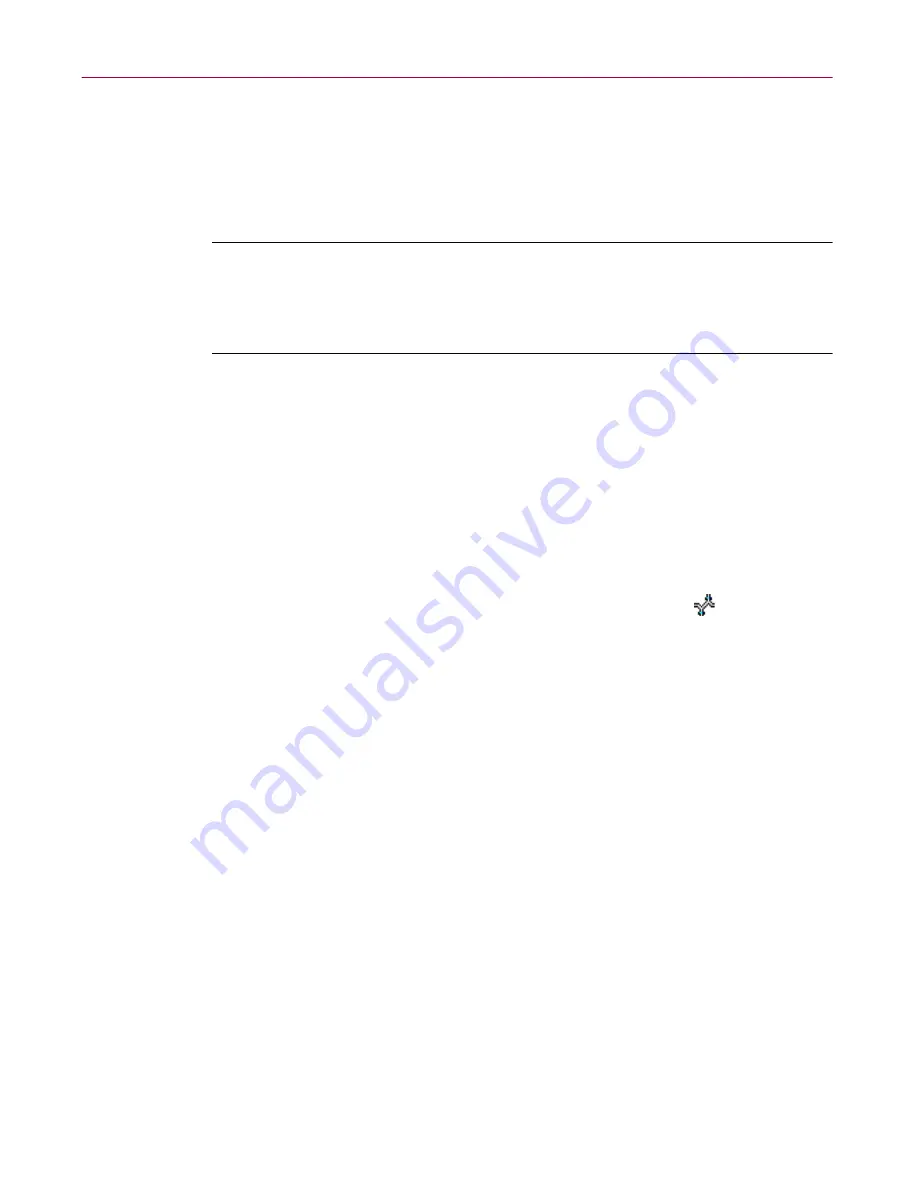
Administrator’s Guide
257
Advanced Configuration and Troubleshooting
The machines that match your search requirements are added to the list.
To highlight a machine in the Management Console, either double-click
its name in this list, or select the name and click
Go To
.
To start a new search, click
New Search
. This clears the list and the
current search text.
NOTE:
To open the Find Machines ... dialog box quickly, press
C F
. (Many word-processors use the same shortcut.)
To keep the dialog box visible at all times, click the pin button in the top
left corner.
Refreshing the Name Provider view
At program start up, the Management Console reads the database of each
Name Provider of which it is aware, in other words, the database stored on
each configured Management Server.
If new computer names are assigned after the initial read of all the databases,
the new names will not automatically be displayed in the Management
Console’s view.
In the Management Console’s network view, right-click the
Name
Provider,
and choose
Refresh
. This instructs the Management Console to
re-read all available databases.
To update only the information gathered from a specific database, right-click
the Management Server containing that database, and choose
Refresh name
database
.






























