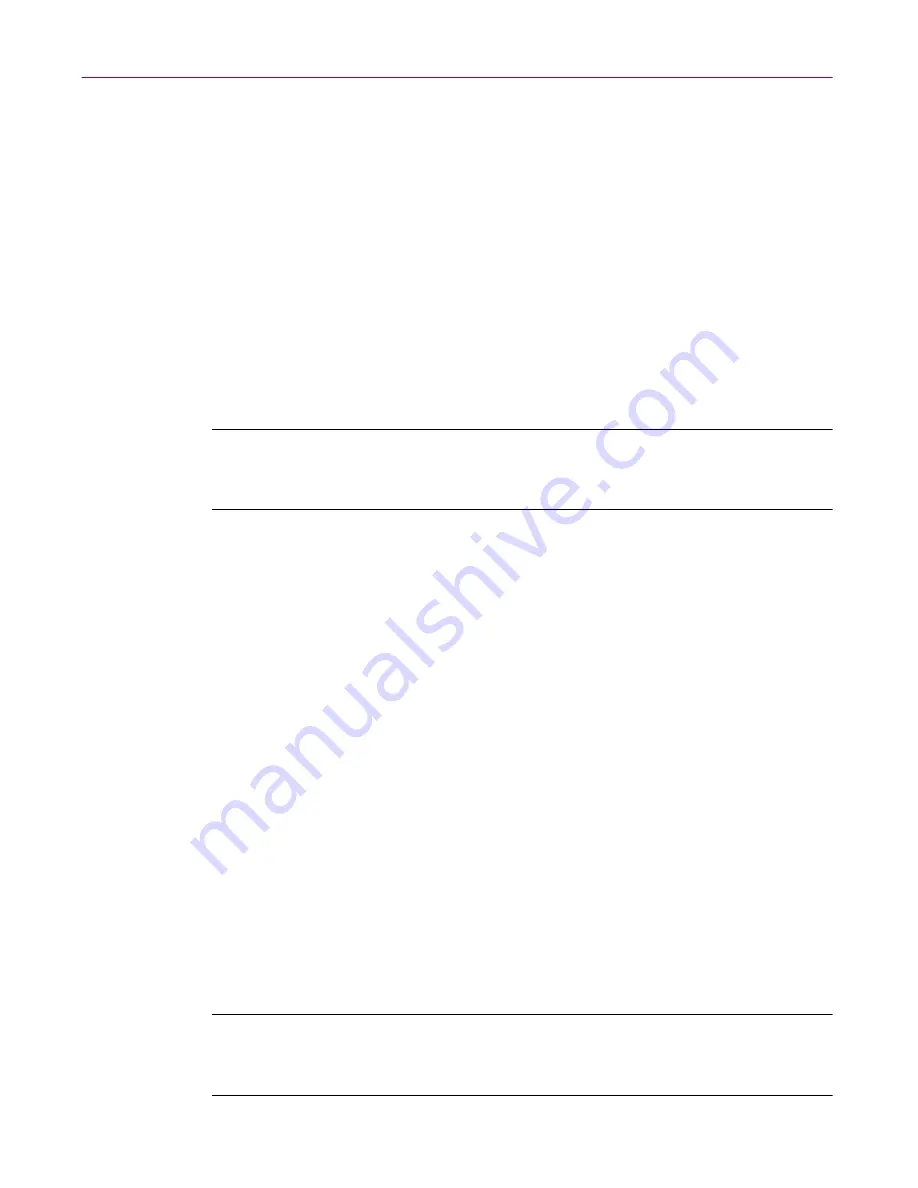
Administrator’s Guide
281
Using MCScript to Update Your Script Files
Indexed uninstallation script keys
These keys are of the form
PostRem
<n>=<SCRIPT_COMMAND>
.
These keys are indexed (repeated in numeric sequence) as
PostRem
0,
PostRem
1,
PostRem
2, and so forth. The script command can contain macro
substitutions enclosed between (
!
) exclamation marks.
Example:
PostRem50=IF VERSION < 815
PostRem60=GOTO Start_Of_ProgMan
PostRem70=PMAVAILABLE
PostRem80=IF PMAVAILABLE = FALSE
PostRem90=GOTODEFER End_Of_ProgMan
Í
TIP:
For scripts, it‘s generally a good idea for the key indexes to increase
in increments of 10 instead of being contiguous. This makes it easier to
later insert commands into an existing script.
Editing MCScript files for versions or languages
When the version number or language version of a product changes, you must
edit the existing MCSCRIPT.INI files for those products to reflect the changes:
Version changes.
Edit the
Version
key in the
[ID]
section of the
MCSCRIPT.INI file. You can embed words like “beta” (e.g., 4.0.3.beta or
4.0.3.internalbuild.1056), which can be useful for special builds, but make sure
the syntax obeys the rules outlined (see
“Version”
).
Language changes.
Edit the
Language
key in the
[ID]
section along with the
Description
key. The actual names of the products must not be changed.
Additional changes for either version or language.
• Edit the
[Inclusions]
section to list all the files in the product (see
“Specifying [Inclusions] keys”
).
• If the default install directory for the product changes, edit the
InstallDir
key in the
[ID]
section.
• If there are any functional changes to any of the products, you may need to
update the installation scripts and/or the configuration .DLLs.
NOTE:
Prefer to have an expert work with you to develop scripts for
your Management Edition software? See
“Getting support for
customized scripts”
for details.






























