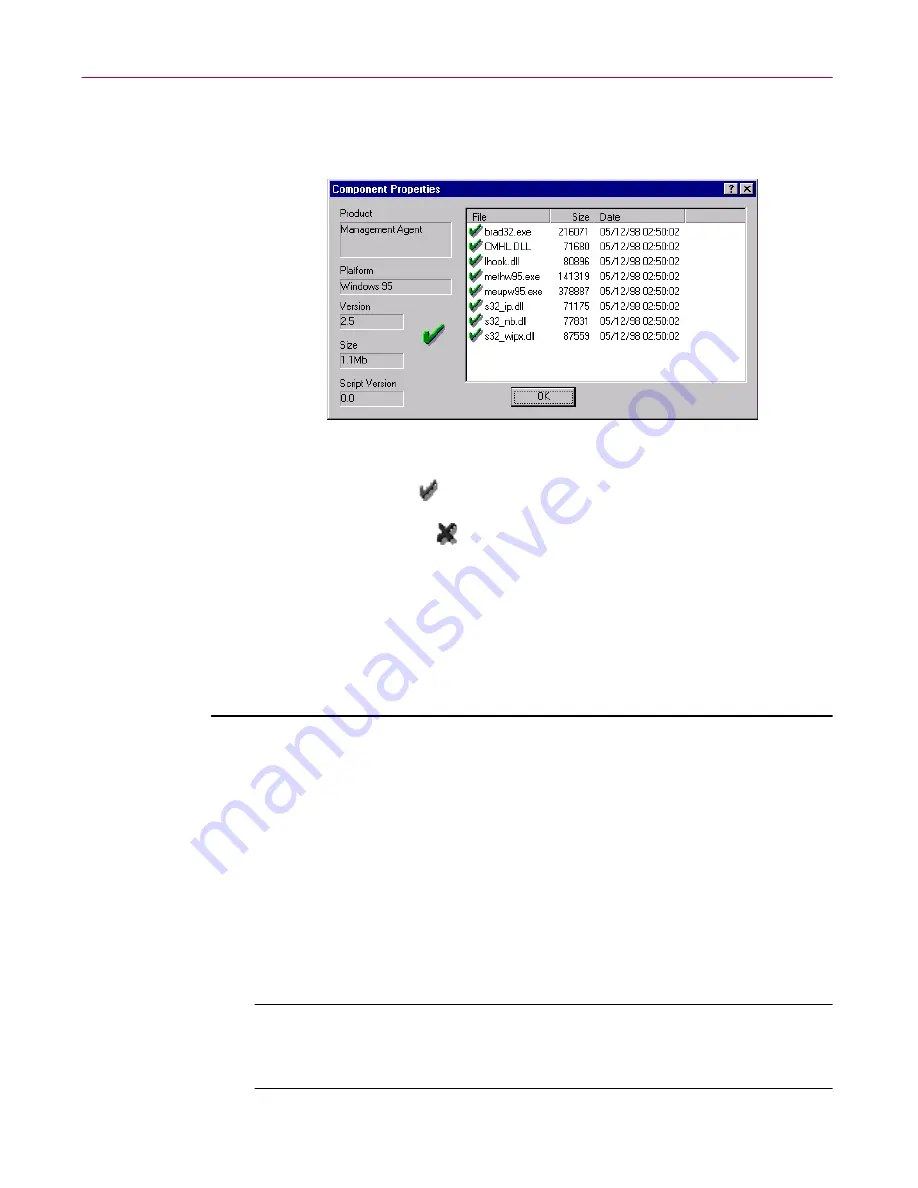
Administrator’s Guide
137
Updating Your Anti-virus Software
The Component Properties dialog box appears (
Figure 5-12
). A list of
components shows details about the product’s platform, version, and file
size, plus the timestamp for when the component was installed.
Figure 5-12. Component Properties dialog box
A green check mark
beside a component’s filename indicates that the
file is present in the Repository and that you can install it onto member
machines. A red cross
beside a component’s filename indicates that
the file is missing from the Repository and that you will not be able to
install that component onto member machines. Remove the component
(or version) from the Repository, and add it from your disks or CD-ROM.
If the problem continues, contact our Technical Support staff.
Removing old versions from the Repository
Follow these steps to remove old versions from the Repository:
1. On the Management Console main menu, click
Tools
, and then click
Repository
.
The Repository dialog box appears, with the Products page showing
(
Figure 5-2 on page 124
).
2. Click the Products, Versions, Platforms, or Mirrors tab.
3. Click items in the tree to expand the view, and show all the components.
4. Right-click each component you want to remove from the Repository,
and click
Remove
.
NOTE:
If a component is in use on a member machine, you cannot
remove the component from the Repository. You must first remove
the component from all member machines.






























