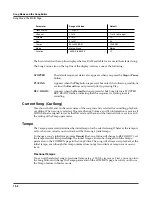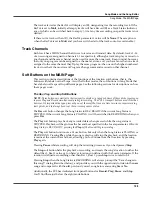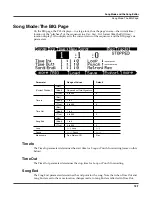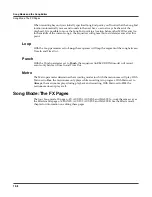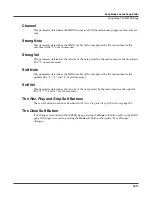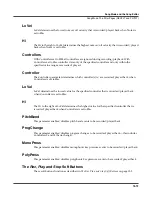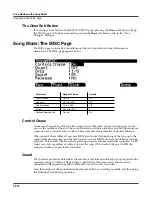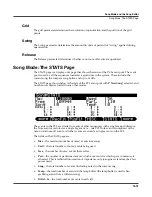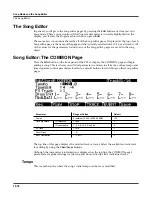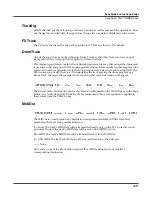12-2
Song Mode and the Song Editor
Song Mode: The MAIN Page
The Events field on the top line displays the free RAM available for events in the selected song.
The Song Status,
also on the top line of the display, is always one of the following:
STOPPED
The default sequencer status; also appears when you press the
Stop
or
Pause
button.
PLAYING
Appears when the
Play
button is pressed, but only if the following conditions
are true: the
Record
was not pressed prior to pressing Play.
REC. READY
Appears when the
Record
button is pressed while Song Status is STOPPED.
REC. READY flashes, indicating that the sequencer is waiting to start
recording.
Current Song (CurSong)
This shows the ID and 16-character name of the song currently selected for recording, playback,
or editing. When a song is selected, Program Change, Volume, and Pan information is sent to all
MIDI channels assigned to tracks that have data on them, and the internal clock is set to match
the setting of the Tempo parameter.
Tempo
The Tempo parameter determines the initial tempo for the selected song. Whatever the tempo is
set to when you record your first track will be the song’s initial tempo.
To change a song’s initial tempo, press
Record
(the Song Status will change to REC READY), set
the tempo desired, then press
Stop
. The initial tempo can also be changed with the Tempo
parameter on the COMMON page in the Song Editor. The song will always start playback at the
initial tempo, even though this tempo marker does not get recorded as a tempo event on any
track.
Fractional Tempos
You can set the selected song to fractional tempos (e.g., 120.5) by two ways. First, you can go into
the S
ong
Editor and change the Tempo parameter on the COMMON page. Second, you can use
the Tempo feature in Master mode.
Track Status
–, R, M, P
–
Channel
1 to 16
1 to 16 left to right
Volume
0 to 127
127
Pan
0 to 127
64
Tempo
20 to 400 BPM
120 BPM
Mode
Merge, Erase
Merge
Location
-9999:9 to 9999:9
1:1
Parameter
Range of Values
Default
Summary of Contents for PC3
Page 24: ...1 6 Introduction Options ...
Page 50: ...4 4 The Operating Modes Using the Modes ...
Page 174: ...7 54 Setup Mode The Utility Soft Buttons ...
Page 178: ...8 4 Quick Access Mode Making Your Own QA Banks ...
Page 204: ...9 26 Effects Mono Algorithms ...
Page 266: ...A 2 MIDI Implementation Chart ...
Page 308: ...Index x ...