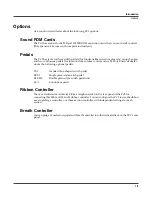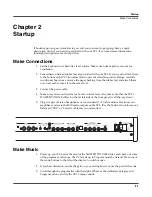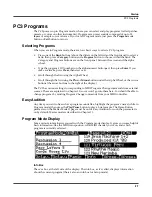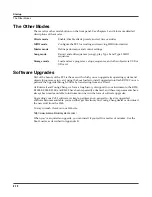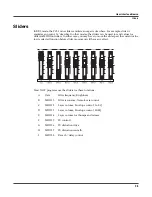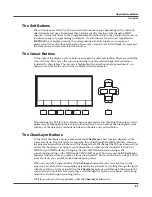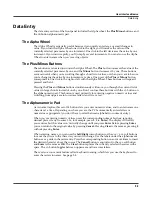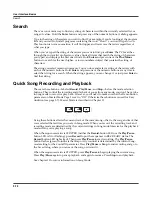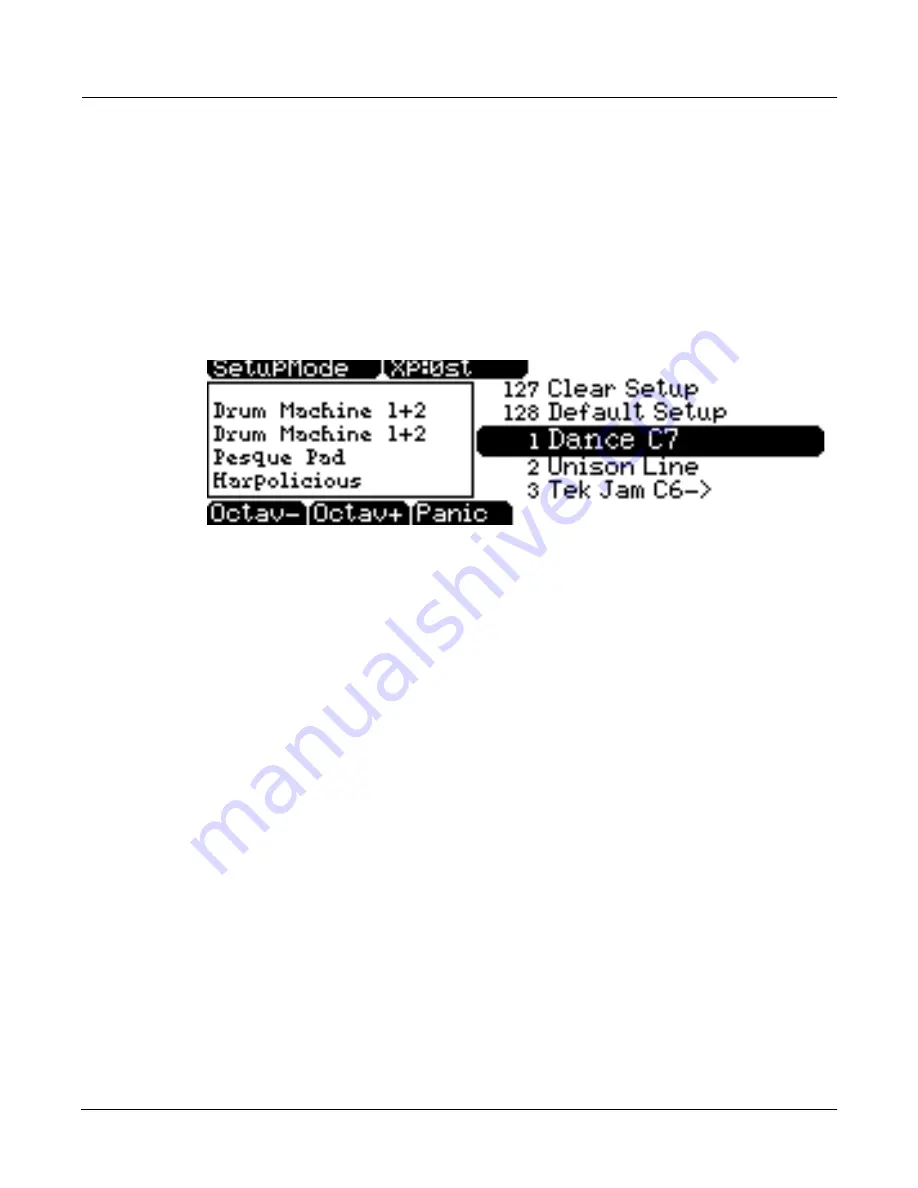
Startup
Setups
2-9
Setups
Setups are preset combinations of programs. Setups can have up to 16 zones, each of which can
be assigned to any range of the keyboard (overlapping or split). Each zone can have its own
program, MIDI channel, and MIDI control assignments, as well as riff and arpeggiator settings.
Press the
Setup
mode button to the left of the display. Its LED will light, telling you that you’re
in Setup mode. Notice that the Setup mode display is similar to the Program mode display. If the
setup has four or fewer zones, the box at the left shows you the programs assigned to each of the
setup’s four zones, and which MIDI channel is used for each program. If the setup is composed
of more than four zones, then the box displays the first four zones; at the top of the box will be
text showing the total number of zones. See page 7-1 for a more detailed description.
Many setups include arpeggiation and note-triggered songs to create some pretty amazing
grooves that you can use as is, or as templates for your own material. As you play with these
setups, experiment with the sliders and other controllers for a wide range of effects. Some of
these grooves keep playing after you’ve released the keys that got them going. When you want
to stop them, select another setup, or press the
Setup
mode button (or
Stop
for riffs).
Quick Access
A really convenient way to select programs and setups is to use Quick Access mode, where you
select a Quick Access
bank
from a list of factory preset or user-programmed banks. Each bank
contains ten memory slots, or entries, where you can store any combination of programs or
setups. While you’re in Quick Access mode, you can select any program or setup in the bank
with buttons
0
through
9
or the cursor keys.
The PC3 comes with a few Quick Access banks already programmed so you can get an idea of
how they work. You’ll probably create your own Quick Access banks to help you select
programs and setups with a minimum of searching. Press the
Quick Access
mode button to the
left of the display. Its LED lights, to tell you you’re in Quick Access mode.
The top line of the display tells you which Quick Access bank is selected. Use the
Chan/Layer
buttons (to the left of the display) to scroll through the banks. The names of each of the ten
entries in the bank are listed in the center of the display. Many of their names will be
abbreviated. The currently selected entry’s full name is shown near the bottom of the display.
The amount of transposition is displayed to the left of the entry name. If the current entry is a
program, you’ll see the current keyboard (MIDI) channel displayed to the right of the entry’s
name. If it’s a setup, you’ll see the word Setup.
The entries on the Quick Access page are arranged to correspond to the layout of the numeric
buttons on the alphanumeric pad.
When you’re ready to create your own Quick Access banks, turn to Chapter 8 to learn about the
Quick Access Editor.
Summary of Contents for PC3
Page 24: ...1 6 Introduction Options ...
Page 50: ...4 4 The Operating Modes Using the Modes ...
Page 174: ...7 54 Setup Mode The Utility Soft Buttons ...
Page 178: ...8 4 Quick Access Mode Making Your Own QA Banks ...
Page 204: ...9 26 Effects Mono Algorithms ...
Page 266: ...A 2 MIDI Implementation Chart ...
Page 308: ...Index x ...