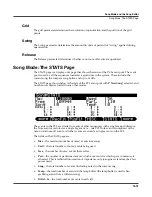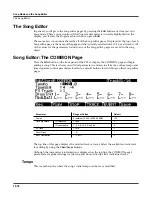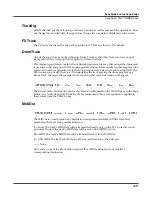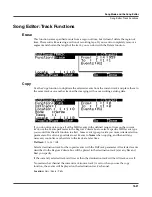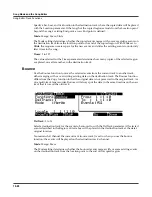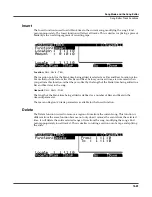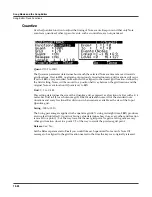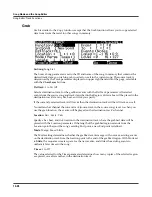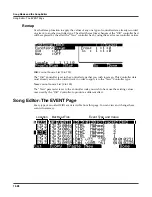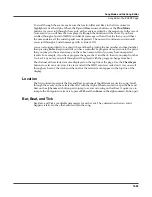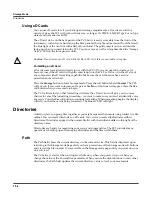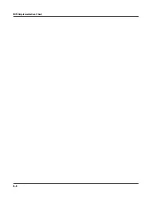Song Mode and the Song Editor
Song Editor: The EVENT Page
12-29
To scroll through the events, make sure the location (Bar and Beat, in the first column) is
highlighted. Use the Alpha Wheel, the
Up
and
Down
cursor buttons, or the
Plus/Minus
buttons. As you scroll through the events, each event is executed by the sequencer. In the case of
Note events, you will hear the note played, although the duration will be short. If you have
scrolled through a Sustain (MIDI Controller 64) message with an On value then you will hear
the note sustain as if the sustain pedal was depressed. The note will continue to sustain until
you scroll through a Sustain message with a value of Off.
You can also jump directly to a specific bar and beat by typing the bar number and beat number,
then pressing
Enter
. Keep in mind if you have controller or program data previous to the point
that you jump to, those events may not have been executed and you may hear unexpected
results. For example, if you have program changes at bar 1 and bar 8, then if you jump from bar
1 to bar 9 any notes you scroll through will be played with the program change from bar 1.
The channel of the selected event is displayed on the top line of the page. Use the
Chan/Layer
buttons to select an active track to view and edit the MIDI events recorded on it. As you scroll
through each event, the track and channel for the selected event appear in the top line of the
display.
Location
The first column represents the Bar and Beat Locations of the different events in a song. Scroll
through the events on the selected track(s) with the Alpha Wheel or enter in a specific Bar and
Beat on the alphanumeric button pad to jump to events occurring on that Beat. A quick way to
jump to the End point in a track is to press
9999
and then
Enter
on the alphanumeric button pad.
Bar, Beat, and Tick
Bar, Beat, and Tick are editable parameters for each event. They determine when an event
happens relative to the other events within the song.
Summary of Contents for PC3
Page 24: ...1 6 Introduction Options ...
Page 50: ...4 4 The Operating Modes Using the Modes ...
Page 174: ...7 54 Setup Mode The Utility Soft Buttons ...
Page 178: ...8 4 Quick Access Mode Making Your Own QA Banks ...
Page 204: ...9 26 Effects Mono Algorithms ...
Page 266: ...A 2 MIDI Implementation Chart ...
Page 308: ...Index x ...