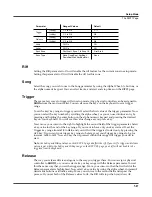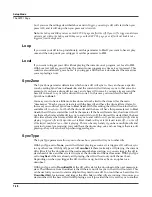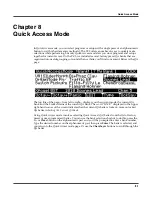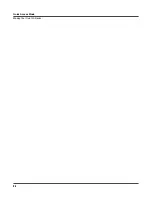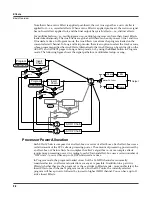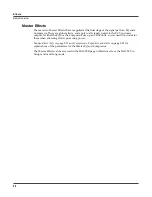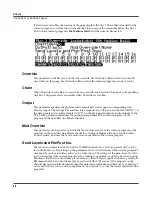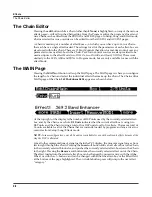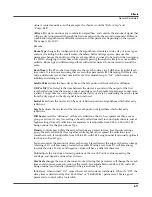Effects
Basic Overview
9-3
The CHANFX page in Effects mode—or the FX page in either Setup or Song mode—provides
per-channel control over effects allocation. The channel with a box around its channel number is
the current channel in Program mode, or the specified Aux Effect channel in Setup and Song
mode. Each channel can be set to
Y
to allocate effects for that channel, or to
N
to not allocate
effects for that channel. Some channels set to
Y
may be displayed as
(Y)
. This means that effects
resources are not available for that channel, and that channel’s effects are not loaded. Note that
when a channel isn’t allocating effects because it’s set to
N
or because resources are exhausted,
its Aux Effects are still active. Setting a channel to
N
does not disable that channel’s effects;
rather. it only specifies that no effects are allocated for that channel. As the cursor is moved from
left to right, the Insert and (if its the current channel or specified Aux Effects channel) Aux
Effects for that channel are displayed below the allocation line of the page. The number of DSP
units required to load effects for the cursor-highlighted channel is shown at the top of the page.
A Note on Modes
Be sure to read the section on using effects in Program mode,
The Program FX (PROGFX)
Page
on page 6-46.
The configurations in Effect mode apply in every mode except for Setup mode and Song mode.
In both Setup and Song mode, the configurations for each mode’s own four Effects pages prevail
over the configurations in Effects mode.
Aux Override
In Effects mode, Setup mode, and Song mode, the AUXFX1 and AUXFX2 pages provide
overrides for Aux Chain selection and other Aux Effects parameters. Normally, the Aux Effects
Chains are specified by the program on the current channel—or, in Setup mode and Song mode,
by the program on the specified Aux Effects channel. The Chain specified for the Aux override
(as well as the send levels and other parameters) is applied to the program instead of the
program’s Aux Effect. Also, send levels and other parameters normally specified within
individual programs can be set to fixed values on the Aux Override pages.
This is particularly useful in Setup mode and Song mode, which are multitimbral modes. If you
wanted to apply an effect to all zones or tracks in the current setup or song, changing each
program’s effects would not only be a long process but use up a lot of DSP units. By setting the
Aux override Effect to your desired Chain, you can apply the same effect to up to 16 zones or
tracks without having to use up any more DSP units.
Notice that in Program mode, if an Aux effect is overriden in Effect mode, the top line of the
PROGFX (or LYR_FX) page indicates that corresponding Chain does not use up any DSP units.
Since the Chain is not applied, the PC3 does not allocate resources for it.
Summary of Contents for PC3
Page 24: ...1 6 Introduction Options ...
Page 50: ...4 4 The Operating Modes Using the Modes ...
Page 174: ...7 54 Setup Mode The Utility Soft Buttons ...
Page 178: ...8 4 Quick Access Mode Making Your Own QA Banks ...
Page 204: ...9 26 Effects Mono Algorithms ...
Page 266: ...A 2 MIDI Implementation Chart ...
Page 308: ...Index x ...