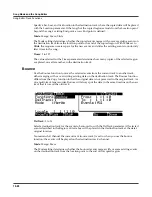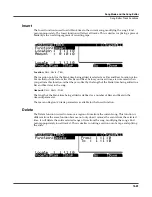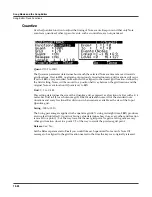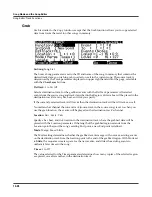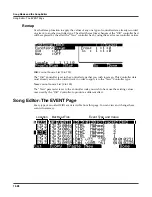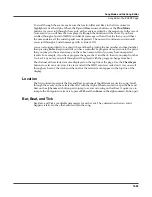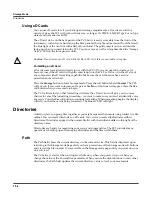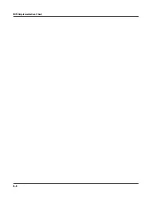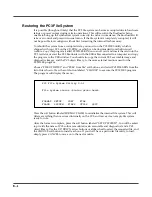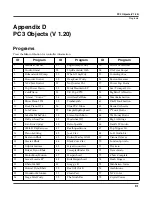13-6
Storage Mode
The LOAD Page
There are five soft buttons on the Store Advanced page:
Select
Select the highlighted object. An asterix (
*
) appears between the ID and object type
of selected objects.
Next
Scroll to next entry. Same function as pressing the
Down
or
+
buttons, or turning the
Alpha Wheel one click clockwise.
Type
Jump to next object type.
Store
Store the selected objects to the current storage device. Pressing this soft button calls
up the Select Directory dialogue.
Cancel
Exits the Store Advanced page and returns you to the Store page.
Shortcuts when Storing Individual Objects
Selecting or deselecting all of the objects at once can be done with the following double-presses
(two front-panel buttons simultaneously pressed):
•
Left/Righ
t cursor double-press: Select All Objects
•
Up/Down
cursor double-press: Clear All Selections
If you want to store most but not all of the items from a file (for example, if there are some songs
in RAM that you don’t want to be stored in the file), it may be fastest to first select all objects
using the
Left
/
Right
double-press, and then manually deselect any unwanted items.
The LOAD Page
Pressing the
LOAD
soft button calls up the LOAD page, where you can load
.PC3
files or
individual objects from the current storage device. Along the bottom of the Load page, there are
four soft buttons. Below are descriptions of their functions:
Parent
Moves you up one level in the directory hierarchy. If the display is already at the
root directory, this button has no effect.
Open
Open selected file or directory. See below for instructions on opening files to view
objects.
OK
Load selected file. See below for instructions on using the Load dialogue.
Cancel
Exits the Load page and returns you to the Storage mode page.
Loading Individual Objects
Since files can contain over 3000 objects, it is often useful to load only a subset of the information
contained in a
.PC3
file. Sometimes, this capability is necessary even to be able to load certain
files, if the size of the file’s data is greater than the PC3’s internal RAM size.
You can select individual objects or groups of objects (programs, effects, songs) for loading from
within a single
.PC3
file. The Load Object feature is accessible from the LOAD page. To activate
it, scroll the file list until you have highlighted the file that you wish to load objects from.
Press
Open
to begin the Load Object dialog. (Note: The file must be in
.PC3
format in order to
load individual objects from it.) The PC3 then scans the file contents in order to present a list of
all of the objects in the file. Sometimes this procedure can take a few moments, depending on
how many objects are in the file.
Summary of Contents for PC3
Page 24: ...1 6 Introduction Options ...
Page 50: ...4 4 The Operating Modes Using the Modes ...
Page 174: ...7 54 Setup Mode The Utility Soft Buttons ...
Page 178: ...8 4 Quick Access Mode Making Your Own QA Banks ...
Page 204: ...9 26 Effects Mono Algorithms ...
Page 266: ...A 2 MIDI Implementation Chart ...
Page 308: ...Index x ...