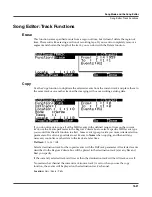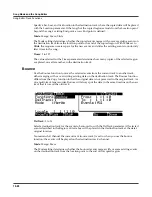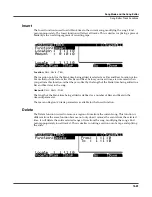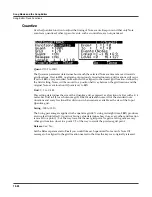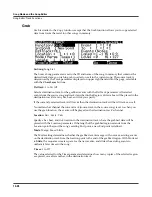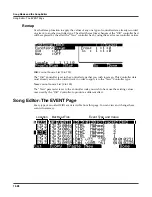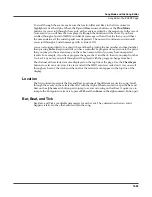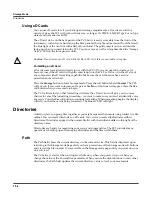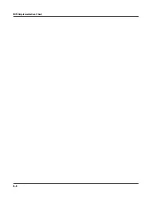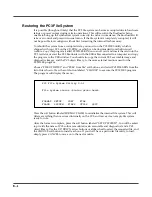Storage Mode
The STORE Page
13-5
At the top right of the page, the display shows how much memory is available in the current
storage device. Along the bottom of the page are the Store page’s six soft buttons. Below is a
description of the function of each soft button:
Select
Select the highlighted Object/Type or Range/Bank. An asterix (
*
) appears to the left
of selected entries.
Clear
Clear all selections in the current field. Note that if you press the
Clear
soft button
while in the Range/Bank field, only selected Range/Bank entries are cleared;
however, if press the
Clear
soft button while in the Object Type field,
all
selected
entries in
both
fields are cleared.
SetRng
Set range. Note in the Range/Bank field that the second-to-last entry is
Range
with
a range of numbers next to it. You can set this range in the Set Range dialogue by
pressing the
SetRng
button. If you try to set an invalid range—such as
102–23
—
then the PC3 will inform you that the range is invalid.
Advnce
Call up Store Advanced page (see below).
Store
Store the selected objects to the current storage device. Pressing this soft button calls
up the Select Directory dialogue.
Cancel
Exits the Store page and returns you to the Storage mode page.
In the main body of the page are two fields: Object Type and Range/Bank. To select objects for
storage, firstly, select an Object Type. If there are any user-defined objects of the selected type,
the symbol
(u)
will appear to the right of the Range/Bank entry in which they fall. These are the
ranges whose objects you can store.
You can store an entire bank of objects, or by pressing the
Advnce
soft button, select individual
objects to be saved (see
The Store Advanced Page
). If you choose to store using the bank method,
all RAM objects within that bank will be saved. (You cannot store ROM objects. If you wish to
store a ROM object, such as a program, you must first save it internally as a RAM program.) If
any objects within the selected bank have dependent RAM objects that exist in a different bank,
you will be asked if you want to save dependent objects.
Use one of the data-entry methods to select a bank to be store. If you press the
Cancel
soft
button, you’ll return to the Storage mode page. After you’ve selected the bank, press
Store
, and
the File Name dialogue will appear. Name the file, and press
OK
. When the file is saved, the PC3
adds an extension (
.PC3
) to the filename. This enables the PC3 to recognize it as a Kurzweil file
when it examines the directory. Note that although
.PC3
files are “collections” of objects, you
can load individual objects if you want to. See
Loading Individual Objects
on page 13-6.
Saving Master Files
Among your choices in the Bank dialog are Master files. Master files consist primarily of the
items on the two Master mode pages and the three MIDI mode pages. Saving Master files (or
dumping them via SysEx) is a good way to configure your PC3 (or another PC3) to your
performance or sequencing needs. For example, you might save different Master files with every
sequence you create using an external sequencer. Then, when you load the Master file, you
would have all the correct programs assigned to the appropriate MIDI channels.
The Store Advanced Page
Pressing the
Advnce
soft button calls up the Store Advanced page, on which every user-defined
object—as well as its object type—on the PC3 is displayed and selectable for storage. On this
page, you can select and store objects individually, rather than by range. The objects are
organized by numerical ID and object type.
Summary of Contents for PC3
Page 24: ...1 6 Introduction Options ...
Page 50: ...4 4 The Operating Modes Using the Modes ...
Page 174: ...7 54 Setup Mode The Utility Soft Buttons ...
Page 178: ...8 4 Quick Access Mode Making Your Own QA Banks ...
Page 204: ...9 26 Effects Mono Algorithms ...
Page 266: ...A 2 MIDI Implementation Chart ...
Page 308: ...Index x ...