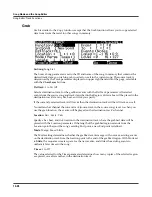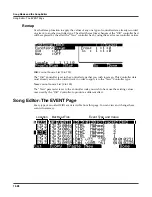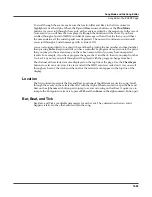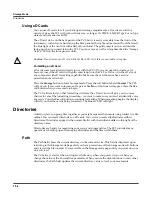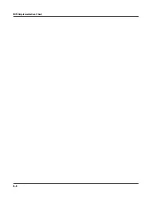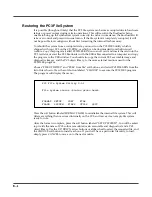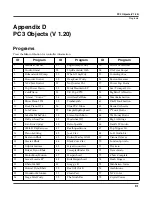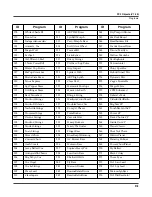13-10
Storage Mode
The Utilities (UTILS) Page
The Utilities (UTILS) Page
Pressing the
UTILS
soft button calls up the Utilities page, where the PC3 displays the contents
of the current directory, in an alphabetized scrolling list. If the current directory cannot be
located (for example, if you’ve changed cards), the PC3 displays the current device’s root
directory.
The display shows the 3-character extension of all files in the directory (except directories
themselves). Extensions are created when the file is saved by the PC3. You cannot modify the
extensions on the PC3. This is because the PC3 uses the extensions to tell it what kind of data the
files contain.
Directories created by the PC3 have up to 8-character names, with no extension. A directory can
have an extension if it is created on an external computer (more on this later).
The .MID extension is used by the PC3 for MIDI Type 0 or Type 1 sequence files.
When loading files, the PC3 will try to find out the type of file if it doesn’t recognize the
extension.
Soft Buttons on the Utilities Page
NewDir
Create a new directory.
Delete
Delete files from the current device.
Rename
Change the filename of a file.
Copy
Single or multiple file copy between devices.
Open
Opens the highlighted
directory
.
Parent
Moves you up one level in the directory hierarchy. If the display is already at the
root directory, this button has no effect.
When you first open a directory for viewing, the index is 1 (the first file in the list). The PC3
remembers the index of the previous directory you were in before you pressed
Open
, so if you
return to that directory by pressing
Parent
, the index changes accordingly. This index is
remembered for one level down, and therefore is useful when stepping through a list of
subdirectories from a single directory level.
In the Load function, pressing
Open
for a standard file will start the Load Object feature. This
allows selected individual objects from the file to be loaded into the PC3. For example, pressing
Open while in the Delete function will display the objects within the file in a scrollable list,
however no delete action will be possible on the individual objects.
Pressing the
OK
soft button will cause the PC3 to proceed with the selected function. After
pressing
OK
, there may be further dialogs such as bank specification (for the Load function),
confirmation (for Delete), or name entry (for Rename). One exception to this is in the Load
function; when a directory is highlighted, pressing
OK
is the same as pressing
Open
(it displays
the contents of the highlighted directory).
Summary of Contents for PC3
Page 24: ...1 6 Introduction Options ...
Page 50: ...4 4 The Operating Modes Using the Modes ...
Page 174: ...7 54 Setup Mode The Utility Soft Buttons ...
Page 178: ...8 4 Quick Access Mode Making Your Own QA Banks ...
Page 204: ...9 26 Effects Mono Algorithms ...
Page 266: ...A 2 MIDI Implementation Chart ...
Page 308: ...Index x ...