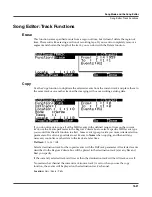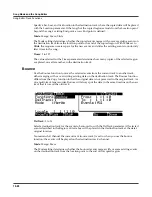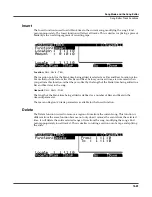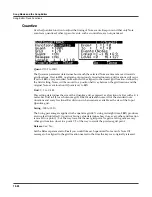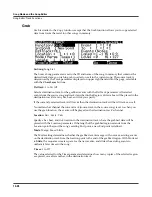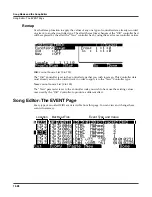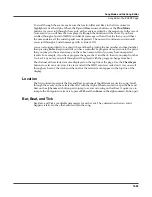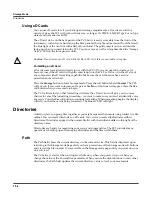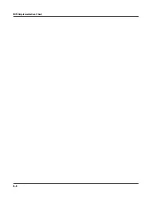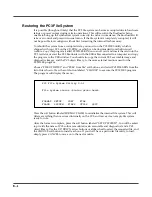Storage Mode
Common Dialogues
13-3
The root directory is displayed as a backslash:
Path:\
If you press the
Load
button and load a file from a subdirectory called SOUNDS, the Path field
will appear as
Path:\SOUNDS\
The backslash character is a directory separator, as in the following Path:
Path: \NEWTUNE\SAMPLES\DOGS\
This represents the directory DOGS, which is a subdirectory of the SAMPLES directory, which is
a subdirectory of the NEWTUNE directory in the root directory. If the path is too long to fit on
the top line of the display, it gets abbreviated. The maximum length of a path in the PC3 is
64 characters (including the backslash characters).
Disk Drive Information
For xD cards, the manufacturer and card size are displayed.
Common Dialogues
These are dialogues that the PC3 calls up when about to perform certain storage functions.
The Select Directory Dialogue
When storing an object—or group of objects—the PC3 prompt’s you to select a directory in
which to save that object or group.
There are three navigating soft buttons on the left side of the bottom of the page:
NewDir
Create new directory. Calls up the New Directory dialogue (see the following
section)
Open
Opens the highlighted
directory
.
Parent
Moves you up one level in the directory hierarchy. If the display is already at the
root directory, this button has no effect.
When you have chosen your directory, press the
OK
soft button to call up the File Name
dialogue (see the following section) and completes the storing process.
Summary of Contents for PC3
Page 24: ...1 6 Introduction Options ...
Page 50: ...4 4 The Operating Modes Using the Modes ...
Page 174: ...7 54 Setup Mode The Utility Soft Buttons ...
Page 178: ...8 4 Quick Access Mode Making Your Own QA Banks ...
Page 204: ...9 26 Effects Mono Algorithms ...
Page 266: ...A 2 MIDI Implementation Chart ...
Page 308: ...Index x ...