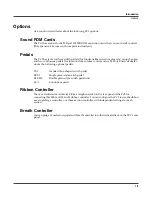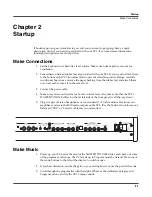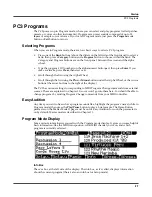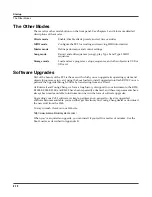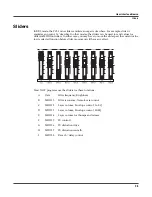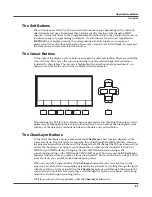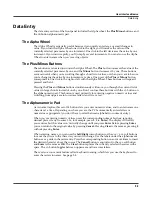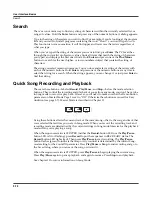User Interface Basics
Mode Selection
3-1
Chapter 3
User Interface Basics
This chapter will show you how to get around the front panel of your PC3. Your interactions can
be divided into three primary operations: mode selection, navigation, and data entry. There is
also an assignable control section.
Mode Selection
The PC3 is always in one of eight primary operating modes. Select a mode by pressing one of
the mode buttons — they’re to the left of the display. Each mode button has an LED that lights to
indicate the current mode. Only one mode can be selected at a time.
Program mode
Select and play programs, and modify them with the
Program Editor
.
Setup mode
Select and play setups (16 keyboard zones with independent MIDI
channel, program and control assignments), and modify them with the
Setup Editor.
Quick Access mode
Select from a list of preset banks, each containing a list of ten programs
and/or setups that can be viewed in the display for easy selection.
Modify the preset banks and create your own with the Quick Access
Editor.
Effects mode
Enable/disable effects or set Aux overrides.
MIDI mode
Define how your PC3 sends and receives MIDI information, and
configure each channel to receive independent program, volume, and pan
messages that override the normal Program mode settings.
Master mode
Define performance and control characteristics for the entire PC3.
Summary of Contents for PC3
Page 24: ...1 6 Introduction Options ...
Page 50: ...4 4 The Operating Modes Using the Modes ...
Page 174: ...7 54 Setup Mode The Utility Soft Buttons ...
Page 178: ...8 4 Quick Access Mode Making Your Own QA Banks ...
Page 204: ...9 26 Effects Mono Algorithms ...
Page 266: ...A 2 MIDI Implementation Chart ...
Page 308: ...Index x ...