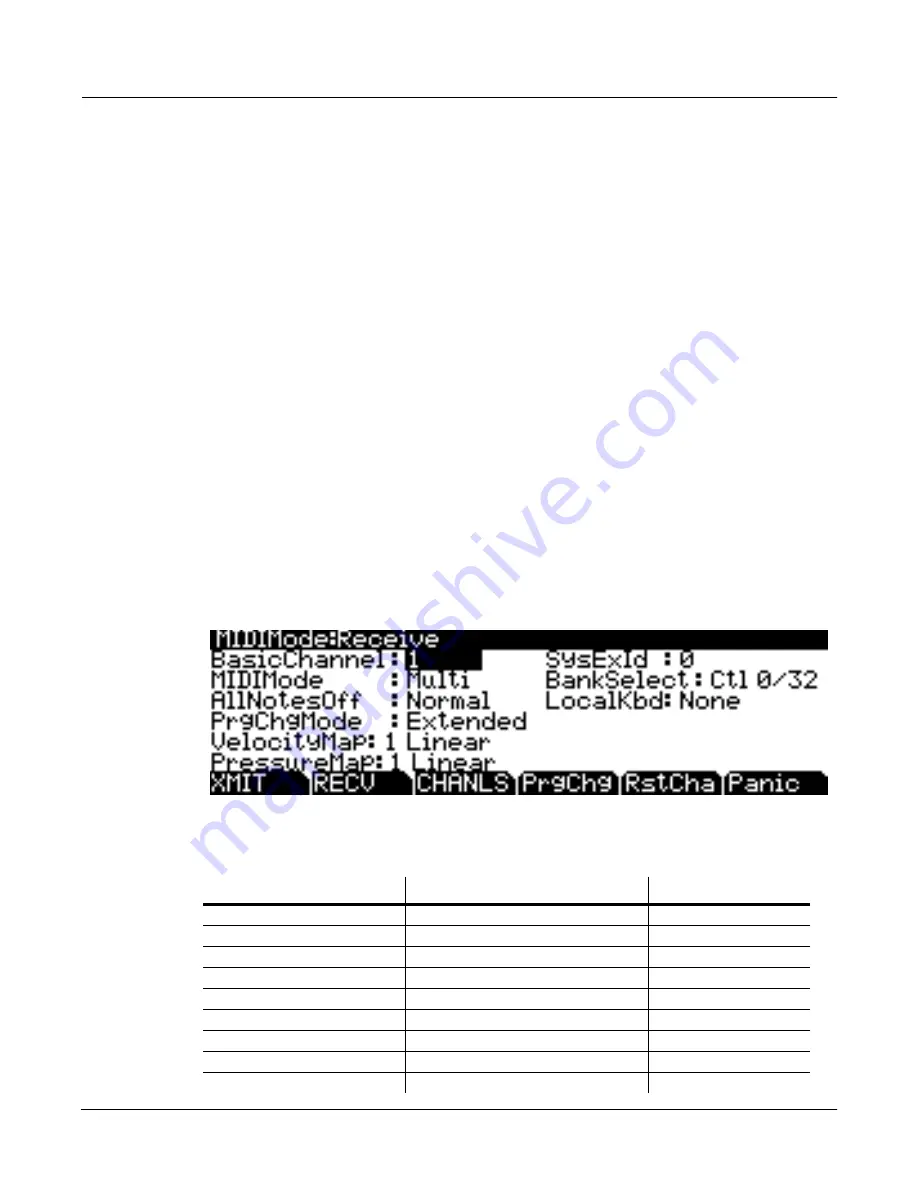
MIDI Mode
The RECEIVE Page
10-3
Pressure Map
This is like the Velocity Map, but it controls the aftertouch values sent by the PC3 to its MIDI Out
port. Use this exclusively to adjust the response of MIDI devices connected to the PC3’s MIDI
Out port. Changing the pressure map on this page does not affect the response of the PC3’s
sound engine to its own keyboard, or to an external MIDI controller. That’s done on the
RECEIVE page.
Program Change (ProgChang)
When On, the PC3 sends program change commands to its MIDI Out port when you select
programs or setups from the front panel or from your MIDI controller. Select a value of
Off
when you want to change programs on the PC3 but don’t want to send program change
commands to the MIDI Out port. This parameter doesn’t affect the
type
of program change
command that’s sent; it just determines whether any command is sent at all. (The type of
program change command is determined by the settings for three parameters on the CH/PRG
page in the Setup Editor.)
Change Setups (ChgSetups)
This parameter determines the exact timing of setup changes when you select a different
setup—either by a normal data entry method or via MIDI program change commands. Choose
KeyUp
to indicate that you want setup changes to take place only when you’ve released all
currently held notes. Choose
Immediate
to indicate that you want such changes to happen
immediately when you select the setup.
The RECEIVE Page
Press
RECV
to select the RECEIVE page, where you define the PC3’s response to incoming
MIDI signals (with one exception pertaining to Quick Access mode, which we’ll explain later).
Parameter
Range of Values
Default
Basic Channel
1 to 16
1
MIDI Mode
Omni, Poly, Multi
Multi
All Notes Off
Normal, Ignore
Normal
Program Change Mode
Program Change Type List
Extended
Velocity Map
Velocity Map List
1 Linear
Pressure Map
Pressure Map List
1 Linear
System Exclusive ID
0 to 127
0
Bank Select
Ctl 0, Ctl 32, Ctl 0/32
Ctl 0/32
Local Keyboard Channel
None, 1 to 16
None
Summary of Contents for PC3
Page 24: ...1 6 Introduction Options ...
Page 50: ...4 4 The Operating Modes Using the Modes ...
Page 174: ...7 54 Setup Mode The Utility Soft Buttons ...
Page 178: ...8 4 Quick Access Mode Making Your Own QA Banks ...
Page 204: ...9 26 Effects Mono Algorithms ...
Page 266: ...A 2 MIDI Implementation Chart ...
Page 308: ...Index x ...
















































