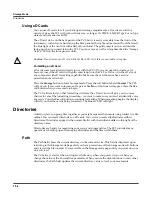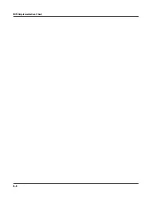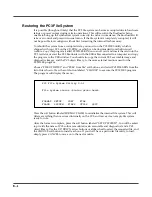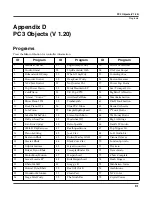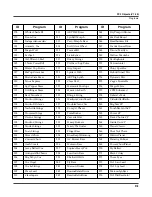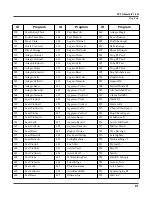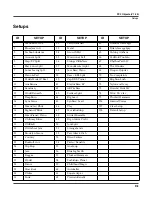B--3
PC3 Diagnostics
This program runs specific hardware checks on PC3 systems. Most of the time you won’t need
to run the diagnostics, but if you’re having some problems with the instrument it may be helpful
to perform these interactive tests when contacting Kurzweil support.
To exit the diagnostic program, press the EXIT button. You will return to the main Bootloader
menu.
System Reset
If you’ve made many, complex updates to your objects, and have saved a number of files off to
external storage, you might want to restore the instrument to its default state. This is especially
helpful if you’re having problems getting sound programs or setups to work properly, or think
there may be some kind of underlying hardware problem. To clear all user objects and restore
the factory default state, press the soft button labeled SYSTEM RESET on the Bootloader menu.
The PC3 will ask you to confirm this action. Press RESET to complete the clear function, and
CANCEL to stop without altering anything.
Remember to save your work in the Storage menu. Once deleted, the files are completely
removed from the PC3 and there is no way to retrieve them.
File Utilities
These functions allow you to move files from the external storage onto the PC3 internal file
system or vice versa. It is also possible to execute PC3 images directly from a card or USB file,
which can be useful in diagnosing and fixing system errors.
The most commonly used function in this menu is FORMAT card. This cleans up an xD card and
restores its file structure. Cards are occasionally corrupted during usage, through electronic
glitches or other errors. If your card becomes unreadable, you can restore it using the FORMAT
function. Note that all files on the card are completely and permanently deleted with this
function - so use with caution!
It is possible to execute a PC3 program image directly from the external device. Press the soft
button labeled “EXEC from file” to do this. The Bootloader will present a list of available files on
the external storage (card or USB) of which you can select one using the UP/DOWN arrow
buttons as described above under Updating PC3 Software.
Summary of Contents for PC3
Page 24: ...1 6 Introduction Options ...
Page 50: ...4 4 The Operating Modes Using the Modes ...
Page 174: ...7 54 Setup Mode The Utility Soft Buttons ...
Page 178: ...8 4 Quick Access Mode Making Your Own QA Banks ...
Page 204: ...9 26 Effects Mono Algorithms ...
Page 266: ...A 2 MIDI Implementation Chart ...
Page 308: ...Index x ...