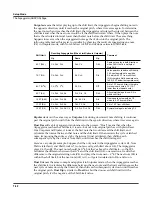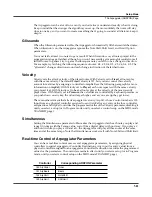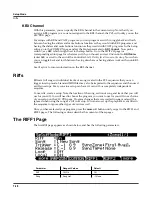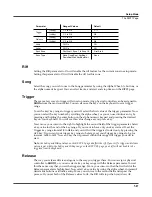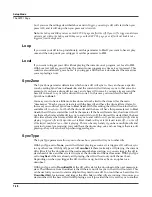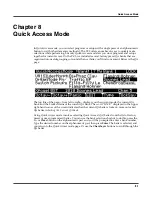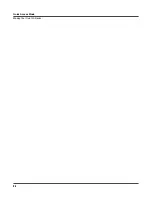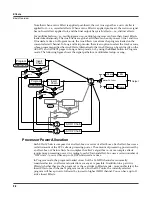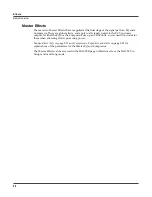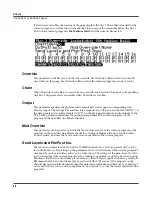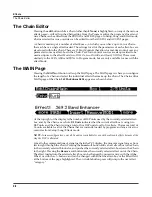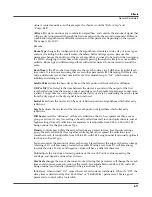Quick Access Mode
8-1
Chapter 8
Quick Access Mode
In Quick Access mode, you can select programs or setups with a single press of an alphanumeric
button (or with other data entry methods). The PC3 offers a number of ways to quickly make
selections while performing, but only Quick Access mode lets you store programs and setups
together for instant access. On the PC3, we included several factory preset QA banks that are
organized into useful groupings of sounds that we think you’ll find convenient. Below is the QA
page:
The top line of the page—from left to right—displays you the current mode, the current QA
bank, and the Locked status of the current QA bank. The word “LOCK” displayed in the upper
right-hand corner of the screen indicates that the current QA bank is locked—more on locked
QA banks in
Locking the Current QA Bank
.
Using Quick Access mode involves selecting Quick Access (QA) banks from the list of factory
preset or user-programmed banks. You can use the bank selection shortcut to do this: press the
+/–
or
Clear
button on the alphanumeric pad, and you’ll be prompted to enter a bank number.
Type the desired number on the alphanumeric pad, then press
Enter
. The bank is selected, and
you return to the Quick Access mode page. Or use the
Chan/Layer
buttons to scroll through the
QA banks.
Summary of Contents for PC3
Page 24: ...1 6 Introduction Options ...
Page 50: ...4 4 The Operating Modes Using the Modes ...
Page 174: ...7 54 Setup Mode The Utility Soft Buttons ...
Page 178: ...8 4 Quick Access Mode Making Your Own QA Banks ...
Page 204: ...9 26 Effects Mono Algorithms ...
Page 266: ...A 2 MIDI Implementation Chart ...
Page 308: ...Index x ...